In this tutorial, we will learn about how to install python into our system which may contain different operating systems used as per the specific user. We have covered the full steps and commands used during the installation part which we can see under the below process:
- Installing Python on MAC
- Installing Python on Windows
- Installing Python on Fedora
- Installing Python on Linux
- Installing Python using IDLE
Installing Python on MAC
In MAC operating system python is pre-installed into the system but it is working on the older version that is 2.7 If we want to use python2 then we don’t need to do any changes but if we want to work on python3 we have to upgrade the version that we have to manually install the new version of python into our system.
Commands to Install Python in MAC
First, we have to install the Pyenv it helps to switch between the versions of the python.
Brew install pyenvNow after running this command we have to install the required version of python into our system. As for myself, I’m required with python version 3.7.6 into my system I’m installing that by using the following command.
pyenv install 3.7.6
If we want to install the latest version of python we only have to update the version by using the following command.
pyenv install 3.9.2Installing Python on Windows
Installing python on windows is very easy to install we have to follow some basic steps for installing python into our windows operating systems.
- Go to www.python.org site
- Click on the download button and select all releases.
- Click on the specific release that we are required for our system.
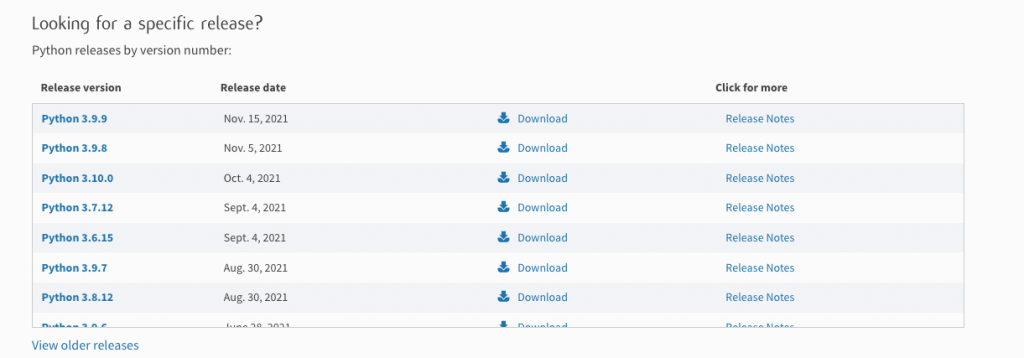
As we have installed the latest version of python into our system that is 3.10.0(64-Bit) here we follow the following steps while installing this in our system.


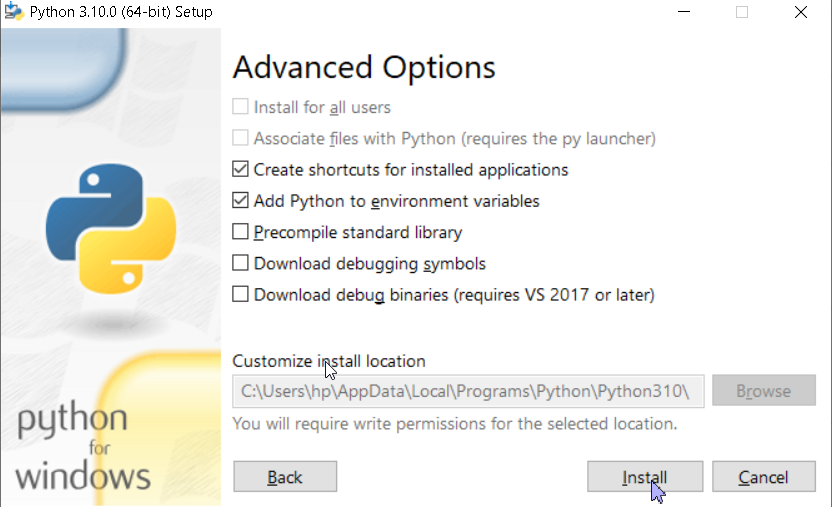
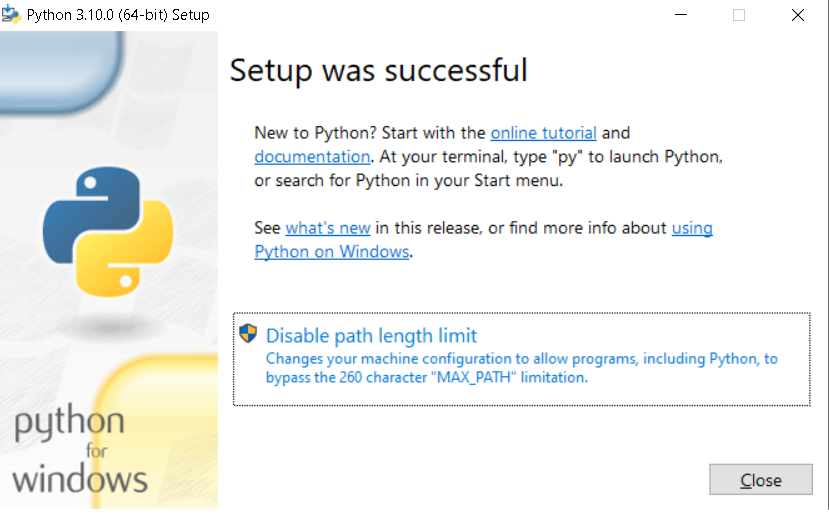

Installing Python on Fedora
Fedora is an open-source operating system that is similar to Linux operating system to install python in fedora. First, we have to install the development packages that are required to build the package.
$ sudo dnf groupinstall developmentAfter this we have to download the stable version of the python from its official website www.python.org once the download is completed then we have a .tar.xz file which we later need to extract into the system and install the packages.
$ tar -xf Python-3.?.?.tar.xzOnce all the files are extracted we have to configure the python script by using the following command.
$ cd Python-3.*
./configureOnce we are done with this we have to verify our installation in our system.
python3 --version
Or
python --versionInstalling Python on Linux
Linux is an open source operating system that is easily available to download through the internet is based on the Unix operating system and here we work with the commands to perform our tasks.
First, we have to install the development packages that are required to build the package.
$ sudo apt update
$ sudo apt install build-essential zlib1g-dev \
libncurses5-dev libgdbm-dev libnss3-dev \
libssl-dev libreadline-dev libffi-dev curlAfter this download the stable version of the python from its official website www.python.org once the download is completed then we have a .tar.xz file which we later need to extract into the system and install the packages.
$ tar -xf Python-3.?.?.tar.xzOnce all the files are extracted we have to configure the python script by using the following command.
$ cd Python-3.*
./configureOnce we are done with this we have to verify our installation in our system.
python3 --version
Or
python --versionAfter performing the above all steps we can see the latest version of python installed into our system.
Installing Python IDLE
Python’s Integrated Development and Learning Environment are installed into our system when we install the version of the python as it is the same as compared to the installed version of a python.
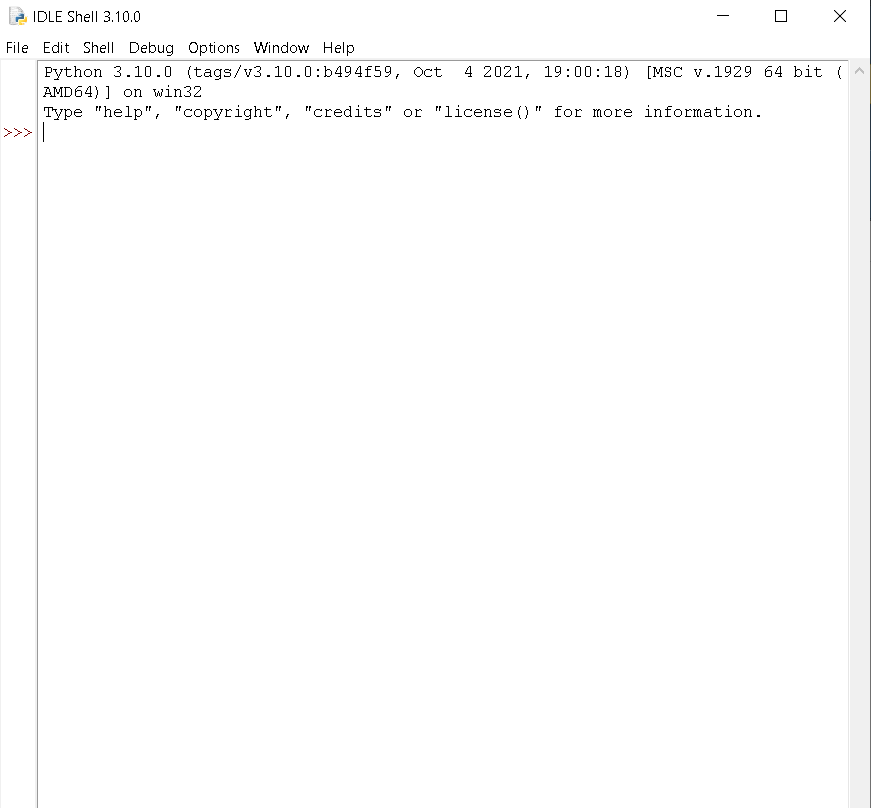
In this python tutorial, at the end we have covered the following topics of installation of python into the different operating systems which are given below:
- Installing Python on MAC
- Installing Python on Windows
- Installing Python on Fedora
- Installing Python on Linux
- Installing Python using IDLE
Do follow:
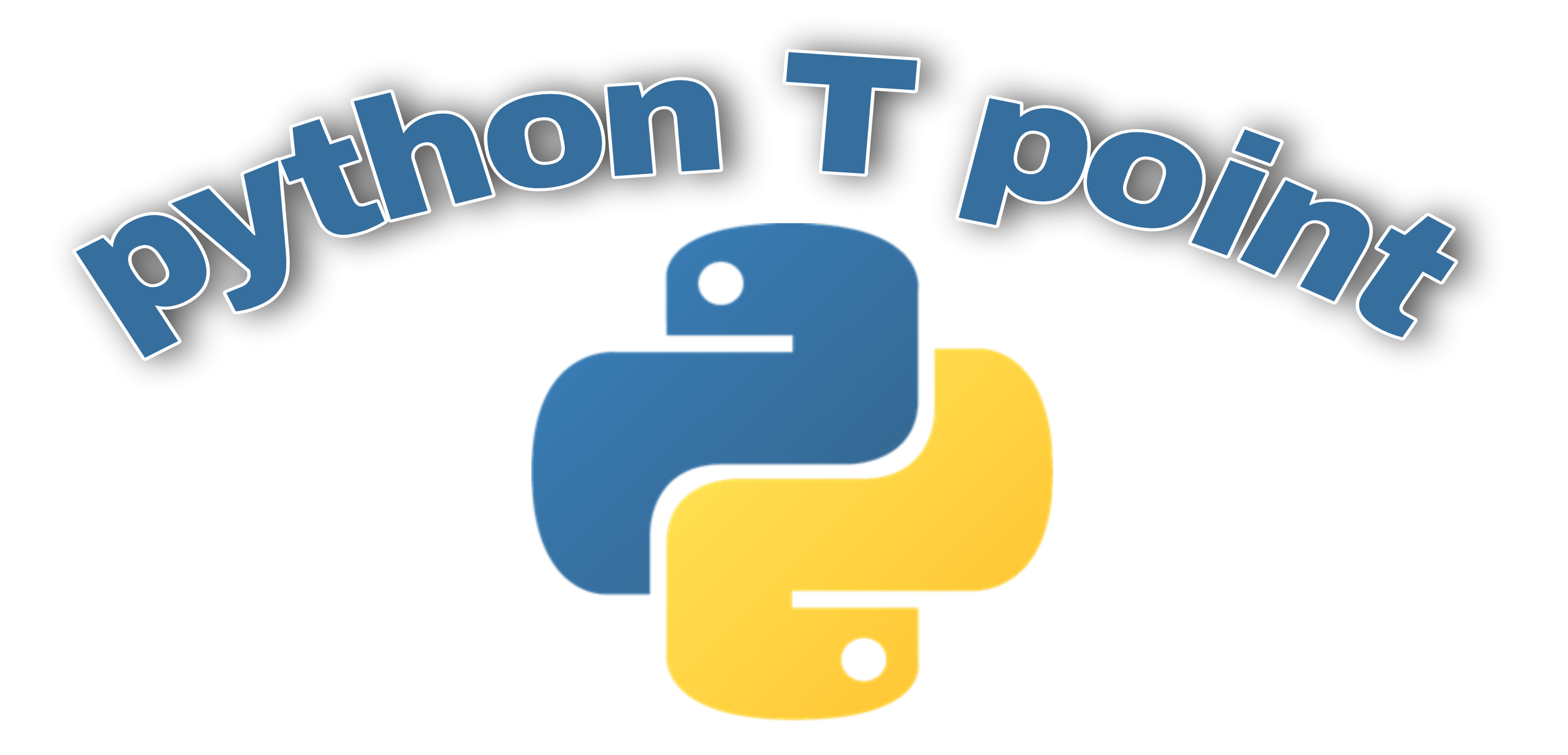
1 thought on “Installation of Python”
Comments are closed.