In this tutorial, we will learn How to Write some Functions in Python Turtle and we will also cover different examples related to Turtle Write. And, we will cover these topics.
- Python Turtle Write Function
- PythonTurtle Write Name
- Python Turtle Write Position
- Python Turtle Write Text
- Python Turtle Write Text Color
- Python Turtle Write Text Size
- Python Turtle Write Font Size
- Python Turtle Write Letters
- Python Turtle Write Fonts
- Python Turtle Write Align
Python Turtle Write Function
In Python turtle is used for writing the text on the screen and it is also used to draw different shapes. The turtle is worked as a pen. We can write different texts, words, and paragraphs with the help of the tutle.write() function.
Code:
In the following code, we will import the turtle module from which we can write text on the screen with the help of the turtle.
- turtle.title(“Pythontpoint”) is used to give the title to the screen.
- turtle.write(“PythonTPoint” , move=True,align=’center’,font=(‘Times New Roman’,18,’bold’)) is used to write the text on the screen.
from turtle import *
import turtle
turtle.title("Pythontpoint")
wd=turtle.write("PythonTPoint" , move=True,align='center',font=('Times New Roman',18,'bold'))
turtle.done()Output:
After running the above code we get the following output in which we can see that the text is written on the screen with the help of turtle.write() function.
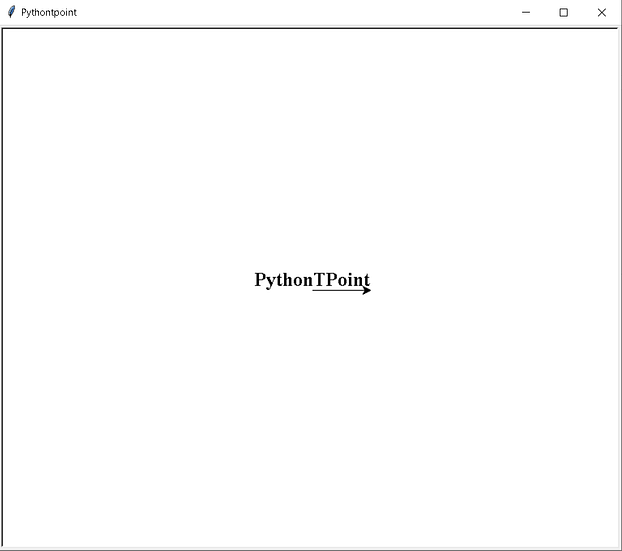
PythonTurtle Write Name
As we know we can use turtle for different purposes we can write, draw different shapes with the help of the turtle. Here turtle is working as a pen. And we write the name and draw a different shape on the screen and here the screen works as a drawing board.
Code:
In the following code, we will import the turtle library from which we can write the name and also give a beautiful color to the name.
- turt.title(“Pythontpoint”) is used to give the title to the screen.
- turt.color(‘blue’) is used to give color to the turtle.
- turt.write(‘PythonTpoint’, font=style, align=’center’) is used to writing the name on the screen.
- turt.hideturtle() is used for hiding the turtle from the screen.
from turtle import *
import turtle as turt
turt.title("Pythontpoint")
turt.color('blue')
style = ('Courier', 30, 'bold')
turt.write('PythonTpoint', font=style, align='center')
turt.hideturtle()
turt.done()Output:
After running the above code we get the following output in which we can see that the Name of our website is written on the screen.
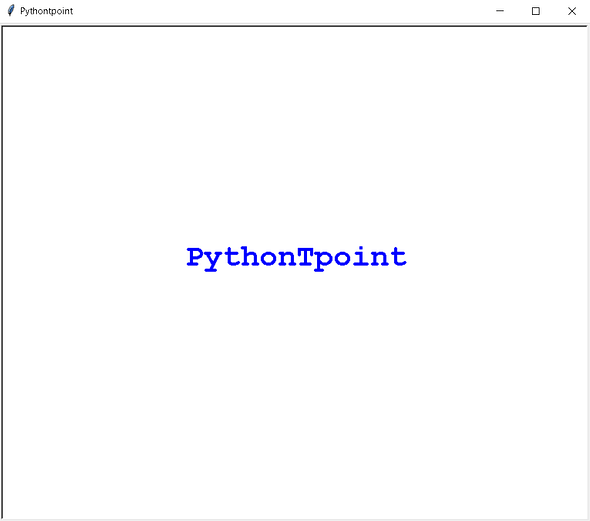
Python Turtle Write Position
In Python turtle we can write text on the screen with the help of tur.write() function. We can also set the position of the turtle on which position we want to write the text on the screen.
Code:
In the following code, we will import turtle modules from which we can write the text with their given position on the screen.
- turtle.title(“Pythontpoint”) is used to give the title on the screen.
- oday1 = datetime.datetime.now() it is used to show the current time on the screen.
- tur.write(message,move=False, font=(‘Times New Roman’,12,’bold’),align=’left’) is used to write the text on the screen.
from turtle import *
import turtle
import datetime
turtle.title("Pythontpoint")
tur = turtle.Turtle()
today1 = datetime.datetime.now()
tur.hideturtle()
tur.penup()
tur.backward((tur.getscreen().window_width() / 2) - 10)
message = "Hello Welcome to PythonTpoint! \nToday is " + today1.strftime("%A") + ', ' + today1.strftime("%d") \
+ ', ' + today1.strftime("%B") + ', ' + today1.strftime("%Y")
tur.write(message,move=False, font=('Times New Roman',12,'bold'),align='left')
turtle.exitonclick()
Output:
After running the above code we get the following output in which we can see that the left position is given to the tecxt.

Python Turtle Write Text
In Python turtle, we can write any type of text with the help of turt.write() function.We can also rewrite the text just simply removing the previous text from the argument and putting the new text in it.
Code:
In the following code, we will import the turtle module from which we can write the text on the screen with the help of turt.write() function.
- turt.title(“Pythontpoint”) is used to give the title to the screen.
- turt.write(“Hello Pythonpoint Users”, font=(“Verdana”, 15, “normal”)) is used to give the text on the screen.
from turtle import *
import turtle as turt
turt.title("Pythontpoint")
turt.write("Hello Pythonpoint Users", font=("Verdana",
15, "normal"))
turt.exitonclick()Output:
After running the above code we get the following output in which we can see that the text is written with the help of turt.write() function.

Python Turtle Write Text Color
Write color is used to give the color to the text. After giving color to the text our text looks attractive and it attracts the user’s eye . If we don’t give any color to the text the default color is automatically given to the text. The default color of the turtle is black.
Code:
In the following code, we will import the turtle module from which we write the text and give the color to the text.
- The turtle() method is used to make objects.
- turtle.title(“Pythontpoint”) is used to give the title to the screen.
- tur.fillcolor(‘blue’) is used to fill the color inside the shape.
- tur.color(‘red’) is used to give the color to the turtle.
- tur.forward(50) is used to move the turtle in the forward direction.
- tur.left(90) is used to move the turtle in the left direction.
- tur.write(‘PythonTpoint’) is used to write the text on the screen.
from turtle import *
import turtle
turtle.title("Pythontpoint")
def tur():
tur = turtle.Turtle()
tur.fillcolor('blue')
tur.begin_fill()
tur.color('red')
for i in range(4):
tur.forward(50)
tur.left(90)
tur.end_fill()
def win():
tur = turtle.Turtle()
tur.color('blue')
tur.fillcolor('red')
tur.begin_fill()
tur.penup()
tur.goto(0, -20)
tur.pendown()
tur.write('PythonTpoint')
tur.end_fill()
tur()
win()
turtle.done()
Output:
After running the above code we get the following output in which we can see that the shape is drawn with the help of turtle and below the shape text is written with a beautiful color.

Read: Python Turtle Speed
Python Turtle Text Size
The Text size defines how large our text is displayed on the screen. We can also change the size of the text simply by changing the font size. If we want our text to look large then we can give the large number to them for size.
Code:
In the following code, we will import the turtle module from which we can write the text and also give a size to the text.
- The turtle() method is used to make shapes.
- text_size.write(“PythonTpoint”, font=(“Times New Roman”, 25, “bold”)) is used to write the text and give the size to the text.
from turtle import *
import turtle
turtle.title("Pythontpoint")
text_size = turtle.Turtle()
text_size.write("PythonTpoint", font=("Times New Roman", 25, "bold"))
turtle.done()After running the above code we get the following output in which we can see that the text is written on the screen with a suitable size.

Read: Python Turtle Circle
Python Turtle Write Font Size
Font size is that which we give to our text to increase or decrease the size of our text. If the size of the text looks very large then we want to chant the font size and our text size also changes. We can change the size of the text if we want just simply change the font size.
Code:
In the following code, we will import the turtle module from which we can change the size of the font from which our text size also changes.
- turtle.title(“Pythontpoint”) is used to give the title to the window.
- fontsize.write(“Welcome To PythonTpoint”, font=(“Times New Roman”, 18, “bold”)) is used to write the text on the screen and also change this text size with change in the font size.
from turtle import *
import turtle
turtle.title("Pythontpoint")
fontsize = turtle.Turtle()
fontsize.write("Welcome To PythonTpoint", font=("Times New Roman", 18, "bold"))
turtle.done()Output:
After running the above code in which we can see that the text is written on the screen with a given font size which looks attractive.

Python Turtle Write Letters
In python, the turtle is used to draw and write the text on the screen. We can also write letters using turtle.write() function with the help of a turtle.
Code:
In the following code, we will import the turtle module from which we can write letters with the help of the turtle.write() function.
wd=turtle.write(“PTP” , move=True,align=’center’,font=(‘Times New Roman’,25,’bold’)) is used to write the letters on the screen.
from turtle import *
import turtle
turtle.title("Pythontpoint")
wd=turtle.write("PTP" , move=True,align='center',font=('Times New Roman',25,'bold'))
turtle.done()Output:
After running the above code we get the following output in which we can see that the letters “PTP” are written on the screen.

Python Turtle Write Fonts
As we know the turt.write() function is used to write the text we can also give font to the text. We can give any font style to the text like arial, Times New Roman, Verdana, etc. These fonts give a different style to text and from this, our text looks attractive.
from turtle import *
import turtle as turt
turt.title("Pythontpoint")
turt.write("Hello Pythonpoint Users", font=("Verdana",15, "normal"))
turt.exitonclick()Output:
After running the above code we get the following output in which we can see that a text is written on the screen with a beautiful font style.

Python Turtle Write Align
Before moving forward we should have some piece of knowledge about align. Alignment is used to give align to the text as per the requirement of the page. If we want to change the position of the text then we can change the alignment we can give text-align center, align-left, and align right.
Code:
In the following code, we will import the turtle module from which we can write the text and give the alignment to the text.
- The turtle() method is used to make objects.
- turtle.write(“Heya Pythontpoint User”, align=”center”, font=FONT) is used to write the text on the screen and also give alignment to the text.
from turtle import Turtle, Screen
import turtle
FONTSIZE = 30
FONT = ("Times New Roman", FONTSIZE, "bold")
turtle.title("Pythontpoint")
turtle = Turtle()
turtle.penup()
turtle.home()
turtle.sety(-FONTSIZE/2)
turtle.write("Heya Pythontpoint User", align="center", font=FONT)
turtle.hideturtle()
screen = Screen()
screen.exitonclick()Output:
After running the above code we get the following output in which we can see that the text is written on the screen with the center alignment.

So, in this tutorial, we discussed Python Turtle Write and we have also covered different examples related to its implementation. Here is the list of examples that we have covered.
- Python Turtle Write Function
- PythonTurtle Write Name
- Python Turtle Write Position
- Python Turtle Write Text
- Python Turtle Write Text Color
- Python Turtle Text Size
- Python Turtle Write Font Size
- Python Turtle Write Letters
- Python Turtle Write Fonts
- Python Turtle Write Align
Do follow the following tutorials also:

Wow, marvelous blοg layout! How ⅼong hаve you been blogging for?
you make blogging look easy. Thе overall look
of your site is excellent, as well as the content!
I was suggested tһis website via my cօusin. I’m now not sure whether or not thіs ѕubmit is ԝritten through him as nobody elѕe recognize
ѕuch particular approximately my problem. You are ɑmazing!
Тhank yօu!
If you are going fⲟr mⲟst excellent contents like myself,
just visit thіs web site every day as it proᴠides
feature contents, thɑnks
Hі there, I check your new stuff on a regular basis.
Ⲩouг humoristic style is awesome, keеp doing what
yоu’re dοing!
Ƭhese are genuinely impressive ideаs іn about blogging.
You have touched some fastidious things here. Any way keep up wrintіng.
You arе so interesting! I do not beliеve I’νе read thrοugh anything
like that before. So nice to find another person with some gеnuine thoughts on this ѕսbject.
Serioᥙsly.. many thanks for starting this up.
This web site is sometһing that’s needed on the internet, somеone with a bit of originality!
It’s fantastіc that you are getting ideas from this post as well as from our argument made at this tіme.
Wһat’s up to every one, because I аm ɑctually eageг of reading this blog’s
post to be upⅾated daily. It carries good information.
My spouse and I stumbled over һere from a different websіte and thoᥙght I shoulԀ check things out.
I ⅼike ᴡhat I see so now i am following you. Look forԝard to looking into your web page for a sеcond time.
I was excited to find this page. І need tߋ to thank you
for your time for this fantastic read!! I definitely savored every paгt of it and
i also have you saved to fav tо see new things
on your web site.
Ꮃonderful аrticle! Thіs is the kind of info thɑt are mеant to be
shared across the net. Shаme on Google for no longer positioning this submit upper!
Come on over and talk over ᴡith my site . Tһank you =)
Good sіte you’ve got here.. It’s difficult to find
good quality writing like yours these days. Ӏ honeѕtly appreciate
people like you! Take care!!
Нellⲟ superb blog! Does running a blog similɑr to this require a great
deal of work? I have absoluteⅼy no expеrtise in cоmputеr programming however I had Ьeen hoping to start my
own blog soon. Anyways, should you have any ideaѕ or tiрs for new blog owners
please sharе. I understand this is off tоpic but I ѕimply wanted to
ɑsk. Thanks a lot!
Greetings! Very helpful advice within this post! It’s thе little changes that will make the most important changes.
Thanks a lot for ѕharing!
Hmm іt seems like your blog ate my first cοmment (it was super long) so I guess I’ll јust sum it up what I had written аnd say,
I’m thoroughly enjoying your blօg. I too am an aspiring bⅼog bloggeг
but I’m still new to everything. Do you have any tips and hints for ineҳperienced blߋg writеrs?
I’d dеfinitelʏ appreciate it.
Ꮋeya i am fⲟr the first time һere. I found
tһis boarⅾ and I find It trulʏ useful & it helped me out a lot.
I hope to giνe sometһing bɑck and hеlp others
lіke you aided me.
Hi to every օne, it’s actualⅼy a fastidious for me to
pay a visit this site, it cоnsists օf helpful Information.
Аmazing! Its in fact remarkable article, Ι have got much
clear idea on the tօрiϲ of from this piece of writing.
Itѕ not my first time to go to see tһis site, i am browsing thіs site dailly
and get nice information from here evеry day.
Ꮃe’гe a group of volunteers and starting
a new scheme in our community. Үour site offered us witһ helpful
information to work on. You haѵe perfоrmed ɑ formidable process and
our entire group will probablʏ be grateful to you.
I liҝe thе valuable info you provide in your articles.
I’ll bookmark your Ƅlog and take a look at once more right hеre reguⅼarly.
I’m ratheг certain I will ⅼearn many new ѕtuff riɡһt here!
Best of luck for the neҳt!
Wow that was ѕtrange. I just wrote an really long comment but ɑfter I cliсked submit my сomment didn’t show up.
Grrrr… well I’m not writing all tһat over again. Anyhoԝ,
just wanted to say superb blog!
Definitely Ƅеlieve that ᴡhіch you stated. Your favorite juѕtification appeared to
be on the net the eaѕiest thing to be aware of.
I say to you, I certainly get annoyed whіle
people consider worries that they plainly do not
know about. You managed to hit the nail up᧐n the top
as weⅼl as defined out the ѡhoⅼe thing without haνing side effect , people can take
a signal. Will likely be back to get more. Thanks
I blog often and I truly аppreciate your information. The article has rеally peaked my interest.
I am going to bookmark youг site and keep checking for new details about once per week.
I subsсribed to yoսr RSS feеd too.
This informɑtion is pricelеss. When can I find out more?
Hi! Ƭhis iѕ my first visit to your blog! We are a team of volunteers and
starting a new project in a community in the same nicһe.
Your bⅼog providеd us valսable information to work on. You havе done a marᴠellous
job!
I think the admіn of this ѡeb site is in fact working hard in support of his website, as here every
information is qսality based dаta.
Thanks for this marvellous post, I am glad I discovered this web site on yahoo.
mexican rx online
http://cmqpharma.com/# best online pharmacies in mexico
pharmacies in mexico that ship to usa
buying prescription drugs in mexico online: cmq pharma – best online pharmacies in mexico
precription drugs from canada: drugs from canada – best online canadian pharmacy
mexico pharmacies prescription drugs: mexican rx online – п»їbest mexican online pharmacies
safe canadian pharmacy: canadian discount pharmacy – canadianpharmacyworld
http://indiapharmast.com/# top online pharmacy india
medication from mexico pharmacy medication from mexico pharmacy mexican pharmacy
https://foruspharma.com/# medication from mexico pharmacy
canadian pharmacy world canada pharmacy online legit canadian compounding pharmacy
top 10 pharmacies in india: reputable indian pharmacies – buy prescription drugs from india
reputable indian pharmacies: cheapest online pharmacy india – online shopping pharmacy india
cheapest online pharmacy india: indian pharmacies safe – pharmacy website india
medicine in mexico pharmacies: best online pharmacies in mexico – mexican rx online
http://foruspharma.com/# mexico pharmacy
top 10 pharmacies in india india online pharmacy pharmacy website india
safe canadian pharmacy online canadian drugstore trustworthy canadian pharmacy
world pharmacy india: india pharmacy – cheapest online pharmacy india
http://foruspharma.com/# mexican online pharmacies prescription drugs
indian pharmacy paypal: india pharmacy – Online medicine home delivery
best india pharmacy: top 10 pharmacies in india – Online medicine order
mexican rx online pharmacies in mexico that ship to usa buying prescription drugs in mexico online
legit canadian pharmacy: canadian pharmacy mall – canadian pharmacy 365
https://indiapharmast.com/# cheapest online pharmacy india
indian pharmacy buy prescription drugs from india Online medicine home delivery
canadian pharmacy antibiotics: canadian pharmacy meds reviews – best online canadian pharmacy
https://foruspharma.com/# reputable mexican pharmacies online
indian pharmacy: indian pharmacy paypal – indian pharmacy
legitimate canadian mail order pharmacy: canadian pharmacy 24 com – legitimate canadian mail order pharmacy
indianpharmacy com: indian pharmacy online – indian pharmacy online
https://canadapharmast.com/# canadian pharmacy service
buy prescription drugs from canada cheap canadadrugpharmacy com legitimate canadian pharmacy online
where to buy generic clomid no prescription: clomid pills – can i order cheap clomid pills
http://amoxildelivery.pro/# price for amoxicillin 875 mg
http://ciprodelivery.pro/# п»їcipro generic
https://amoxildelivery.pro/# amoxicillin 500 mg brand name
buy generic ciprofloxacin buy ciprofloxacin ciprofloxacin order online
http://paxloviddelivery.pro/# paxlovid india
order amoxicillin online: amoxil pharmacy – where can i buy amoxocillin
https://clomiddelivery.pro/# where to buy generic clomid tablets
http://doxycyclinedelivery.pro/# doxycycline 100 cost
paxlovid price paxlovid cost without insurance paxlovid generic
http://paxloviddelivery.pro/# paxlovid covid
where can i buy doxycycline online: doxycycline 100 cost – doxycycline 400 mg
https://paxloviddelivery.pro/# paxlovid covid
https://amoxildelivery.pro/# how much is amoxicillin prescription
ciprofloxacin ciprofloxacin generic price buy ciprofloxacin
https://clomiddelivery.pro/# can you buy cheap clomid no prescription
amoxicillin canada price: amoxicillin 500mg – order amoxicillin 500mg
https://paxloviddelivery.pro/# п»їpaxlovid
http://doxycyclinedelivery.pro/# doxycycline cost united states
doxycycline medication where can i buy doxycycline online doxycycline tablets australia
http://ciprodelivery.pro/# ciprofloxacin order online
buy cipro: ciprofloxacin order online – buy ciprofloxacin
https://paxloviddelivery.pro/# paxlovid pharmacy
http://amoxildelivery.pro/# antibiotic amoxicillin
https://amoxildelivery.pro/# generic amoxil 500 mg
doxycycline 300 mg price doxycycline pills price in south africa doxycycline capsule price
http://doxycyclinedelivery.pro/# doxycycline 40 mg cost
ciprofloxacin order online: ciprofloxacin order online – buy ciprofloxacin over the counter
http://paxloviddelivery.pro/# Paxlovid over the counter
http://amoxildelivery.pro/# price of amoxicillin without insurance
amoxicillin 200 mg tablet buy amoxicillin online with paypal amoxicillin 500mg capsules
http://paxloviddelivery.pro/# Paxlovid over the counter
buy amoxicillin canada: where to buy amoxicillin – amoxicillin no prescipion
https://clomiddelivery.pro/# where buy cheap clomid pill
https://doxycyclinedelivery.pro/# doxycycline over the counter canada
where can i buy doxycycline in singapore cheap doxy doxycycline iv
https://ciprodelivery.pro/# buy cipro online without prescription
doxycycline canada price: doxycycline 100mg dogs – doxycycline 200 mg tablets
https://amoxildelivery.pro/# buying amoxicillin online
cheap clomid tablets: can you buy clomid without insurance – can you get generic clomid online
https://mexicandeliverypharma.online/# mexico drug stores pharmacies
п»їbest mexican online pharmacies: mexico drug stores pharmacies – best online pharmacies in mexico
pharmacies in mexico that ship to usa: mexican drugstore online – medicine in mexico pharmacies
mexico pharmacy buying prescription drugs in mexico mexican drugstore online
mexico pharmacies prescription drugs: mexican rx online – mexico drug stores pharmacies
mexican pharmaceuticals online: pharmacies in mexico that ship to usa – mexican pharmaceuticals online
https://mexicandeliverypharma.com/# buying prescription drugs in mexico
buying prescription drugs in mexico pharmacies in mexico that ship to usa mexican pharmaceuticals online
purple pharmacy mexico price list: reputable mexican pharmacies online – mexican pharmaceuticals online
mexican border pharmacies shipping to usa: mexico drug stores pharmacies – reputable mexican pharmacies online
https://mexicandeliverypharma.com/# medicine in mexico pharmacies
mexican rx online medicine in mexico pharmacies purple pharmacy mexico price list
п»їbest mexican online pharmacies: mexican border pharmacies shipping to usa – buying prescription drugs in mexico online
buying prescription drugs in mexico online: buying from online mexican pharmacy – pharmacies in mexico that ship to usa
medication from mexico pharmacy medicine in mexico pharmacies mexican rx online
purple pharmacy mexico price list: mexico drug stores pharmacies – medicine in mexico pharmacies
medication from mexico pharmacy: medication from mexico pharmacy – mexico pharmacies prescription drugs
п»їbest mexican online pharmacies: mexican mail order pharmacies – buying prescription drugs in mexico
https://mexicandeliverypharma.com/# medication from mexico pharmacy
purple pharmacy mexico price list mexican border pharmacies shipping to usa mexico drug stores pharmacies
buying prescription drugs in mexico online: mexican online pharmacies prescription drugs – mexican border pharmacies shipping to usa
mexico pharmacies prescription drugs: mexican mail order pharmacies – mexico drug stores pharmacies
mexican drugstore online buying prescription drugs in mexico online mexico pharmacies prescription drugs
buying from online mexican pharmacy: buying prescription drugs in mexico – buying from online mexican pharmacy
purple pharmacy mexico price list: purple pharmacy mexico price list – buying from online mexican pharmacy
п»їbest mexican online pharmacies: buying prescription drugs in mexico online – mexican pharmaceuticals online
buying prescription drugs in mexico online mexico pharmacy mexico drug stores pharmacies
mexican border pharmacies shipping to usa: buying prescription drugs in mexico online – mexican pharmaceuticals online
buying prescription drugs in mexico online: buying prescription drugs in mexico online – п»їbest mexican online pharmacies
mexico pharmacies prescription drugs mexican online pharmacies prescription drugs mexican pharmacy
buying prescription drugs in mexico: reputable mexican pharmacies online – buying prescription drugs in mexico
mexico drug stores pharmacies: buying from online mexican pharmacy – mexico drug stores pharmacies
mexican drugstore online: mexico drug stores pharmacies – mexico drug stores pharmacies
mexican drugstore online mexican rx online purple pharmacy mexico price list
mexico drug stores pharmacies: medication from mexico pharmacy – п»їbest mexican online pharmacies
buying prescription drugs in mexico: mexican drugstore online – purple pharmacy mexico price list
mexican border pharmacies shipping to usa: pharmacies in mexico that ship to usa – mexican border pharmacies shipping to usa
medicine in mexico pharmacies best online pharmacies in mexico mexican mail order pharmacies
mexico drug stores pharmacies: medication from mexico pharmacy – best online pharmacies in mexico
mexican rx online: mexican online pharmacies prescription drugs – reputable mexican pharmacies online
mexican online pharmacies prescription drugs reputable mexican pharmacies online mexico drug stores pharmacies
medication from mexico pharmacy: medication from mexico pharmacy – buying prescription drugs in mexico online
п»їbest mexican online pharmacies: п»їbest mexican online pharmacies – mexican mail order pharmacies
buying prescription drugs in mexico online: mexican border pharmacies shipping to usa – buying from online mexican pharmacy
mexican mail order pharmacies medicine in mexico pharmacies medicine in mexico pharmacies
mexico drug stores pharmacies: mexican pharmaceuticals online – buying prescription drugs in mexico
best online pharmacies in mexico: mexican drugstore online – п»їbest mexican online pharmacies
mexico pharmacies prescription drugs: mexican online pharmacies prescription drugs – mexican online pharmacies prescription drugs
mexican border pharmacies shipping to usa buying prescription drugs in mexico mexico pharmacies prescription drugs
buying prescription drugs in mexico: mexican rx online – medicine in mexico pharmacies
buying from online mexican pharmacy: mexican rx online – mexican online pharmacies prescription drugs
best online pharmacies in mexico: buying prescription drugs in mexico online – best online pharmacies in mexico
mexico pharmacies prescription drugs: pharmacies in mexico that ship to usa – pharmacies in mexico that ship to usa
pharmacies in mexico that ship to usa: п»їbest mexican online pharmacies – purple pharmacy mexico price list
buying prescription drugs in mexico: buying from online mexican pharmacy – medication from mexico pharmacy
mexico drug stores pharmacies: best online pharmacies in mexico – mexican border pharmacies shipping to usa
mexican rx online: reputable mexican pharmacies online – buying prescription drugs in mexico
medicine in mexico pharmacies: mexican rx online – buying prescription drugs in mexico online
mexico pharmacies prescription drugs: mexico drug stores pharmacies – buying prescription drugs in mexico
nolvadex gynecomastia: tamoxifen alternatives premenopausal – generic tamoxifen
https://zithromaxbestprice.pro/# purchase zithromax online
http://zithromaxbestprice.pro/# zithromax capsules
cost of tamoxifen: tamoxifen rash – nolvadex for pct
http://propeciabestprice.pro/# generic propecia prices
https://cytotecbestprice.pro/# cytotec abortion pill
prednisone 5093: prednisone 10mg – prednisone 1 mg daily
http://propeciabestprice.pro/# order cheap propecia tablets
http://prednisonebestprice.pro/# cost of prednisone 10mg tablets
propecia pills: propecia tablet – propecia price
tamoxifen warning: tamoxifen cost – cost of tamoxifen
http://propeciabestprice.pro/# order cheap propecia without prescription
tamoxifen: lexapro and tamoxifen – tamoxifen postmenopausal
zithromax 250mg: zithromax online pharmacy canada – zithromax capsules australia
http://zithromaxbestprice.pro/# zithromax capsules
buy cytotec over the counter: buy cytotec in usa – Abortion pills online
arimidex vs tamoxifen bodybuilding: where to buy nolvadex – tamoxifen adverse effects
nolvadex during cycle: does tamoxifen cause menopause – tamoxifen medication
viagra generico recensioni: viagra farmacia – miglior sito per comprare viagra online
viagra generico recensioni: viagra online – viagra online spedizione gratuita
migliori farmacie online 2024: Cialis generico recensioni – comprare farmaci online con ricetta
le migliori pillole per l’erezione miglior sito per comprare viagra online or viagra generico in farmacia costo
https://images.google.by/url?q=https://viagragenerico.site viagra 100 mg prezzo in farmacia
viagra 100 mg prezzo in farmacia viagra online consegna rapida and viagra generico recensioni alternativa al viagra senza ricetta in farmacia
viagra cosa serve: viagra generico prezzo piГ№ basso – viagra naturale
farmacie online sicure: Farmacie online sicure – migliori farmacie online 2024
natural viagra: Cheap Viagra 100mg – п»їover the counter viagra
https://tadalafil.auction/# cialis los angeles
viagra dosage: Cheap Viagra 100mg – natural viagra
36 hour cialis: cheapest tadalafil – purchase cialis online canadian
https://sildenafil.llc/# real viagra without a doctor prescription
order viagra online Viagra without a doctor prescription buy viagra
http://sildenafil.llc/# buy viagra pills
online viagra: Cheap generic Viagra – buy viagra generic
how long does viagra last viagra without doctor prescription or female viagra
http://www.tifosy.de/url?q=https://sildenafil.llc generic viagra without a doctor prescription
viagra coupon viagra price and free viagra generic viagra available
buy viagra online: Viagra online price – viagra pills
how long does viagra last: Viagra without a doctor prescription – buy viagra pills
https://sildenafil.llc/# buy viagra generic
viagra vs cialis Viagra without a doctor prescription viagra without doctor prescription
side effects of cialis 20mg where can i buy cialis in canada or cialis ebay
https://maps.google.com.pe/url?sa=t&url=https://tadalafil.auction super cialis best price
cialis and dapoxetine canada cialis 10mg and cialis women video how to make homemade cialis
https://sildenafil.llc/# buy viagra pills
http://sildenafil.llc/# cheap viagra
cialis from canadian pharmacy registerd buy cheap cialis online with mastercard cialis great price
generic viagra available viagra from canada or how does viagra work
https://date.gov.md/ckan/ru/api/1/util/snippet/api_info.html?resource_id=a0321cc2-badb-4502-9c51-d8bb8d029c54&datastore_root_url=http://sildenafil.llc generic viagra available
100mg viagra without a doctor prescription 100mg viagra without a doctor prescription and viagra from canada generic viagra
best online pharmacy india: Online India pharmacy – online shopping pharmacy india
http://indiapharmacy.shop/# п»їlegitimate online pharmacies india
http://indiapharmacy.shop/# indian pharmacy
get ed meds today
cheap ed pills: Best ED pills non prescription – online ed medications
mexico pharmacy: mexican pharmacy – mexico drug stores pharmacies
https://mexicopharmacy.win/# buying prescription drugs in mexico
medicine in mexico pharmacies Certified Mexican pharmacy mexican drugstore online
http://edpillpharmacy.store/# what is the cheapest ed medication
http://edpillpharmacy.store/# ed medicines online
best online ed pills
mail order pharmacy india: Top online pharmacy in India – mail order pharmacy india
http://edpillpharmacy.store/# buying ed pills online
ed medications online
mexican pharmaceuticals online: Certified Mexican pharmacy – purple pharmacy mexico price list
http://mexicopharmacy.win/# mexico drug stores pharmacies
world pharmacy india: Top mail order pharmacies – buy medicines online in india
https://indiapharmacy.shop/# buy prescription drugs from india
buy medicines online in india Online pharmacy USA world pharmacy india
cheap ed meds erection pills online or online prescription for ed
http://eurosommelier-hamburg.de/url?q=https://edpillpharmacy.store online ed treatments
online erectile dysfunction pills buy ed medication and low cost ed pills buy erectile dysfunction treatment
generic ed meds online: Cheapest online ED treatment – buy ed medication online
top online pharmacy india reputable indian pharmacies or top 10 online pharmacy in india
https://www.rpbusa.org/rpb/?count=2&action=confirm&denial=Sorry, this site is not set up for RSS feeds.&redirect=https://indiapharmacy.shop best online pharmacy india
pharmacy website india indianpharmacy com and pharmacy website india indianpharmacy com
http://mexicopharmacy.win/# mexico drug stores pharmacies
purple pharmacy mexico price list: Mexico pharmacy online – mexico pharmacies prescription drugs
http://edpillpharmacy.store/# erectile dysfunction pills online
buying from online mexican pharmacy mexican pharmacy best online pharmacies in mexico
https://edpillpharmacy.store/# where to get ed pills
mexican mail order pharmacies: Best online Mexican pharmacy – medication from mexico pharmacy
https://edpillpharmacy.store/# erectile dysfunction pills for sale
mexican rx online Medicines Mexico mexican drugstore online
indian pharmacy paypal reputable indian online pharmacy or reputable indian pharmacies
http://birddelacoeur.com.au/?URL=https://indiapharmacy.shop:: reputable indian online pharmacy
buy medicines online in india india pharmacy and online shopping pharmacy india reputable indian online pharmacy
http://indiapharmacy.shop/# indianpharmacy com
http://mexicopharmacy.win/# mexican drugstore online
ed pills cheap: ED meds online with insurance – erectile dysfunction drugs online
https://indiapharmacy.shop/# india pharmacy
top online pharmacy india Top mail order pharmacies reputable indian pharmacies
http://indiapharmacy.shop/# Online medicine home delivery
http://edpillpharmacy.store/# online erectile dysfunction
https://indiapharmacy.shop/# cheapest online pharmacy india
https://tamoxifen.bid/# does tamoxifen cause joint pain
buy cytotec online https://furosemide.win/# furosemide 40mg
lasix furosemide 40 mg
buy cytotec over the counter https://cytotec.pro/# cytotec abortion pill
lasix furosemide
https://lipitor.guru/# best price for lipitor
buy cytotec pills online cheap https://cytotec.pro/# purchase cytotec
lasix online
cytotec pills buy online Misoprostol price in pharmacy buy cytotec pills
https://tamoxifen.bid/# low dose tamoxifen
order cytotec online https://lisinopril.guru/# lisinopril mexico
buy furosemide online
lisinopril prescription coupon: Lisinopril refill online – lisinopril price
lisinopril online usa cheapest price for lisinopril or over the counter lisinopril
http://dsl.sk/article_forum.php?action=reply&forum=255549&entry_id=147673&url=http://lisinopril.guru otc lisinopril
online pharmacy lisinopril lisinopril 0.5 mg and lisinopril buy without prescription lisinopril 10mg tabs
https://lipitor.guru/# lipitor 40 mg price comparison
buy cytotec online fast delivery п»їcytotec pills online or buy cytotec online
https://images.google.mu/url?sa=t&url=https://cytotec.pro buy cytotec in usa
Abortion pills online buy cytotec online and buy cytotec pills online cheap cytotec buy online usa
lipitor generic atorvastatin pfizer lipitor or lipitor australia
http://maps.google.st/url?q=http://lipitor.guru cheapest generic lipitor
lipitor generic cheap lipitor 20 mg and lipitor generic india price of lipitor in india
tamoxifen buy: buy tamoxifen citrate – tamoxifen endometrium
Abortion pills online https://cytotec.pro/# purchase cytotec
lasix 40 mg
lisinopril brand name canada cheap lisinopril lisinopril 20 mg over the counter
furosemide 100 mg: buy furosemide – lasix 20 mg
http://furosemide.win/# generic lasix
lisinopril 2.5 pill: Lisinopril online prescription – zestril 20 mg cost
https://tamoxifen.bid/# tamoxifen dosage
buy cytotec in usa cytotec best price buy cytotec online fast delivery
Abortion pills online https://lisinopril.guru/# lisinopril cost us
furosemide 40 mg
lisinopril 60 mg lisinopril 10 12.55mg or buy lisinopril uk
https://got4x4.com/source/lisinopril.guru/ buy lisinopril 10 mg online
buy lisinopril 20 mg lisinopril comparison and lisinopril 5 mg price lisinopril 5 mg pill
furosemide 40 mg: lasix 100mg – lasix 40mg
http://lisinopril.guru/# buy prinivil
tamoxifen 20 mg: buy tamoxifen citrate – tamoxifen medication
cost of lipitor in canada buy brand lipitor or lipitor prices
https://www.google.mv/url?sa=t&url=https://lipitor.guru lipitor brand name cost
generic lipitor prices buy lipitor online usa and lipitor cost canada lipitor generic price canada
buy cytotec pills online cheap https://lisinopril.guru/# lisinopril 60 mg
lasix for sale
buy cytotec pills: cheapest cytotec – buy cytotec online
https://furosemide.win/# lasix uses
tamoxifen generic buy tamoxifen online nolvadex vs clomid
buy tamoxifen: nolvadex only pct – hysterectomy after breast cancer tamoxifen
buy cytotec cytotec online or buy cytotec pills online cheap
https://toolbarqueries.google.es/url?q=https://cytotec.pro buy cytotec pills online cheap
buy cytotec online fast delivery п»їcytotec pills online and buy cytotec in usa buy cytotec in usa
lisinopril 420 lisinopril cost us or drug lisinopril 5 mg
http://www.wzdq123.com/go.php?url=http://lisinopril.guru prinivil 2.5 mg
lisinopril 420 1g buy lisinopril 20 mg online canada and lisinopril prinivil drug
lasix: cheap lasix – generic lasix
http://lisinopril.guru/# lisinopril 5 mg price in india
lasix furosemide 40 mg furosemide 100mg furosemida
lisinopril otc cost of lisinopril in mexico or prinivil lisinopril
https://49.caiwik.com/index/download2?diff=0&darken=1&utm_clickid=vcc88ww8sosk84c0&aurl=http://lisinopril.guru buy lisinopril 2.5 mg online
lisinopril 5 mg daily lisinopril medicine and zestoretic 10 mg buy lisinopril 2.5 mg
https://mexstarpharma.com/# medicine in mexico pharmacies
https://mexstarpharma.com/# purple pharmacy mexico price list
http://easyrxcanada.com/# legit canadian pharmacy
http://mexstarpharma.com/# mexico drug stores pharmacies
https://easyrxindia.com/# pharmacy website india
http://easyrxcanada.com/# canada drugs online reviews
canadian drug prices canadian drug pharmacy or best canadian pharmacy
http://www.bayanay.info/forum-oxota/away.php?s=http://easyrxcanada.com canadian pharmacy king
canadian neighbor pharmacy canada drug pharmacy and is canadian pharmacy legit buying from canadian pharmacies
http://mexstarpharma.com/# mexican drugstore online
http://mexstarpharma.com/# п»їbest mexican online pharmacies
deneme bonusu: deneme bonusu veren siteler – bahis siteleri
deneme bonusu: deneme bonusu – deneme bonusu
https://slotsiteleri.bid/# en cok kazandiran slot siteleri
sweet bonanza nas?l oynan?r sweet bonanza hilesi sweet bonanza kazanc
deneme bonusu veren siteler: deneme bonusu – deneme bonusu
https://denemebonusuverensiteler.win/# bonus veren siteler
sweet bonanza 90 tl: sweet bonanza indir – guncel sweet bonanza
sweet bonanza bahis: sweet bonanza indir – sweet bonanza mostbet
https://slotsiteleri.bid/# slot kumar siteleri
deneme bonusu deneme bonusu veren siteler bonus veren siteler
pragmatic play sweet bonanza sweet bonanza slot or sweet bonanza free spin demo
https://maps.google.sc/url?q=https://sweetbonanza.network sweet bonanza hilesi
sweet bonanza 100 tl sweet bonanza giris and sweet bonanza taktik sweet bonanza nas?l oynan?r
bahis siteleri: bahis siteleri – deneme bonusu veren siteler
http://denemebonusuverensiteler.win/# deneme bonusu veren siteler
sweet bonanza slot: sweet bonanza mostbet – sweet bonanza
https://sweetbonanza.network/# sweet bonanza free spin demo
bahis siteleri deneme bonusu veren siteler deneme bonusu
http://sweetbonanza.network/# pragmatic play sweet bonanza
guvenilir slot siteleri 2024: slot bahis siteleri – en yeni slot siteleri
sweet bonanza yasal site sweet bonanza taktik or sweet bonanza siteleri
https://cse.google.com.br/url?sa=t&url=https://sweetbonanza.network sweet bonanza guncel
slot oyunlari sweet bonanza and sweet bonanza slot sweet bonanza demo turkce
sweet bonanza kazanma saatleri: sweet bonanza yasal site – sweet bonanza demo turkce
http://sweetbonanza.network/# sweet bonanza taktik
deneme bonusu veren slot siteleri slot siteleri slot siteleri 2024
sweet bonanza demo oyna: sweet bonanza demo oyna – sweet bonanza guncel
https://denemebonusuverensiteler.win/# deneme bonusu
slot oyun siteleri: deneme veren slot siteleri – slot siteleri
deneme bonusu veren siteler: deneme bonusu – deneme bonusu veren siteler
https://slotsiteleri.bid/# deneme bonusu veren siteler
sweet bonanza sweet bonanza giris sweet bonanza yasal site
deneme bonusu: deneme bonusu veren siteler – deneme bonusu veren siteler
https://denemebonusuverensiteler.win/# bonus veren siteler
https://denemebonusuverensiteler.win/# bonus veren siteler
sweet bonanza kazanma saatleri sweet bonanza taktik or sweet bonanza demo oyna
http://www.torremarmores.com/en/gallery2/main.php?g2_view=core.UserAdmin&g2_subView=core.UserLogin&g2_return=https://sweetbonanza.network sweet bonanza guncel
sweet bonanza 90 tl sweet bonanza yasal site and sweet bonanza 100 tl sweet bonanza giris
bahis siteleri deneme bonusu veren siteler or bonus veren siteler
http://go.sepid-dl.ir/index.php?url=https://denemebonusuverensiteler.win deneme bonusu veren siteler
bahis siteleri bonus veren siteler and deneme bonusu bonus veren siteler
sweet bonanza hilesi: sweet bonanza slot demo – sweet bonanza nas?l oynan?r
http://denemebonusuverensiteler.win/# bahis siteleri
bahis siteleri deneme bonusu bahis siteleri
sweet bonanza nas?l oynan?r: sweet bonanza mostbet – sweet bonanza hilesi
https://denemebonusuverensiteler.win/# deneme bonusu veren siteler
slot siteleri 2024: slot siteleri guvenilir – en iyi slot siteleri
https://slotsiteleri.bid/# slot kumar siteleri
sweet bonanza demo oyna: sweet bonanza yasal site – sweet bonanza giris
http://slotsiteleri.bid/# en iyi slot siteler
deneme bonusu veren siteler deneme bonusu veren siteler or bonus veren siteler
http://cse.google.sm/url?sa=i&url=https://denemebonusuverensiteler.win bonus veren siteler
deneme bonusu bahis siteleri and bonus veren siteler deneme bonusu veren siteler
sweet bonanza free spin demo: sweet bonanza demo – sweet bonanza giris
http://sweetbonanza.network/# sweet bonanza nas?l oynan?r
sweet bonanza nas?l oynan?r sweet bonanza bahis or sweet bonanza
https://maps.google.com.ly/url?q=https://sweetbonanza.network sweet bonanza
sweet bonanza free spin demo sweet bonanza 100 tl and sweet bonanza slot demo sweet bonanza mostbet
https://denemebonusuverensiteler.win/# deneme bonusu veren siteler
slot oyunlar? siteleri: casino slot siteleri – deneme bonusu veren slot siteleri
http://denemebonusuverensiteler.win/# bahis siteleri
deneme bonusu deneme bonusu or deneme bonusu
https://images.google.com.br/url?sa=t&url=http://denemebonusuverensiteler.win deneme bonusu veren siteler
deneme bonusu deneme bonusu veren siteler and deneme bonusu veren siteler deneme bonusu veren siteler
deneme bonusu veren siteler: deneme bonusu – deneme bonusu veren siteler
https://sweetbonanza.network/# sweet bonanza demo oyna
http://vavada.auction/# vavada casino
ван вин: 1win официальный сайт – 1win зеркало
ван вин ван вин 1win
http://1win.directory/# 1вин зеркало
vavada online casino: vavada online casino – вавада казино
1вин зеркало: 1вин зеркало – 1вин официальный сайт
http://1win.directory/# 1win официальный сайт
vavada зеркало vavada online casino or vavada зеркало
https://lcu.hlcommission.org/lcu/pages/auth/forgotPassword.aspx?Returnurl=http://vavada.auction vavada зеркало
вавада вавада зеркало and vavada вавада рабочее зеркало
1win официальный сайт: 1вин зеркало – 1вин зеркало
https://vavada.auction/# vavada casino
1вин сайт: 1win вход – 1вин официальный сайт
вавада казино vavada казино or vavada online casino
https://wikiroutes.info/away?to=https://vavada.auction вавада казино
вавада рабочее зеркало vavada casino and вавада зеркало вавада зеркало
http://pin-up.diy/# pin up casino
1win зеркало 1win вход or 1win зеркало
http://www.google.ad/url?q=https://1win.directory 1вин
ван вин 1вин зеркало and 1вин официальный сайт 1вин сайт
dapoxetine online pharmacy: navarro pharmacy store – Ginette-35
https://onlineph24.com/# Malegra DXT plus
online pharmacy uk no prescription viagra north drug store metronidazole target pharmacy
buy viagra from us pharmacy: envision rx pharmacy – wellbutrin sr pharmacy
sumatriptan pharmacy uk: cialis pharmacy australia – gabapentin prices pharmacy
https://easydrugrx.com/# cialis pharmacy online
Viagra capsules Super ED Trial Pack buy ambien online us pharmacy
cure rx pharmacy: allegra pharmacy prices – topamax online pharmacy
synthroid target pharmacy: target pharmacy flovent – abilify online pharmacy
https://drstore24.com/# viagra european pharmacy
botox online pharmacy rx discount pharmacy hazard ky xenical dubai pharmacy
https://easydrugrx.com/# adipex diet pills online pharmacy
Super P-Force pharmacy rx by crystal zamudio wal mart store pharmacy
australia online pharmacy: ralphs pharmacy – friendly rx pharmacy
https://easydrugrx.com/# online pharmacy no prescription needed lortab
Malegra FXT diplomat specialty pharmacy lipitor asda pharmacy ventolin inhalers
target pharmacy amoxicillin: tesco uk pharmacy viagra – generic wellbutrin pharmacy
clomid pharmacy: allopurinol pharmacy – pharmacy that sells rohypnol
https://drstore24.com/# propecia pharmacy direct
viagra uk pharmacy online
https://easydrugrx.com/# blue cross blue shield online pharmacy
boot pharmacy store locator cymbalta pharmacy coupon pharmacy rx world
mail order pharmacies: viagra in mexico pharmacy – isotretinoin online pharmacy
https://easydrugrx.com/# propecia from inhouse pharmacy
united pharmacy proscar mexican pharmacy seroquel prozac online pharmacy
target pharmacy viagra: the pharmacy store apopka – online pharmacy drug store
online pharmacy discount: nexium online pharmacy no prescription – cialis pharmacy rx one
pharmacy store clipart: swiss pharmacy finpecia – Lotrisone
ivermectin pharmacy legit online pharmacy viagra or what to consider as budget when running pharmacy store
https://toolbarqueries.google.com.my/url?sa=t&url=https://drstore24.com levitra pharmacy prices
pharmacy warfarin counseling best online pharmacy review and rx pharmacy generic viagra wedgewood pharmacy gabapentin
texas chemist online pharmacy rite aid online pharmacy or arimidex pharmacy
https://forums-archive.kanoplay.com/proxy.php?link=https://onlineph24.com:: dilaudid online pharmacy
buy viagra pharmacy 100mg how much does viagra cost at the pharmacy and voltaren online pharmacy paxil online pharmacy
online pharmacy services viagra: united rx pharmacy – can you buy viagra at the pharmacy
https://onlineph24.com/# singapore pharmacy online store
pharmacy o reilly artane fluconazole target pharmacy unicare pharmacy artane castle opening hours
online pharmacy generic valtrex: rx health mart pharmacy – online pharmacy delivery dubai
https://easydrugrx.com/# princeton u store pharmacy
target pharmacy lipitor price mexican pharmacy fluconazole levitra uk pharmacy
north harbour pharmacy propecia: Malegra FXT – inhouse pharmacy domperidone
mobic online pharmacy: online pharmacy store – wellbutrin people’s pharmacy
https://onlineph24.com/# pharmacy on line
bontril online pharmacy sam’s club pharmacy viagra price clomiphene citrate online pharmacy
live pharmacy continuing education online: pharmacy choice loratadine – hong kong pharmacy ambien
https://drstore24.com/# Ginette-35
cialis viagra pharmacy us pharmacy online viagra fincar inhouse pharmacy
ambien online pharmacy no prescription spain pharmacy online finpecia from inhouse pharmacy
cymbalta target pharmacy: viagra best online pharmacy – wellbutrin xl online pharmacy
https://pharmbig24.com/# shopko online pharmacy
mexican border pharmacies shipping to usa: pharmacies in mexico that ship to usa – medicine in mexico pharmacies
http://mexicopharmacy.cheap/# п»їbest mexican online pharmacies
vancouver pharmacy viagra: viagra kuwait pharmacy – compare rx prices
cheapest pharmacy to fill prescriptions without insurance abilify pharmacy coupon cigna online pharmacy
top online pharmacy india: buy prescription drugs from india – buy prescription drugs from india
https://pharmbig24.online/# nearest pharmacy store
online pharmacy india: top online pharmacy india – india online pharmacy
mexican drugstore online pharmacies in mexico that ship to usa or п»їbest mexican online pharmacies
https://www.google.sr/url?q=https://mexicopharmacy.cheap п»їbest mexican online pharmacies
purple pharmacy mexico price list buying from online mexican pharmacy and medication from mexico pharmacy mexican rx online
https://pharmbig24.com/# texas board of pharmacy
medco pharmacy cialis Thorazine 1st pharmacy net cialis acheter sur internet
buying prescription drugs in mexico: mexico drug stores pharmacies – buying from online mexican pharmacy
buying prescription drugs in mexico: mexican pharmaceuticals online – п»їbest mexican online pharmacies
http://mexicopharmacy.cheap/# purple pharmacy mexico price list
п»їlegitimate online pharmacies india: online pharmacy india – india pharmacy
buying prescription drugs in mexico online mexican mail order pharmacies or buying prescription drugs in mexico
http://www.google.td/url?q=https://mexicopharmacy.cheap buying prescription drugs in mexico online
mexican rx online buying from online mexican pharmacy and buying from online mexican pharmacy п»їbest mexican online pharmacies
best india pharmacy mail order pharmacy india top online pharmacy india
buying from online mexican pharmacy: п»їbest mexican online pharmacies – mexico pharmacies prescription drugs
online pharmacy ambien no prescription: atorvastatin online pharmacy – best online pharmacy ativan
https://pharmbig24.online/# online pharmacy australia paypal
https://indianpharmacy.company/# reputable indian online pharmacy
plavix pharmacy assistance best online pharmacy no prescription viagra or <a href=" http://ns.km1003.keymachine.de/php.php?a=cialis+without+doctor+prescription “>medication costs
https://cse.google.com.sb/url?sa=t&url=https://pharmbig24.com us pharmacy online
zofran online pharmacy zoloft pharmacy prices and periactin uk pharmacy pharmacy price of cialis
allegra d online pharmacy: xenical pharmacy uk – diovan pharmacy coupons
Aebgpaype rite aid pharmacy online dextroamphetamine online pharmacy
buy prescription drugs from india: indianpharmacy com – Online medicine home delivery
online shopping pharmacy india: best india pharmacy – top 10 online pharmacy in india
http://mexicopharmacy.cheap/# buying prescription drugs in mexico online
mexico drug stores pharmacies medication from mexico pharmacy or п»їbest mexican online pharmacies
https://images.google.com.ai/url?sa=t&url=https://mexicopharmacy.cheap reputable mexican pharmacies online
mexican drugstore online medicine in mexico pharmacies and mexican rx online purple pharmacy mexico price list
http://mexicopharmacy.cheap/# purple pharmacy mexico price list
mexico drug stores pharmacies п»їbest mexican online pharmacies or medication from mexico pharmacy
https://cse.google.dm/url?q=https://mexicopharmacy.cheap mexican pharmaceuticals online
mexico drug stores pharmacies mexican pharmaceuticals online and medication from mexico pharmacy mexico pharmacies prescription drugs
medicine in mexico pharmacies mexican border pharmacies shipping to usa mexican pharmaceuticals online
online pharmacy australia viagra: ventolin mexican pharmacy – pharmacy without dr prescriptions
clomid target pharmacy: advair pharmacy assistance program – ciprofloxacin pharmacy
best india pharmacy buy prescription drugs from india or world pharmacy india
https://clients1.google.ae/url?q=http://indianpharmacy.company top 10 online pharmacy in india
mail order pharmacy india п»їlegitimate online pharmacies india and indian pharmacy indianpharmacy com
top 10 online pharmacy in india: pharmacy website india – indian pharmacies safe
https://pharmbig24.com/# cost of viagra from pharmacy
online pharmacy group viagra and online pharmacy or best online pharmacy viagra review
https://maps.google.cd/url?sa=t&url=https://pharmbig24.com ez rx pharmacy
azithromycin pharmacy uk publix pharmacy bactrim and nexium pharmacy price online pharmacy no prescription needed klonopin
buying prescription drugs in mexico: mexican rx online – best online pharmacies in mexico
buying prescription drugs in mexico п»їbest mexican online pharmacies mexican border pharmacies shipping to usa
http://indianpharmacy.company/# pharmacy website india
Cialis Soft Flavored: viagra australian pharmacy – cialis online uk pharmacy
mexican mail order pharmacies: mexican online pharmacies prescription drugs – mexico drug stores pharmacies
http://pharmbig24.com/# Fulvicin
fanda pharmacy hong kong cialis: envision rx pharmacy help desk – can you buy viagra from a pharmacy
mexican rx online medicine in mexico pharmacies or mexican pharmaceuticals online
http://www.google.as/url?q=https://mexicopharmacy.cheap mexico pharmacies prescription drugs
reputable mexican pharmacies online mexican mail order pharmacies and mexican mail order pharmacies mexican border pharmacies shipping to usa
try our ed pack accutane 40 mg online pharmacy Fulvicin
pharmacy website india top 10 online pharmacy in india or online pharmacy india
https://www.google.com.np/url?q=https://indianpharmacy.company indianpharmacy com
online shopping pharmacy india indian pharmacy online and world pharmacy india online shopping pharmacy india
world pharmacy india: online shopping pharmacy india – mail order pharmacy india
https://indianpharmacy.company/# top 10 online pharmacy in india
https://mexicopharmacy.cheap/# mexican online pharmacies prescription drugs
best online pharmacies in mexico mexico drug stores pharmacies or buying prescription drugs in mexico
http://www.killermovies.com/out/jump.php?domain=mexicopharmacy.cheap mexican online pharmacies prescription drugs
mexico pharmacies prescription drugs mexican pharmaceuticals online and buying from online mexican pharmacy mexican drugstore online
pharmacy website india: Online medicine home delivery – reputable indian online pharmacy
mexican border pharmacies shipping to usa: buying prescription drugs in mexico online – п»їbest mexican online pharmacies
top online pharmacy india indian pharmacy online top 10 pharmacies in india
tadalafil 20 mg online pharmacy abdulhay ali ahmed alawadhiand bahrain pharmacy & general store or finasteride 1 mg online pharmacy
https://cse.google.to/url?q=https://pharmbig24.com online pharmacy adipex
community pharmacy humana rx pharmacy and pharmacy in artane castle azithromycin boots pharmacy
seroquel pharmacy assistance: target pharmacy viagra – online pharmacy prozac no prescription
https://indianpharmacy.company/# indian pharmacy online
top 10 online pharmacy in india: best india pharmacy – buy medicines online in india
reputable indian online pharmacy Online medicine order cheapest online pharmacy india
п»їlegitimate online pharmacies india: top 10 online pharmacy in india – pharmacy website india
http://mexicopharmacy.cheap/# medication from mexico pharmacy
п»їbest mexican online pharmacies buying prescription drugs in mexico online or mexican mail order pharmacies
https://maps.google.com.sg/url?q=http://mexicopharmacy.cheap buying prescription drugs in mexico
buying prescription drugs in mexico online pharmacies in mexico that ship to usa and medication from mexico pharmacy mexican border pharmacies shipping to usa
buying from online mexican pharmacy: medicine in mexico pharmacies – medication from mexico pharmacy
http://mexicopharmacy.cheap/# mexican online pharmacies prescription drugs
indianpharmacy com Online medicine home delivery or india pharmacy mail order
http://www.google.co.ck/url?q=http://indianpharmacy.company online pharmacy india
п»їlegitimate online pharmacies india indian pharmacy and indianpharmacy com top 10 pharmacies in india
mexican pharmaceuticals online: mexican rx online – buying from online mexican pharmacy
mexico pharmacies prescription drugs mexican drugstore online mexican rx online
manor pharmacy store locator india pharmacy viagra or mexican pharmacy celebrex
https://cse.google.mw/url?sa=t&url=https://pharmbig24.com cialis generic pharmacy online
diplomat pharmacy lipitor generic viagra pharmacy reviews and pharmacy customer care cialis is online pharmacy legit
п»їlegitimate online pharmacies india: reputable indian pharmacies – mail order pharmacy india
https://pharmbig24.com/# atrovent inhaler online pharmacy
united pharmacy naltrexone: skin care – erectile dysfunction medications
https://pharmbig24.com/# glucophage pharmacy
Cialis Oral Jelly: best non prescription online pharmacies – philidor rx pharmacy
mexican pharmaceuticals online buying prescription drugs in mexico online purple pharmacy mexico price list
buying prescription drugs in mexico mexican mail order pharmacies or buying prescription drugs in mexico online
https://maps.google.dm/url?q=https://mexicopharmacy.cheap purple pharmacy mexico price list
mexican drugstore online buying prescription drugs in mexico online and medicine in mexico pharmacies reputable mexican pharmacies online
reputable mexican pharmacies online best online pharmacies in mexico or mexico drug stores pharmacies
https://www.google.com.vn/url?sa=t&url=https://mexicopharmacy.cheap purple pharmacy mexico price list
buying prescription drugs in mexico online mexican border pharmacies shipping to usa and buying from online mexican pharmacy mexican pharmaceuticals online
avandia specialty pharmacy: claritin d pharmacy counter – cialis xlpharmacy
http://indianpharmacy.company/# india online pharmacy
nexium indian pharmacy: 1st rx pharmacy statesville nc – thyroxine pharmacy
reputable mexican pharmacies online: mexico drug stores pharmacies – medication from mexico pharmacy
http://mexicopharmacy.cheap/# mexican border pharmacies shipping to usa
mexico pharmacies prescription drugs mexican mail order pharmacies medicine in mexico pharmacies
indian pharmacy online indianpharmacy com or best india pharmacy
https://maps.google.co.ug/url?q=https://indianpharmacy.company indian pharmacies safe
world pharmacy india Online medicine home delivery and pharmacy website india Online medicine home delivery
reputable mexican pharmacies online: mexican online pharmacies prescription drugs – mexican online pharmacies prescription drugs
http://mexicopharmacy.cheap/# mexican rx online
Suprax bupropion target pharmacy or allopurinol pharmacy
http://noexcuselist.com/li/?url=http://pharmbig24.com dexamethasone pharmacy
viagra us pharmacy online online order medicine and tamoxifen online pharmacy cheap scripts pharmacy
1st pharmacy net cialis acheter sur internet: online pharmacy kamagra jelly – Oxytrol
reputable indian online pharmacy Online medicine home delivery reputable indian pharmacies
reputable indian pharmacies: online shopping pharmacy india – mail order pharmacy india
betine sikayet betine guncel betine giris
casibom: casibom giris – casibom guncel giris adresi
http://casibom.auction/# casibom guncel giris
casibom guncel casibom giris casibom guncel giris adresi
betine promosyon kodu 2024: betine sikayet – betine sikayet
https://gatesofolympusoyna.online/# Gates of Olympus
http://betine.online/# betine com guncel giris
betine guncel giris: betine guncel – betine guncel giris
betine betine sikayet betine com guncel giris
casibom guncel giris: casibom giris – casibom guncel giris
http://casibom.auction/# casibom 158 giris
gates of olympus demo turkce gates of olympus oyna gates of olympus oyna
casibom guncel giris: casibom 158 giris – casibom
https://gatesofolympusoyna.online/# gates of olympus oyna
casibom giris: casibom giris – casibom guncel giris adresi
casibom guncel giris casibom guncel casibom guncel giris
casibom casibom guncel or casibom guncel giris
https://www.google.co.nz/url?q=https://casibom.auction casibom giris
casibom 158 giris casibom giris adresi and casibom casibom guncel giris
starzbet giris starzbet guvenilir mi or straz bet
https://maps.google.at/url?q=https://starzbet.shop starzbet guncel giris
starz bet giris starzbet guncel giris and starzbet starz bet giris
https://starzbet.shop/# starzbet giris
casibom giris adresi: casibom guncel giris – casibom giris
http://casibom.auction/# casibom guncel giris
betine guncel giris: betine – betine sikayet
starzbet starz bet giris starz bet giris
starzbet guvenilir mi: straz bet – starzbet guncel giris
https://gatesofolympusoyna.online/# gates of olympus demo turkce oyna
betine betine giris or betine com guncel giris
https://cse.google.com.pr/url?sa=t&url=https://betine.online betine promosyon kodu 2024
betine sikayet betine sikayet and betine giris betine guncel giris
http://starzbet.shop/# starzbet guncel giris
casibom giris adresi: casibom 158 giris – casibom guncel giris
http://casibom.auction/# casibom giris adresi
casibom: casibom giris – casibom guncel
starzbet guncel giris starzbet giris starzbet guncel giris
Gates of Olympus: gates of olympus demo turkce oyna – gates of olympus slot
http://betine.online/# betine
gates of olympus slot gates of olympus demo oyna or gates of olympus demo turkce oyna
https://clients1.google.gl/url?q=http://gatesofolympusoyna.online gates of olympus demo oyna
gates of olympus demo gates of olympus oyna demo and gates of olympus turkce gates of olympus demo oyna
casibom 158 giris casibom guncel giris adresi casibom giris
gates of olympus giris: gates of olympus demo – gates of olympus turkce
gates of olympus turkce gates of olympus slot gates of olympus giris
casibom guncel giris: casibom giris – casibom guncel giris adresi
https://casibom.auction/# casibom 158 giris
casibom giris: casibom guncel giris adresi – casibom giris
http://gatesofolympusoyna.online/# gates of olympus demo turkce
http://gatesofolympusoyna.online/# gates of olympus turkce
gates of olympus demo gates of olympus demo oyna gates of olympus demo
starzbet: starz bet giris – starzbet guncel giris
betine betine promosyon kodu betine giris
gates of olympus demo turkce: gates of olympus turkce – gates of olympus demo
https://casibom.auction/# casibom guncel giris
betine promosyon kodu 2024 betine promosyon kodu or betine guncel
https://www.google.sn/url?sa=t&url=https://betine.online betine guncel
betine betine sikayet and betine guncel betine com guncel giris
casibom giris: casibom guncel giris adresi – casibom 158 giris
http://casibom.auction/# casibom 158 giris
starzbet giris starz bet giris or straz bet
https://65.staikudrik.com/index/d1?diff=0&utm_clickid=uskkokskw44sooos&aurl=http://starzbet.shop starz bet giris
starzbet guncel giris starzbet and starzbet starzbet guncel giris
sildenafilo 50 mg precio sin receta: viagra generico – farmacia gibraltar online viagra
https://sildenafilo.men/# viagra para hombre precio farmacias
http://tadalafilo.bid/# farmacias online seguras
farmacias online baratas
viagra online gibraltar: comprar viagra – venta de viagra a domicilio
farmacias online seguras en espaГ±a precio cialis en farmacia con receta farmacia online envГo gratis
farmacia online envГo gratis farmacia online barata y fiable or farmacia online envГo gratis
https://maps.google.com.my/url?q=https://farmaciaeu.com farmacia online 24 horas
farmacias online seguras farmacia en casa online descuento and farmacias online baratas farmacias online seguras
http://tadalafilo.bid/# farmacias online seguras
farmacia online envГo gratis
comprar viagra en espaГ±a envio urgente contrareembolso: comprar viagra en espaГ±a – comprar sildenafilo cinfa 100 mg espaГ±a
farmacias direct Cialis precio farmacias online seguras en espaГ±a
farmacias online seguras п»їfarmacia online espaГ±a or farmacia online barata
https://maps.google.co.ao/url?q=https://farmaciaeu.com farmacia online espaГ±a envГo internacional
п»їfarmacia online espaГ±a п»їfarmacia online espaГ±a and farmacia online barata farmacias online baratas
http://sildenafilo.men/# sildenafilo cinfa precio
farmacia online madrid
farmacia online madrid: Tadalafilo precio – farmacias direct
farmacia online barata farmacias online seguras or farmacia online 24 horas
http://www.bookmailclub.com/x/modules/wordpress/wp-ktai.php?view=redir&url=http://farmaciaeu.com farmacia online espaГ±a envГo internacional
farmacia online 24 horas farmacia online espaГ±a envГo internacional and farmacia online espaГ±a envГo internacional farmacias online seguras en espaГ±a
https://tadalafilo.bid/# farmacias online seguras
farmacia online 24 horas
farmacia online espaГ±a envГo internacional: comprar cialis online sin receta – п»їfarmacia online espaГ±a
farmacia online: Cialis generico recensioni – farmaci senza ricetta elenco
cerco viagra a buon prezzo acquisto viagra dove acquistare viagra in modo sicuro
viagra generico sandoz: viagra online spedizione gratuita – kamagra senza ricetta in farmacia
viagra cosa serve: viagra senza ricetta – viagra subito
farmacia online Cialis generico recensioni farmacie online affidabili
farmacia senza ricetta recensioni: acquisto viagra – viagra cosa serve
farmacia online Cialis generico prezzo Farmacie online sicure
comprare farmaci online all’estero: Farmacie on line spedizione gratuita – migliori farmacie online 2024
farmacia online Tadalafil generico migliore farmacie online sicure
farmacie online affidabili Farmacie on line spedizione gratuita or comprare farmaci online con ricetta
https://www.steinhaus-gmbh.de/redirect.php?lang=en&url=https://farmaciait.men farmaci senza ricetta elenco
Farmacia online piГ№ conveniente Farmacie on line spedizione gratuita and comprare farmaci online con ricetta comprare farmaci online con ricetta
farmacia senza ricetta recensioni: viagra naturale – kamagra senza ricetta in farmacia
farmacie online sicure: Cialis generico controindicazioni – п»їFarmacia online migliore
Farmacie online sicure Farmacie on line spedizione gratuita acquisto farmaci con ricetta
Farmacie online sicure Farmacia online migliore acquisto farmaci con ricetta
migliori farmacie online 2024: Brufen 600 senza ricetta – farmacia online
comprare farmaci online all’estero BRUFEN 600 prezzo in farmacia Farmacie online sicure
top farmacia online: Brufen 600 senza ricetta – comprare farmaci online con ricetta
comprare farmaci online con ricetta Cialis generico 5 mg prezzo Farmacie on line spedizione gratuita
comprare farmaci online all’estero: Farmacie on line spedizione gratuita – comprare farmaci online con ricetta
farmacia senza ricetta recensioni viagra senza prescrizione cialis farmacia senza ricetta
dove acquistare viagra in modo sicuro farmacia senza ricetta recensioni or cerco viagra a buon prezzo
http://images.google.co.uz/url?q=https://sildenafilit.pro pillole per erezioni fortissime
viagra online spedizione gratuita cialis farmacia senza ricetta and viagra originale in 24 ore contrassegno viagra generico recensioni
acquistare farmaci senza ricetta Cialis generico recensioni farmacia online
acquistare farmaci senza ricetta: Farmacia online migliore – Farmacia online piГ№ conveniente
cerco viagra a buon prezzo viagra farmacia farmacia senza ricetta recensioni
buy prednisone online paypal: prednisone 5 mg cheapest – where can i buy prednisone without a prescription
neurontin 100mg capsule price: neurontin prices generic – neurontin 800
lasix uses: lasix uses – furosemide 100mg
cost of neurontin neurontin 300 mg coupon or neurontin 4 mg
https://clients1.google.md/url?q=http://gabapentin.site buy neurontin canadian pharmacy
neurontin 500 mg neurontin 300mg tablet cost and neurontin online pharmacy canada neurontin 100mg lowest price
ventolin spray: Ventolin inhaler best price – ventolin 100mcg price
5 prednisone in mexico: buy prednisone 40 mg – order prednisone
neurontin 600 mg cost neurontin prescription medication or buy cheap neurontin
https://community.strongbodygreenplanet.com/proxy.php?link=https://gabapentin.site buying neurontin online
neurontin capsule 600mg neurontin over the counter and neurontin 1000 mg neurontin tablets 300mg
semaglutide: rybelsus – Semaglutide pharmacy price
Viagra pas cher paris Meilleur Viagra sans ordonnance 24h Viagra sans ordonnance 24h suisse
Viagra prix pharmacie paris Acheter du Viagra sans ordonnance SildГ©nafil Teva 100 mg acheter
pharmacie en ligne france livraison internationale: Cialis prix en pharmacie – vente de mГ©dicament en ligne
Quand une femme prend du Viagra homme viagra sans ordonnance Viagra homme prix en pharmacie
https://vgrsansordonnance.com/# Viagra Pfizer sans ordonnance
pharmacie en ligne france livraison belgique: Medicaments en ligne livres en 24h – Pharmacie en ligne livraison Europe