In this Python tutorial, we will see how to create a digital clock using python turtle. This digital clock can be created with the help of Graphical User interface application. This tkinter is used to create a variety of GUI( Graphical User Interface) application.
How to create digital clock using Python Tkinter
Here we are creating the digital clock for this we are using the label widget and the time module that is used to recover the system time and created a digital clock with a beautiful background and foreground color.
Block of Code:
In this Python tkinter block of code we are importing all the necessary library. Here firstly we are importing the tkinter library that gives the functionality for building the graphical user interface and using the strftime function that is imported for recovering the system time.
#How to create digital clock using Python Tkinter
# importing whole module
from tkinter import *
from tkinter.ttk import *
# importing strftime function to recover the system's time
from time import strftime
Github Link
Check this code in the Repository from Github and you can also fork this code.
Github User Name: PythonT-Point
Block of Code:
In this python tkinter block of code, here we are creating a window and give the title to the window as Pythontpoint and then creating a function called time that is used to display the current time on the label widget.
After that uses the strftime() function that form the time string according to the system convention.
#How to create digital clock using Python Tkinter
# creating tkinter window
ws = Tk()
ws.title('Pythontpoint')
# This function is used to display the time on the label
def digitalclocktime():
strng = strftime('%H:%M:%S %p')
label.config(text=strng)
label.after(1000, digitalclocktime)Block of Code:
In this block of code we are describing the styling for the label widget that give the window a style and the clock look attractive.
Here the sample of the label is created and it is placed at the center of the window. The time() function is executed and the digital clock is created.
The whole code creates a window and the title is also given to the window. The time() function is also called to show current time on the label widget.
In this code we are using the after() function that is used to delay the displaying time for 100 milliseconds and also giving the style to the widget that is modified by label.pack()
# Style the label widget so that clock will look more attractive
label = Label(ws, font=('Times New Roman', 50, 'bold'),
background='cyan',
foreground='white')
# Place the clock at the center of the tkinter window
label.pack(anchor='center')
digitalclocktime()
mainloop()Code:
Hereafter splitting the code and explaining how to create digital clock using Python, now we will see how the output look like after running the whole code.
# How to create digital clock using Python Tkinter
# importing whole module
from tkinter import *
from tkinter.ttk import *
# importing strftime function to recover the system's time
from time import strftime
# creating tkinter window
ws = Tk()
ws.title('Pythontpoint')
# This function is used to display the time on the label
def digitalclocktime():
strng = strftime('%H:%M:%S %p')
label.config(text=strng)
label.after(100, digitalclocktime)
# Style the label widget so that clock will look more attractive
label = Label(ws, font=('Times New Roman', 50, 'bold'),
background='cyan',
foreground='white')
# Place the clock at the center of the tkinter window
label.pack(anchor='center')
digitalclocktime()
mainloop()Output:
After running the whole code we get the following output in which we can see that the digital clock is created and generated the exact time as a clock. Here we are creating a window and give the title to the window as Pythontpoint and then creating a function called time that is used to display the current time on the label widget.
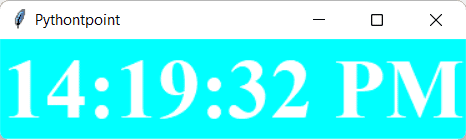
So, in this tutorial, we have illustrated How to create digital clock using Python Tkinter. Moreover, we have also discussed the whole code used in this tutorial.
Read some more tutorials related to Python Tkinter
Python Tkinter temperature converter
Python Tkinter Simple Calculator
Stone Paper Scissor using Python Tkinter
Python Tkinter Instagram User Detail

I truly relished the effort you’ve put in here. The sketch is stylish, your authored material chic, however, you seem to have developed some anxiety about what you intend to deliver subsequently. Assuredly, I will revisit more regularly, akin to I have nearly all the time, in the event you maintain this rise.
The breadth of knowledge compiled on this website is astounding. Every article is a well-crafted masterpiece brimming with insights. I’m grateful to have discovered such a rich educational resource. You’ve gained a lifelong fan!
It is really a great and helpful piece of information. I am glad that you shared this useful info with us. Please keep us informed like this. Thank you for sharing.
I got what you intend, thanks for posting.Woh I am delighted to find this website through google.
I was just as enthralled by your work as you were. Your sketch is elegant, and your written content is sophisticated. However, you seem concerned about potentially delivering something questionable soon. I’m confident you’ll resolve this issue quickly and return to your usual high standards.
Your work has captivated me just as much as it has you. The sketch you’ve created is tasteful, and the material you’ve written is impressive. However, you seem anxious about the prospect of presenting something that could be considered questionable. I believe you’ll be able to rectify this situation in a timely manner.
I loved as much as you will receive carried out right here The sketch is tasteful your authored subject matter stylish nonetheless you command get got an edginess over that you wish be delivering the following unwell unquestionably come further formerly again as exactly the same nearly very often inside case you shield this hike
My admiration for your creations is as substantial as your own sentiment. The visual presentation is tasteful, and the written content is sophisticated. Yet, you seem uneasy about the possibility of presenting something that may cause unease. I’m confident you’ll be able to resolve this issue efficiently.
The degree to which I appreciate your creations is equal to your own sentiment. Your sketch is tasteful, and the authored material is stylish. Yet, you seem uneasy about the prospect of embarking on something that may cause unease. I agree that you’ll be able to address this matter efficiently.
DMCA uyum hizmetleri SEO optimizasyonu, dijital pazarlama stratejimizi güçlendirdi. https://www.royalelektrik.com/veliefendi-elektrikci/
Eryaman diyetisyenleri, sağlıklı beslenme alışkanlıkları geliştirmek ve kilo kontrolü sağlamak isteyen bireyler için önemli bir kaynak oluşturmaktadır.
Ny weekly I very delighted to find this internet site on bing, just what I was searching for as well saved to fav
DMCA avukatı Google SEO ile web sitemizin performansı ciddi şekilde iyileşti. https://www.royalelektrik.com/hilal-mahallesi-elektrikci/
Real Estate This is really interesting, You’re a very skilled blogger. I’ve joined your feed and look forward to seeking more of your magnificent post. Also, I’ve shared your site in my social networks!
Robots.txt SEO çalışmaları, Google’da üst sıralara çıkmamıza yardımcı oldu. https://www.royalelektrik.com/kilicli-elektrikci/
Techno rozen I truly appreciate your technique of writing a blog. I added it to my bookmark site list and will
DMCA bildirimi Google SEO ile e-ticaret sitemizin satışları ciddi oranda arttı. https://www.royalelektrik.com/mahmutsevketpasa-elektrikci/
Fourweekmba You’re so awesome! I don’t believe I have read a single thing like that before. So great to find someone with some original thoughts on this topic. Really.. thank you for starting this up. This website is something that is needed on the internet, someone with a little originality!
DMCA Delerim SEO optimizasyonu, dijital pazarlama hedeflerimize ulaşmamıza yardımcı oldu. https://www.royalelektrik.com/yenikent-mahallesi-elektrikci/
SEO ipuçları SEO ile Google sıralamalarında yükselmek harika bir duygu. Profesyonel destek almak şart! http://www.royalelektrik.com/
Hey, I’m Jack. Your blog is a game-changer! The content is insightful, well-researched, and always relevant. Great job!
halo ini kh4t3m
mimarlık elektrikçi SEO hizmetleri ile Google sıralamalarında ciddi bir artış sağladık. http://www.royalelektrik.com/
Great Article bro, slot gacor situs slot gacor
LINK SITUS SLOT GACOR SERVER THAILAND 2024 IRENG777
KingBangsat88 Ku Gas Kau Babi
Slot Gacor Hari Ini Mudah Menang WD berapapun DI Bayar KLIK DISINI
acıbadem elektrikçi Google SEO ile web sitemizin performansı ciddi şekilde iyileşti. http://royalelektrik.com/
silivri elektrikçi SEO optimizasyonu, web sitemizin performansını optimize etti. https://royalelektrik.com/
Все самые выгодные предложения ждут вас на https://888starz.today
Wow superb blog layout How long have you been blogging for you make blogging look easy The overall look of your site is magnificent as well as the content
Все свежие акции и бонусы от 888Starz доступны для всех игроков, присоединяйтесь к игре прямо сейчас http://pottier.martial.free.fr/index.php?file=Members&op=detail&autor=makksimnoviikwv
LINK SITUS SLOT GACOR SERVER THAILAND 2024 BET X200 HARI INI IRENG777
çekmeköy elektrikçi Google SEO sayesinde müşteri memnuniyetimiz arttı. https://www.royalelektrik.com/
gaziosmanpaşa elektrikçi Google SEO ile marka bilinirliğimizi artırdık. http://royalelektrik.com/
yavşak elektrikçi Google SEO, web sitemizin performansını artırmak için mükemmel bir yol. http://www.royalelektrik.com/
esenyurt elektrikçi Google SEO sayesinde müşteri tabanımızı genişlettik. http://royalelektrik.com/
Все казино + на мобильное устройство (смартфон) + бонусы + только официальные онлайн казино топ abxmbfoiah
I loved as much as youll receive carried out right here The sketch is tasteful your authored material stylish nonetheless you command get bought an nervousness over that you wish be delivering the following unwell unquestionably come more formerly again since exactly the same nearly a lot often inside case you shield this hike
rejekijitu88
selamat datang di situs toto togel terpercaya, situs togel resmi daftar
selamat datang di situs toto togel terpercaya, situs toto daftar
LINK SITUS SLOT GACOR SERVER THAILAND 2024 JNT303
Daftar Resmi Sekarang Juga toto slot Terpercaya
Vergisiz alkol Google SEO, dijital pazarlama stratejimizde önemli bir rol oynuyor. http://royalelektrik.com/
Получите эксклюзивные бонусы на https://888starz.today
Ücretsiz e-kitap indir Google SEO sayesinde web sitemin trafiği büyük ölçüde arttı. Kesinlikle öneririm! https://www.royalelektrik.com//istanbul-elektrikci/
Update data Sidney hari ini langsung dari sumber resmi.
Good post! We will be linking to this particularly great post on our site. Keep up the great writing
Temukan berbagai online game seru yang memberikan hadiah nyata.
http://xn—-ytbeatdi.xn--b1aebbi9aie.xn--p1ai/nat/pages/?kalendary_pokupok_kogda_i_kak_pokupaty_odeghdu.html
PUNK FOOTBALL BANDUNG Toiz
Great Article bro, https://pafiagamkota.org/ daftar sekarang
Bergabung bersama situs slot pencari cuan hari ini Gacor4d
Pay4d >> Pilihan Tepat Tempat Bermain Game Slot Online Gampang Scatter
https://web.pinggan.desa.id/ >> Pilihan Tepat Tempat Bermain Game Slot Online Gampang Scatter
MPO77 >> Sarana Platform APK Game Slot Winrate Tertinggi Gampang Scatter
ASIA4D >> Website Official Resmi Sistem Gacor Banjir Scatter Bonus Terbesar
Very well presented. Every quote was awesome and thanks for sharing the content. Keep sharing and keep motivating others.
Slot Gacor >> Daftar Situs Slot Gacor Hari Ini Event Scatter Hitam Terbukti Maxwin
Slot303 >> Program Situs Resmi Slot Bet 200 Gampang Scatter Pasti Cuan
MPO77 >> Layanan Situs Resmi Slot Bet 200 Winrate Tertinggi Gampang JP
ASIA4D >> Layanan Situs Resmi Slot Bet 200 Winrate Tertinggi Gampang JP
MPO4D >> Layanan Situs Resmi Slot Bet 200 Winrate Tertinggi Gampang JP
ASIA77 >> Layanan Situs Resmi Slot Bet 200 Winrate Tertinggi Gampang JP
JNT303 >> Platform Situs Slot Gacor Gampang Scatter pasti Maxwin Hari Ini
selamat datang di togel online terbaik, https://tp.fkip.ulm.ac.id/toto/ terpercaya dan resmi
Great Article bro, taik itu enak
selamat datang di situs slot terbaik, hongkong lotto daftar
selamat datang di togel online terbaik, https://megakemayoran.com/produk/ resmi dan terpercaya
selamat datang di togel online terbaik, https://pilrek.unri.ac.id/toto/ resmi dan terpercaya
Çöp içerik Google SEO sayesinde online satışlarımız arttı. http://www.royalelektrik.com/beylikduzu-elektrikci/
selamat datang di togel online terbaik, https://tp.fkip.ulm.ac.id/toto/ resmi dan terpercaya
bokep memek bau scam
selamat datang di togel online terbaik, https://elibrary.sulteng.bawaslu.go.id/file/kerja/ resmi dan terpercaya
selamat datang di togel online terbaik, slot gacor resmi dan terpercaya
What i do not realize is in fact how you are no longer actually much more wellfavored than you might be right now Youre very intelligent You recognize thus considerably in relation to this topic made me in my view believe it from numerous numerous angles Its like men and women are not fascinated until it is one thing to do with Lady gaga Your own stuffs excellent All the time handle it up
https://ourmind.ru/kak-stat-uravnoveshennym-chelovekom
играть в Лаки Джет без скачивания https://raketa-igra.fun/
Зайдите на https://888starz-russia.online и начните получать бонусы уже сегодня.
Отправить попутный груз из Новосибирска просто! Узнайте как https://vk.com/gruz_poputno
Ищете актуальный промокод для 1xSlots? В @android_1xslots вы найдете LEGAL1X и APK для игры https://t.me/android_1xslots
very informative articles or reviews at this time.
BYU Cougars Very well presented. Every quote was awesome and thanks for sharing the content. Keep sharing and keep motivating others.
Активируйте промокод ANDROID777 для 7k Casino и скачайте APK через официальный телеграм канал https://t.me/casino_7kk
Insanont I very delighted to find this internet site on bing, just what I was searching for as well saved to fav
Insanont I am truly thankful to the owner of this web site who has shared this fantastic piece of writing at at this place.
Скачайте приложение 1xslots для Android и играйте в любое удобное время без ограничений https://1xslots-russia.top/download-android/
https://ogiek-heritage.org/wp/2024/10/07/top-30-samyh-luchshih-i-populjarnyh-igr-na-android-3/
Hi i think that i saw you visited my web site thus i came to Return the favore Im attempting to find things to enhance my siteI suppose its ok to use a few of your ideas
https://newpagina.cecasa.com.mx/index.php/luchshie-magaziny-prilozhenij-dlja-android-skachat-4/
Thanks for sharing. I read many of your blog posts, cool, your blog is very good.
Discover the fun of free social slots at CorgiSlots and unlock daily bonuses