In this Python Turtle tutorial, we will learn how to create a python turtle chess game.Here firstly we create a chessboard after making a chessboard set up the chessboard.
If all the setup is done the game is ready to start. A chess game can be play in between the two-person who have knowledge of the game.
We also cover different examples related to the chess game how to make a chessboard and how to set up the chessboard in Python turtle.
How to make a Python turtle Chess Game board
In this part of the Python turtle tutorial, we will learn how to make a python turtle chess game board in Python turtle.
As we know the turtle is used to make different objects. We can make different shapes, designs, etc. Here turtle is worked as a pen and the screen works as a drawing board on which we can draw different shapes.
We can draw a chessboard with the help of a turtle on the screen.
Code:
In the following code, we will import the turtle library from which we can draw a chessboard on the screen.
- scr = turtle.Screen() is used to make the screen.
- turtle.title(“Pythontpoint”) is used to give the title to the screen.
- tur.forward(30) is used to move the turtle in the forward direction.
- tur.left(90) is used to move the turtle in the left direction.
- tur.speed(100) is used to give the speed to the turtle.
- tur.up() is used to stop drawing.
- tur.setpos(0, 30 * i) is used to set position for every row.
- tur.down() is used to start drawing.
- col =’black’ is used to give the black color to the turtle.
- tur.fillcolor(col) is used to fill the given color.
- tur.begin_fill() is used to start filling color.
- tur.end_fill() is used to stop filling color.
- tur.hideturtle() is used to hide the turtle in the screen.
from turtle import *
import turtle
scr = turtle.Screen()
turtle.title("Pythontpoint")
tur = turtle.Turtle()
# method to draw square
def draw():
for i in range(4):
tur.forward(30)
tur.left(90)
tur.forward(30)
if __name__ == "__main__" :
scr.setup(600, 600)
tur.speed(100)
for i in range(8):
tur.up()
tur.setpos(0, 30 * i)
tur.down()
for j in range(8):
# conditions for alternative color
if (i + j)% 2 == 0:
col ='black'
else:
col ='white'
tur.fillcolor(col)
tur.begin_fill()
draw()
tur.end_fill()
tur.hideturtle()
tur.done()Output:
In the following output in which we can see that the chessboard is drawn with the help of the turtle is drawn on the screen.
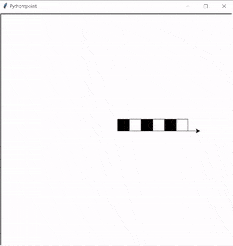
Read: Python Turtle Logo
Github Link
Check this code in Repository from Github and you can also fork this code.
Github User Name: PythonT-Point
How to set up the python turtle chessboard
In this part of the Python turtle tutorial, we will learn how to set up the python turtle chess game board in Python turtle.
By the setup we are going to add the elements to the chessboard which are King, Queen, Horse, Bishop, Pawn, etc.
Through this the users can move their trick to make another user trapped into that trick and also to won the game.
Code:
In the following code, we will import the turtle library from which we can set up the chessboard.
- tur.setup(600, 600) is used to set up the window.
- screen.title(‘Pythontpoint’) is used to give the title to the screen.
- tur.register_shape(‘WK.gif’) is used to give the shape to the dice.
- chessboard = tur.Turtle() is used to make the chessboard.
- chessboard.speed(0) is used to give the speed to the turtle.
- chessboard.penup() is used to stop drawing.
- chessboard2.setpos(200,0) is used to give the absolute position to the turtle.
- chessboard.pendown() is used to start drawing.
- chessboard.forward(200) is used to move the turtle in the forward direction.
- chessboard.right(90) is used to move the turtle in the right direction.
- chessboard.left(90) is used to move the turtle in the left direction.
- write.hideturtle() is used to hide the turtle from the screen.
- write.goto(-195,-210) is used to move the turtle from its absolute position.
- write.write(‘a’) is used to write something on the screen.
- whiteking.shape(‘WK.gif’) is used to give the shape to the dice.
from turtle import *
import turtle as tur
# Settings
tur.setup(600, 600)
screen = tur.Screen()
screen.title('Pythontpoint')
tur.register_shape('WK.gif')
tur.register_shape('WQ.gif')
tur.register_shape('BK.gif')
tur.register_shape('BQ.gif')
tur.register_shape('WB.gif')
tur.register_shape('BB.gif')
tur.register_shape('WKn.gif')
tur.register_shape('BKn.gif')
tur.register_shape('WR.gif')
tur.register_shape('BR.gif')
tur.register_shape('WP.gif')
tur.register_shape('BP.gif')
screen.bgcolor('orange')
chessboard = tur.Turtle()
chessboard.speed(0)
chessboard.hideturtle()
chessboard.penup()
chessboard.setpos(0,200)
chessboard.pendown()
for i in range(8):
chessboard.forward(200)
chessboard.right(90)
chessboard.forward(50)
chessboard.right(90)
chessboard.forward(400)
chessboard.right(90)
chessboard.forward(50)
chessboard.right(90)
chessboard.forward(200)
chessboard.right(90)
chessboard.forward(50)
chessboard.left(90)
chessboard2 = tur.Turtle()
chessboard2.speed(0)
chessboard2.hideturtle()
chessboard2.penup()
chessboard2.setpos(200,0)
chessboard2.pendown()
chessboard2.setheading(270)
for i in range(8):
chessboard2.forward(200)
chessboard2.right(90)
chessboard2.forward(50)
chessboard2.right(90)
chessboard2.forward(400)
chessboard2.right(90)
chessboard2.forward(50)
chessboard2.right(90)
chessboard2.forward(200)
chessboard2.right(90)
chessboard2.forward(50)
chessboard2.left(90)
write = tur.Turtle()
write.hideturtle()
write.penup()
write.goto(-195,-210)
write.pendown()
write.write('a')
write.penup()
write.goto(-145,-210)
write.pendown()
write.write('b')
write.penup()
write.goto(-95,-210)
write.pendown()
write.write('c')
write.penup()
write.goto(-45,-210)
write.pendown()
write.write('d')
write.penup()
write.goto(5,-210)
write.pendown()
write.write('e')
write.penup()
write.goto(55,-210)
write.pendown()
write.write('f')
write.penup()
write.goto(105,-210)
write.pendown()
write.write('g')
write.penup()
write.goto(155,-210)
write.pendown()
write.write('h')
write.penup()
write.goto(-205, -195)
write.write('1')
write.penup()
write.goto(-205,-145)
write.pendown()
write.write('2')
write.penup()
write.goto(-205, -95)
write.write('3')
write.penup()
write.goto(-205,-45)
write.pendown()
write.write('4')
write.penup()
write.goto(-205, 5)
write.write('5')
write.penup()
write.goto(-205, 55)
write.write('6')
write.penup()
write.goto(-205,105)
write.pendown()
write.write('7')
write.penup()
write.goto(-205, 155)
write.write('8')
write.penup()
# White King
whiteking = tur.Turtle()
whiteking.shape('WK.gif')
whiteking.penup()
whiteking.setpos(25,-175)
whiteking.ondrag(whiteking.goto)
# White Queen
whitequeen = tur.Turtle()
whitequeen.shape('WQ.gif')
whitequeen.penup()
whitequeen.setpos(-25,-175)
whitequeen.ondrag(whitequeen.goto)
# White Bishop 1
wbs1 = tur.Turtle()
wbs1.shape('WB.gif')
wbs1.penup()
wbs1.setpos(75,-175)
wbs1.ondrag(wbs1.goto)
# White Bishop 2
wbs2 = tur.Turtle()
wbs2.shape('WB.gif')
wbs2.penup()
wbs2.setpos(-75,-175)
wbs2.ondrag(wbs2.goto)
# White Knight 1
whiteking1 = tur.Turtle()
whiteking1.shape('WKn.gif')
whiteking1.penup()
whiteking1.setpos(125,-175)
whiteking1.ondrag(whiteking1.goto)
# White Knight 2
whiteking2 = tur.Turtle()
whiteking2.shape('WKn.gif')
whiteking2.penup()
whiteking2.setpos(-125,-175)
whiteking2.ondrag(whiteking2.goto)
# White Rook 1
whiterook1 = tur.Turtle()
whiterook1.shape('WR.gif')
whiterook1.penup()
whiterook1.setpos(175,-175)
whiterook1.ondrag(whiterook1.goto)
# White Rook 2
whiterook2 = tur.Turtle()
whiterook2.shape('WR.gif')
whiterook2.penup()
whiterook2.setpos(-175,-175)
whiterook2.ondrag(whiterook2.goto)
# White Pawn 1
whitepawn1 = tur.Turtle()
whitepawn1.shape('WP.gif')
whitepawn1.penup()
whitepawn1.setpos(25,-125)
whitepawn1.ondrag(whitepawn1.goto)
# White Pawn 2
whitepawn2 = tur.Turtle()
whitepawn2.shape('WP.gif')
whitepawn2.penup()
whitepawn2.setpos(-25,-125)
whitepawn2.ondrag(whitepawn2.goto)
# White Pawn 3
whitepawn3 = tur.Turtle()
whitepawn3.shape('WP.gif')
whitepawn3.penup()
whitepawn3.setpos(75,-125)
whitepawn3.ondrag(whitepawn3.goto)
# White Pawn 4
whitepawn4 = tur.Turtle()
whitepawn4.shape('WP.gif')
whitepawn4.penup()
whitepawn4.setpos(-75,-125)
whitepawn4.ondrag(whitepawn4.goto)
# White Pawn 5
whitepawn5 = tur.Turtle()
whitepawn5.shape('WP.gif')
whitepawn5.penup()
whitepawn5.setpos(125,-125)
whitepawn5.ondrag(whitepawn5.goto)
# White Pawn 6
whitepawn6 = tur.Turtle()
whitepawn6.shape('WP.gif')
whitepawn6.penup()
whitepawn6.setpos(-125,-125)
whitepawn6.ondrag(whitepawn6.goto)
# White Pawn 7
whitepawn7 = tur.Turtle()
whitepawn7.shape('WP.gif')
whitepawn7.penup()
whitepawn7.setpos(175,-125)
whitepawn7.ondrag(whitepawn7.goto)
# White Pawn 8
whitepawn8 = tur.Turtle()
whitepawn8.shape('WP.gif')
whitepawn8.penup()
whitepawn8.setpos(-175,-125)
whitepawn8.ondrag(whitepawn8.goto)
# Black King
blackking = tur.Turtle()
blackking.shape('BK.gif')
blackking.penup()
blackking.setpos(25,175)
blackking.ondrag(blackking.goto)
# Black Queen
blackqueen = tur.Turtle()
blackqueen.shape('BQ.gif')
blackqueen.penup()
blackqueen.setpos(-25,175)
blackqueen.ondrag(blackqueen.goto)
# Black Bishop 1
blackbishop1 = tur.Turtle()
blackbishop1.shape('BB.gif')
blackbishop1.penup()
blackbishop1.setpos(75,175)
blackbishop1.ondrag(blackbishop1.goto)
# Black Bishop 2
blackbishop2 = tur.Turtle()
blackbishop2.shape('BB.gif')
blackbishop2.penup()
blackbishop2.setpos(-75,175)
blackbishop2.ondrag(blackbishop2.goto)
# Black Knight 1
blackking1 = tur.Turtle()
blackking1.shape('BKn.gif')
blackking1.penup()
blackking1.setpos(125,175)
blackking1.ondrag(blackking1.goto)
# Black Knight 2
blackking2 = tur.Turtle()
blackking2.shape('BKn.gif')
blackking2.penup()
blackking2.setpos(-125,175)
blackking2.ondrag(blackking2.goto)
# Black Rook 1
blackrook1 = tur.Turtle()
blackrook1.shape('BR.gif')
blackrook1.penup()
blackrook1.setpos(175,175)
blackking1.ondrag(blackking1.goto)
# Black Rook 2
blackrook2 = tur.Turtle()
blackrook2.shape('BR.gif')
blackrook2.penup()
blackrook2.setpos(-175,175)
blackrook2.ondrag(blackrook2.goto)
# Black Pawn 1
blackpawn1 = tur.Turtle()
blackpawn1.shape('BP.gif')
blackpawn1.penup()
blackpawn1.setpos(25,125)
blackpawn1.ondrag(blackpawn1.goto)
# Black Pawn 2
blackpawn2 = tur.Turtle()
blackpawn2.shape('BP.gif')
blackpawn2.penup()
blackpawn2.setpos(-25,125)
blackpawn2.ondrag(blackpawn2.goto)
# Black Pawn 3
blackpawn3 = tur.Turtle()
blackpawn3.shape('BP.gif')
blackpawn3.penup()
blackpawn3.setpos(75,125)
blackpawn3.ondrag(blackpawn3.goto)
# Black Pawn 4
blackpawn4 = tur.Turtle()
blackpawn4.shape('BP.gif')
blackpawn4.penup()
blackpawn4.setpos(-75,125)
blackpawn4.ondrag(blackpawn4.goto)
# Black Pawn 5
blackpawn5 = tur.Turtle()
blackpawn5.shape('BP.gif')
blackpawn5.penup()
blackpawn5.setpos(125,125)
blackpawn5.ondrag(blackpawn5.goto)
# Black Pawn 6
blackpawn6 = tur.Turtle()
blackpawn6.shape('BP.gif')
blackpawn6.penup()
blackpawn6.setpos(-125,125)
blackpawn6.ondrag(blackpawn6.goto)
# Black Pawn 7
blackpawn7 = tur.Turtle()
blackpawn7.shape('BP.gif')
blackpawn7.penup()
blackpawn7.setpos(175,125)
blackpawn7.ondrag(blackpawn7.goto)
# Black Pawn 8
blackpawn8 = tur.Turtle()
blackpawn8.shape('BP.gif')
blackpawn8.penup()
blackpawn8.setpos(-175,125)
blackpawn8.ondrag(blackpawn8.goto)Output:
After running the above code we get the following output in which we can see that the chess game with proper setup on the screen.
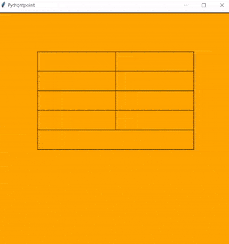
So, in the Python turtle tutorial, we discussed Python turtle Chess Game and we have also covered different examples. Here is the list of the example that we covered.
- How to make a python turtle Chessboard
- How to set up the python turtle chessboard
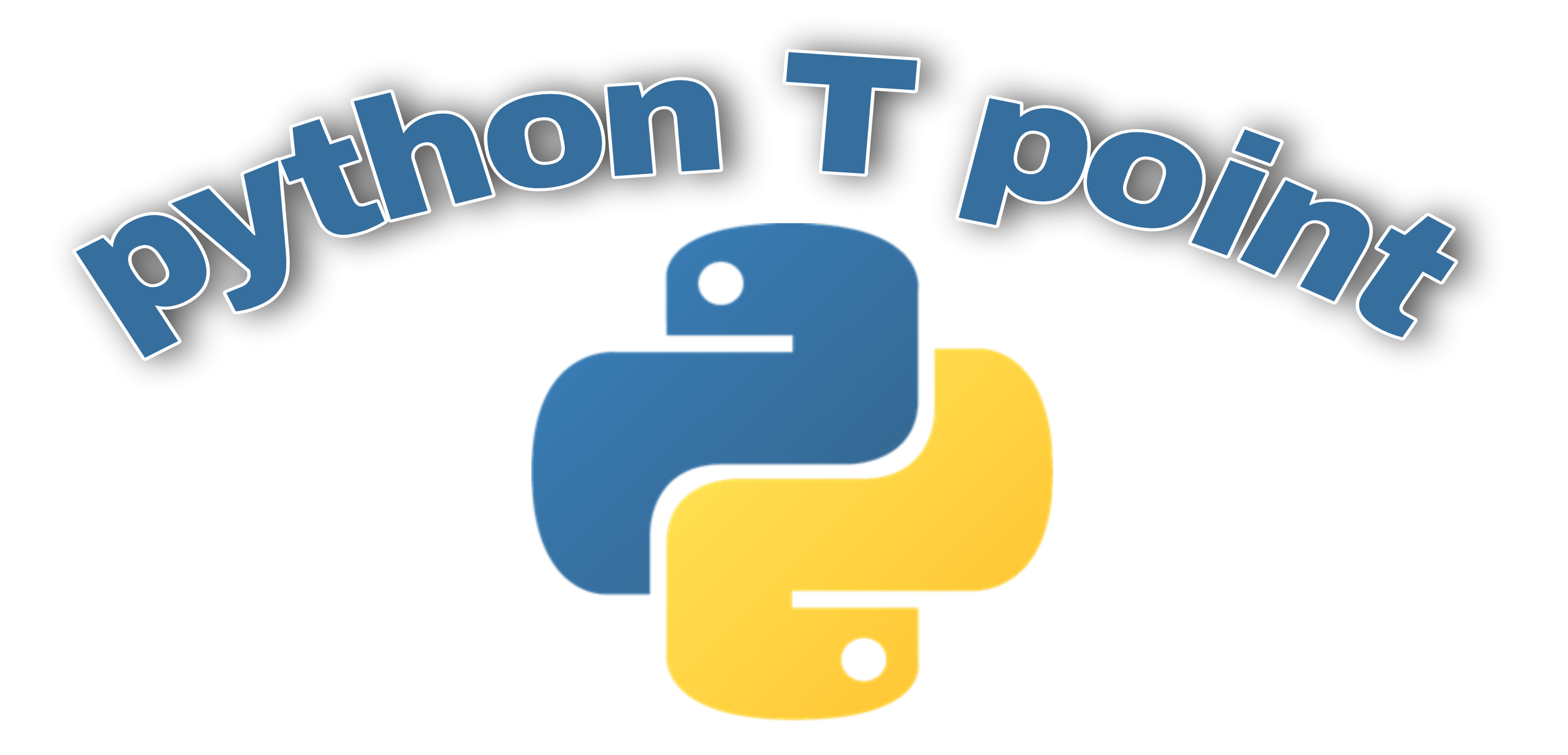
5 thoughts on “Python Turtle Chess Game”
Comments are closed.