In this tutorial, we will learn about GCP-Transferring Data from one Project to Another using GCP. In this we will mainly focus on the steps to migrate the data and the files from one Google Cloud Platform project to another.
GCP-Transferring Data from one Project to Another using GCP
To Transfer the Data and the Files from one project to another project we will follow the following steps.
Scenario: We are assuming a Scenario where we are required to transfer the data from Project-A to Project-B & migrate the SQL Database and to do this we should use the GCP Service named with Transfer Service for cloud data.
According to the above Scenario we are taking Project-B with name of Test-ptp here we want to Migrate the DB from the Project-A that we are taking it as a Dos-yaml.
First on the Dos-yaml project we need to follow this steps:
- Select the Dos-yaml project.
- Search for the SQL and click on the SQL Service.
- Select the DB-Instance that we want to migrate from the present project to the Test-ptp Project.
- Click on the Export.
- After clicking on Export it will ask us the location where we want to export that sql file inside the bucket.
After that we will go to the Test-ptp and follow the below steps:
- Select the Project
- Search the Sql service & select
- Click on create instance
- Choose the DB engine
- My SQL (Selected one)
- PostgreSQL
- SQL Server
- Create a Bucket and add the export Db-instance sql file
- Add the Instance ID and Password
- Choose the DB version and Region
- Customised the machine as per the previous project SQL details which can be compared from the previous project.
- Go to import and import the exported file.
Transfer Service Cloud Data
To Import the Exported file from one project to another we will use the Transfer Service for cloud data to execute this.
In GCP Search for the Transfer Service for cloud data and we will get the following output.
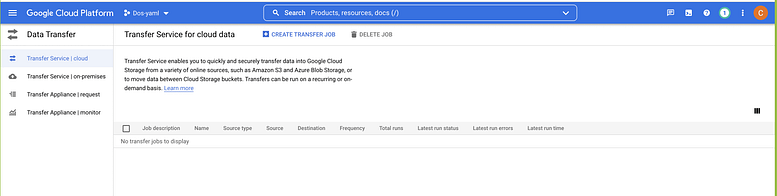
- Click on the Create Transfer Job.
- After clicking on the Create Transfer job we will get the following output in which at the first step we will need to choose a source where will choose the file or a bucket that we want to transfer in the GCP.
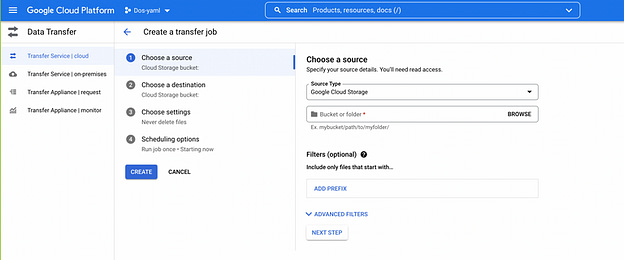
- Click on the Browse and we will get the below output where we can find the list of buckets for the project DOS-YAML

- Once the Source is selected we will move to select the destination where we want to add that bucket or a file so in the below output we can see that the project is different it is now transferring data to the Test-ptp project.

- Once the destination is selected we need to identify our job with some reference and even can change the conditions according to our own requirements.

- In the Final step, we are also having the Scheduling options which helps to schedule our job when to transfer.

- Once all the requirements are completed we will click on the Create button and Transfer job will be in the process once the status is Success it will appear here as we can verify from the below output.

- Even we can verify the job by going to the Project Destination whether all the files are transferred from the source or not.

So, in this tutorial, we discussed GCP-Transferring Data from one Project to Another using GCP and we have also covered different examples related to its implementation. Here is the list of examples that we have covered.
- Transfer Service Cloud Data
- GCP-Transferring Data from one Project to Another using GCP

Comments are closed.