In this Python tutorial, we will learn about How to control or manage the turtle speed in the Python Turtle and we will also cover different examples related to Turtle speed. And, we will cover these topics.
- Python turtle speed
- Python turtle speed max
- Python turtle speed up
- Python turtle speed(0)
- Python turtle draw speed
- python turtle default speed
- Python turtle module speed
- Python turtle turn speed
Python turtle speed
In this, we will learn about how we will control or manage the speed of the turtle in Python turtle. We can control the speed of the turtle with the help of tur.speed() we put the value as an argument.
Code:
In the following code, we will import the turtle library from which we can draw different shapes and pictures with the help of the turtle we can also manage the draw speed of a turtle.
- turtl.title(“Puthontpoint”) is used to give the title to the window.
- turtl.speed(1) is used to give the speed to the turtle and 1 is the slowest speed which we gave to the turtle.
- turtl.forward(200) is used to move the turtle in the forward direction.
from turtle import *
import turtle as turtl
turtl.title("Puthontpoint")
turtl.speed(1)
turtl.forward(200)
turtl.done()Output:
After running the above code we get the following output in which we can see that a turtle is moving in the forward direction with the slowest speed.
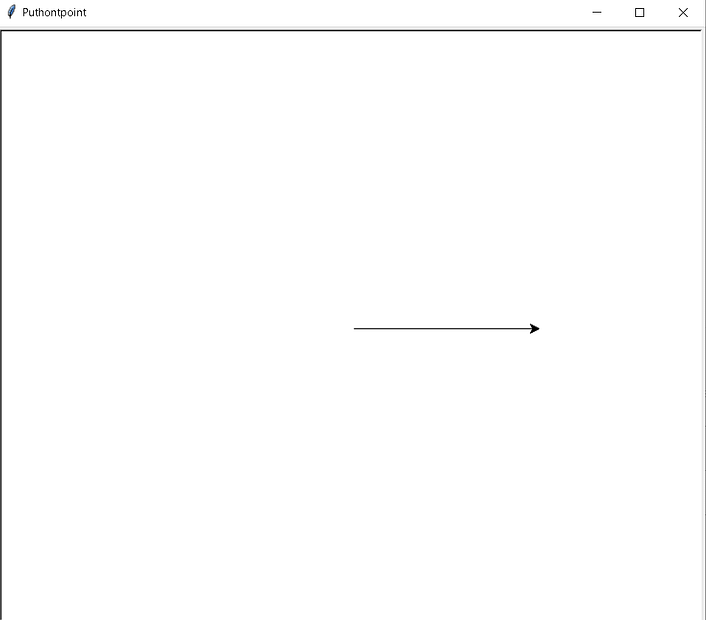
Python turtle speed max
Python turtle is used to draw different and beautiful shapes on the screen. Here turtle is used as a pen and the screen is used as a drawing board to draw different shapes with max speed.
Code:
In the following code, we will import the turtle library from which we can draw the shape with the max speed of the turtle at 0.
Speedstrings are mapped to speed values in the following ways:
- fastest : 0
- slowest : 1
- fast : 10
- normal : 6
- slow : 3
- turtl.title(“Pythontpoint”) is used to give the title to the window.
- turtl.speed(0) is used to give the max speed to the turtle.
- turtl.forward(250) is used to move the turtle in the forward direction.
- turtl.right(90) is used to move the turtle in the right direction.
from turtle import *
import turtle as turtl
turtl.title("Pythontpoint")
turtl.speed(0)
turtl.forward(250)
turtl.right(90)
turtl.forward(250)
turtl.done()Output:
After running the above code we get the following output in which we can see that the turtle is moving on the screen at its fastest speed.
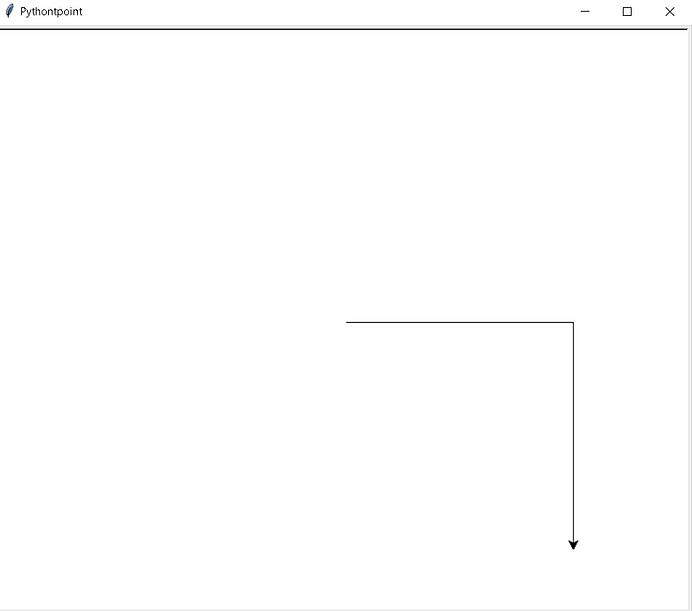
Python turtle speed up
As we know the turtle is used as a pen to draw figures, shapes, and pictures all these shapes, pictures are drawn on the screen. Here the screen works as a drawing board we can draw beautiful shapes with the help of a turtle and also increase or decrease the shape of the turtle with the help of turt.speed() function.
Code:
In the following code, we will import the turtle module from which we draw the shape with the normal speed. We can also speed up the speed of turtle from turt.speed() function.
- turt.title(“Pythontpoint”) is use to give the title to a window.
- turt.speed(6) is used to give the speed to the turtle.
- turt.forward(100) is used to move the turtle in the forward direction.
- turt.right(90) is used to move the turtle in the right direction.
from turtle import *
import turtle as turt
turt.title("Pythontpoint")
turt.speed(6)
turt.forward(100)
turt.right(90)
turt.forward(100)
turt.right(90)
turt.forward(100)
turt.done()Output:
After running the above code we get the following output in which we can see that the turtle is moving at its normal speed is we want the speed of the turtle should be high we can change the speed of a turtle.

Python turtle speed(0)
The turtle normally moves at its default speed. The speed of the turtle lies between 1-10. If the input given by the user is greater than 10 or less than 0.5 then the speed is by default set to 0. And the 0 is the fastest speed which we give to the turtle.
Code:
In the following code, we will learn how to draw the shape with the speed( 0) which is the fastest speed and the shape is drawn within seconds.
- turt.title(“Pythontpoint”) is used to give the title to the window.
- turt.speed(0) is used to give the fastest speed to the turtle.
- turt.forward(100) is used to move the turtle in the forward direction.
- turt.right(90) is used to move the turtle in the right direction.
from turtle import *
turt.title("Pythontpoint")
turt.speed(0)
turt.forward(100)
turt.right(90)
turt.forward(100)
turt.right(90)
turt.backward(100)
turt.done()Output:
After running the above code we get the following output in which we can see that the turtle moves with the fastest speed for drawing the shape.

Python turtle draw speed
In Python Turtle, we can draw and also manage the draw speed of the turtle. We can draw the shape with the help of a turtle and also control or change the draw speed with the help of turt.speed() function.
Code:
In the following code, we will import the turtle module from which we can draw shapes and also control the draw speed of the turtle.
- turt.title(“Pythontpoint”) is used to give the title to the window.
- turt.speed(2) is used to give the speed to the turtle.
- turt.forward(100) is used to move the turtle in the forward direction.
- turt.right(90) is used to move the turtle in the right direction.
- turt.backward(100) is used move the turtle in the backward direction.
from turtle import *
import turtle as turt
turt.title("Pythontpoint")
turt.speed(2)
turt.forward(100)
turt.right(90)
turt.forward(100)
turt.right(90)
turt.backward(100)
turt.right(90)
turt.backward(100)
turt.right(90)
turt.done()Output:
After running the above code we will get the following output in which we can see that the zig-zag shape is drawn on the screen and we can control the draw speed of the turtle with the help of turt.speed().

python turtle default speed
As we know we can draw any shape or picture with the help of a turtle and also give the speed to the turtle from turt.speed() function just put inside the value in the argument. It doesn’t pick anything in the argument the turtle pick the default value of speed.
Code:
In the following code, we will import the turtle module from which we can draw the shape with the help of the turtle. The turtle() method is used to make objects.
- turt.bgcolor(“black”) is used to give the black color to the background.
- turt.speed() is used to give the default speed of the turtle.
- turt.color(“cyan”) is used to give the color to the turtle.
- turt.forward(250) is used to move the turtle in the forward direction.
- turt.right(70) is used to move the turtle in the right direction.
from turtle import *
import turtle as turt
turt.title("Pythontpoint")
turt.bgcolor("black")
turt.speed()
turt.color("cyan")
turt.forward(250)
turt.right(70)
turt.forward(250)
turt.right(80)
turt.done()Output:
After running the above code we get the following output in which we can see that the turtle moves in the forward direction with their default speed.

Python turtle module speed
As we know turtle is worked as a pen and we can draw different designs, shapes with the help of a pen and also give speed to the turtle. Here module speed is defined as an independent element that can be used to construct the difficult structure with the mentioned speed.
Code:
In the following code, we will import the turtle module from which we can draw the shape with the given speed. The turtle() method is used to make objects.
- s=int(input(“How many squares do you want?”)) is used to take the input from the user.
- turtle.bk(a) is used to move the turtle in the backward direction.
- turtle.rt(90) is used to move the turtle in the right direction.
from turtle import *
import turtle
turtle.title("Pythontpoint")
s=int(input("How many squares do you want?"))
color=int(input("What colour would you like? cyan = 1, pink = 2 and yellow =3"))
bg=int(input("What background colour would you like? cyan = 1, pink = 2 and yellow =3"))
i=1
a=65
while i < s:
i=i+1
a=a*1.05
print ("minimise this window ASAP")
if color==1:
turtle.pencolor("cyan")
elif color==2:
turtle.pencolor("pink")
elif color==3:
turtle.pencolor("yellow")
else:
turtle.pencolor("black")
if bg==1:
turtle.fillcolor("cyan")
elif bg==2:
turtle.fillcolor("pink")
elif bg==3:
turtle.fillcolor("yellow")
else:
turtle.fillcolor("white")
turtle.bk(a)
turtle.rt(90)
turtle.bk(a)
turtle.rt(90)
turtle.bk(a)
turtle.rt(90)
turtle.bk(a)
turtle.rt(90)
turtle.up()
turtle.rt(9)
turtle.down()
turtle.done()Output:
After running the above code we get the following output in which we can see the different shapes is drawn on the screen with the module speed.

Python turtle turn speed
Speed() function is used to manage the speed of the turtle. We can increase or decrease the turn speed just by putting the value inside the argument.
0 is the fastest speed when we put the value 0 in the argument our turtle move and turn fastest and draw a shape within seconds.
Code:
In the following code, we will import the turtle module from which we can draw the shape and also mage the turn speed of the turtle.
- bgcolor(“lightgreen”) is used to give the light green color to the background.
- turt.color(“blue”) is used to give the color to the pen.
- turt.shape(“turtle”) is used to give the turtle shape to the pen.
from turtle import *
import turtle
turtle.title("Pythontpoint")
win = turtle.Screen()
win.bgcolor("lightgreen")
turt = turtle.Turtle()
turt.color("blue")
turt.shape("turtle")
print(list(range(6, 70, 2)))
turt.up()
for size in range(6,70, 2):
turt.stamp()
turt.forward(size)
win.exitonclick()Output:
After running the above code we get the following output in which we can see that the turtle draws the shape by taking the turns and also managing the speed of turns.

So, in this tutorial, we discussed Python Turtle Speed and we have also covered different examples related to its implementation. Here is the list of examples that we have covered.
- Python turtle speed
- Python turtle speed max
- Python turtle speed up
- Python turtle speed(0)
- Python turtle draw speed
- python turtle default speed
- Python turtle module speed
- Python turtle turn speed
Do follow the following tutorials also:

Sweet internet site, super layout, rattling clean and utilize friendly.
mexico drug stores pharmacies: mexican pharmacy online – mexico drug stores pharmacies
medication from mexico pharmacy
http://cmqpharma.com/# mexico drug stores pharmacies
reputable mexican pharmacies online
canadian family pharmacy: canada rx pharmacy world – canadian family pharmacy
online pharmacy india top 10 online pharmacy in india reputable indian online pharmacy
mexican border pharmacies shipping to usa: buying prescription drugs in mexico online – mexican border pharmacies shipping to usa
http://foruspharma.com/# mexican mail order pharmacies
vipps approved canadian online pharmacy canadian neighbor pharmacy escrow pharmacy canada
pharmacies in mexico that ship to usa: mexican pharmaceuticals online – mexican pharmacy
https://canadapharmast.com/# canadian pharmacy online ship to usa
buy prescription drugs from india india online pharmacy indian pharmacy
reliable canadian pharmacy: canadian drug prices – canadian drug stores
https://foruspharma.com/# mexican rx online
medication from mexico pharmacy mexican rx online mexico drug stores pharmacies
medication from mexico pharmacy: mexico pharmacy – mexico pharmacies prescription drugs
indian pharmacy paypal: indian pharmacies safe – pharmacy website india
mexican mail order pharmacies: mexico drug stores pharmacies – purple pharmacy mexico price list
canadian pharmacy 24 com: 77 canadian pharmacy – medication canadian pharmacy
http://canadapharmast.com/# onlinecanadianpharmacy
canada cloud pharmacy cross border pharmacy canada canadian pharmacy meds
canadian online drugstore: canadian pharmacy reviews – legitimate canadian online pharmacies
Online medicine home delivery: online pharmacy india – pharmacy website india
buying prescription drugs in mexico online: mexico pharmacies prescription drugs – pharmacies in mexico that ship to usa
http://foruspharma.com/# purple pharmacy mexico price list
reputable indian pharmacies top 10 online pharmacy in india reputable indian online pharmacy
http://doxycyclinedelivery.pro/# doxycycline 200 mg tablets
buy doxycycline 100mg uk: buy doxycycline 100mg tablets – 40mg doxycycline
https://clomiddelivery.pro/# clomid pills
http://paxloviddelivery.pro/# paxlovid for sale
paxlovid generic paxlovid covid buy paxlovid online
http://amoxildelivery.pro/# where to buy amoxicillin 500mg without prescription
amoxicillin 1000 mg capsule: amoxicillin without prescription – amoxicillin online no prescription
http://doxycyclinedelivery.pro/# doxycycline 50 mg generic
http://clomiddelivery.pro/# where can i buy clomid prices
buy cipro online without prescription ciprofloxacin over the counter ciprofloxacin generic
http://clomiddelivery.pro/# where to buy cheap clomid tablets
http://doxycyclinedelivery.pro/# doxycycline usa pharmacy
Paxlovid over the counter paxlovid pill paxlovid price
doxycycline otc drug: doxycycline 100 mg tablet – doxycycline 50 mg price
http://paxloviddelivery.pro/# paxlovid buy
https://ciprodelivery.pro/# buy cipro cheap
http://amoxildelivery.pro/# amoxicillin 250 mg price in india
doxycycline 75 mg price generic doxycycline 3626 doxycycline canada price
ciprofloxacin order online: buy cipro online without prescription – ciprofloxacin generic price
http://doxycyclinedelivery.pro/# average cost for doxycycline
http://paxloviddelivery.pro/# paxlovid covid
https://amoxildelivery.pro/# where can you get amoxicillin
https://clomiddelivery.pro/# how to get clomid
amoxicillin 500mg capsules where can i buy amoxicillin over the counter amoxicillin online no prescription
can i order generic clomid price: where can i get generic clomid without prescription – cheap clomid prices
http://amoxildelivery.pro/# amoxicillin 250 mg
http://amoxildelivery.pro/# amoxicillin 500 mg tablets
http://amoxildelivery.pro/# amoxicillin 500mg
doxycycline capsules price in india doxycycline 500mg tablets doxycycline order uk
paxlovid buy: paxlovid price – buy paxlovid online
http://amoxildelivery.pro/# can i buy amoxicillin over the counter in australia
https://ciprodelivery.pro/# buy ciprofloxacin over the counter
doxycycline over the counter canada: doxycycline acne – how to get doxycycline cheap
http://paxloviddelivery.pro/# paxlovid buy
http://clomiddelivery.pro/# can i purchase clomid tablets
amoxicillin 500mg no prescription amoxicillin generic brand antibiotic amoxicillin
https://paxloviddelivery.pro/# п»їpaxlovid
mexican border pharmacies shipping to usa mexican drugstore online mexico pharmacies prescription drugs
п»їbest mexican online pharmacies: pharmacies in mexico that ship to usa – mexican mail order pharmacies
medicine in mexico pharmacies: mexico pharmacies prescription drugs – mexican drugstore online
http://mexicandeliverypharma.com/# buying prescription drugs in mexico
mexico pharmacies prescription drugs mexican pharmacy buying prescription drugs in mexico online
mexican pharmaceuticals online: mexico drug stores pharmacies – mexican drugstore online
п»їbest mexican online pharmacies: mexico drug stores pharmacies – mexican online pharmacies prescription drugs
https://mexicandeliverypharma.online/# mexican rx online
pharmacies in mexico that ship to usa mexican pharmacy best online pharmacies in mexico
pharmacies in mexico that ship to usa: buying prescription drugs in mexico – pharmacies in mexico that ship to usa
mexican pharmaceuticals online: mexican online pharmacies prescription drugs – medication from mexico pharmacy
mexico drug stores pharmacies: mexican drugstore online – mexican rx online
http://mexicandeliverypharma.com/# mexico drug stores pharmacies
mexican pharmacy medicine in mexico pharmacies mexico pharmacy
mexico pharmacies prescription drugs: mexico drug stores pharmacies – purple pharmacy mexico price list
mexican drugstore online: best online pharmacies in mexico – mexico pharmacies prescription drugs
purple pharmacy mexico price list: purple pharmacy mexico price list – mexico pharmacies prescription drugs
medication from mexico pharmacy mexico drug stores pharmacies medication from mexico pharmacy
medication from mexico pharmacy: buying prescription drugs in mexico – mexican rx online
mexican mail order pharmacies: buying prescription drugs in mexico – mexican pharmaceuticals online
reputable mexican pharmacies online: purple pharmacy mexico price list – buying prescription drugs in mexico
mexican border pharmacies shipping to usa mexico pharmacy mexican rx online
mexico drug stores pharmacies: buying prescription drugs in mexico online – buying prescription drugs in mexico
mexican mail order pharmacies: mexican mail order pharmacies – mexico pharmacies prescription drugs
reputable mexican pharmacies online: mexico pharmacies prescription drugs – buying prescription drugs in mexico
medication from mexico pharmacy mexican rx online mexican mail order pharmacies
mexico drug stores pharmacies: best online pharmacies in mexico – mexico pharmacies prescription drugs
mexico pharmacies prescription drugs: mexican online pharmacies prescription drugs – mexican rx online
mexican online pharmacies prescription drugs: mexican rx online – best online pharmacies in mexico
buying prescription drugs in mexico online pharmacies in mexico that ship to usa reputable mexican pharmacies online
buying prescription drugs in mexico: п»їbest mexican online pharmacies – buying prescription drugs in mexico online
mexican online pharmacies prescription drugs: buying prescription drugs in mexico online – mexico drug stores pharmacies
mexico pharmacies prescription drugs: mexico pharmacies prescription drugs – mexican rx online
buying prescription drugs in mexico mexican online pharmacies prescription drugs mexican border pharmacies shipping to usa
buying prescription drugs in mexico online: mexican online pharmacies prescription drugs – medicine in mexico pharmacies
mexican rx online: mexico drug stores pharmacies – mexico pharmacies prescription drugs
buying prescription drugs in mexico: mexican online pharmacies prescription drugs – buying prescription drugs in mexico
medication from mexico pharmacy mexican pharmaceuticals online medicine in mexico pharmacies
mexican mail order pharmacies: mexican rx online – mexican border pharmacies shipping to usa
mexican pharmaceuticals online: buying from online mexican pharmacy – pharmacies in mexico that ship to usa
mexican online pharmacies prescription drugs: mexican mail order pharmacies – best online pharmacies in mexico
medicine in mexico pharmacies mexican mail order pharmacies mexico pharmacies prescription drugs
mexican drugstore online: mexican online pharmacies prescription drugs – buying prescription drugs in mexico
pharmacies in mexico that ship to usa: mexican border pharmacies shipping to usa – mexican mail order pharmacies
mexico pharmacies prescription drugs mexican online pharmacies prescription drugs buying from online mexican pharmacy
mexican rx online: п»їbest mexican online pharmacies – buying from online mexican pharmacy
mexico drug stores pharmacies: mexican mail order pharmacies – buying prescription drugs in mexico online
mexico drug stores pharmacies: medication from mexico pharmacy – reputable mexican pharmacies online
purple pharmacy mexico price list mexican online pharmacies prescription drugs medication from mexico pharmacy
buying from online mexican pharmacy: mexican online pharmacies prescription drugs – best online pharmacies in mexico
mexican pharmaceuticals online: buying prescription drugs in mexico – medication from mexico pharmacy
mexico drug stores pharmacies: buying from online mexican pharmacy – mexican rx online
mexican border pharmacies shipping to usa: buying from online mexican pharmacy – buying from online mexican pharmacy
п»їbest mexican online pharmacies: mexican border pharmacies shipping to usa – mexican online pharmacies prescription drugs
mexican border pharmacies shipping to usa: buying prescription drugs in mexico online – mexican mail order pharmacies
pharmacies in mexico that ship to usa: medicine in mexico pharmacies – mexico pharmacies prescription drugs
mexican pharmaceuticals online: mexican mail order pharmacies – mexico pharmacies prescription drugs
mexico drug stores pharmacies: mexican border pharmacies shipping to usa – medicine in mexico pharmacies
п»їbest mexican online pharmacies: buying prescription drugs in mexico – pharmacies in mexico that ship to usa
medication from mexico pharmacy: buying prescription drugs in mexico – purple pharmacy mexico price list
reputable mexican pharmacies online: mexican online pharmacies prescription drugs – reputable mexican pharmacies online
Abortion pills online: Abortion pills online – cytotec pills buy online
https://prednisonebestprice.pro/# prednisone cream brand name
https://cytotecbestprice.pro/# buy cytotec in usa
average cost of generic zithromax: buy zithromax – zithromax cost canada
https://propeciabestprice.pro/# home
http://prednisonebestprice.pro/# 1 mg prednisone daily
zithromax 500mg price in india: zithromax capsules – generic zithromax online paypal
Link pyramid, tier 1, tier 2, tier 3
Tier 1 – 500 references with integration contained in pieces on content domains
Tier 2 – 3000 web address +Redirect connections
Level 3 – 20000 references combination, posts, entries
Employing a link network is useful for search engines.
Necessitate:
One link to the domain.
Search Terms.
True when 1 keyword from the website heading.
Observe the extra functionality!
Essential! Top hyperlinks do not coincide with Secondary and Tertiary-tier links
A link network is a tool for elevating the flow and inbound links of a website or social network
http://zithromaxbestprice.pro/# order zithromax over the counter
prednisone 2.5 mg daily: 20mg prednisone – prednisone
tamoxifen benefits: nolvadex pct – how to lose weight on tamoxifen
where can i get zithromax over the counter: buy zithromax no prescription – zithromax 500 mg lowest price online
http://nolvadexbestprice.pro/# tamoxifen warning
tamoxifen depression: liquid tamoxifen – tamoxifen rash pictures
cost of cheap propecia price: cost cheap propecia without prescription – order propecia without dr prescription
http://cytotecbestprice.pro/# buy cytotec over the counter
zithromax capsules price: zithromax for sale usa – can i buy zithromax over the counter
viagra prezzo farmacia 2023: viagra online – viagra online in 2 giorni
Farmacie online sicure: Cialis generico 5 mg prezzo – acquisto farmaci con ricetta
alternativa al viagra senza ricetta in farmacia viagra 50 mg prezzo in farmacia or viagra acquisto in contrassegno in italia
https://clients1.google.vu/url?q=https://viagragenerico.site alternativa al viagra senza ricetta in farmacia
siti sicuri per comprare viagra online viagra naturale in farmacia senza ricetta and gel per erezione in farmacia viagra generico sandoz
pillole per erezione immediata: viagra online siti sicuri – le migliori pillole per l’erezione
Farmacie online sicure: kamagra – farmacie online autorizzate elenco
viagra without doctor prescription: Viagra without a doctor prescription – order viagra online
http://sildenafil.llc/# free viagra
buy generic viagra online: Viagra online price – viagra professional
https://tadalafil.auction/# how much is a cialis prescription with no insurance
cost of viagra Buy Viagra online cheap canadian viagra
free viagra: Viagra without a doctor prescription – 100mg viagra without a doctor prescription
cialis without prescriptions australia: cialis without a doctor prescription – buy shop cialis 20mg
https://sildenafil.llc/# female viagra
natural viagra Cheap generic Viagra female viagra
https://tadalafil.auction/# generic cialis priligy australia
cheapest generic cialis: Buy Cialis online – cialis with dapoxetine 80mg
viagra coupon generic viagra 100mg or viagra without prescription
https://images.google.am/url?q=https://sildenafil.llc generic viagra
viagra canada cost of viagra and buy viagra professional generic viagra overnight
buy cialis cheap fast delivery cialis professional review or black cialis
http://www.kfiz.com/Redirect.aspx?destination=http://tadalafil.auction/ 36 hour cialis no prescription
back pain from cialis how can i get cheaper cialis and cialis 20 mg soft generic cialis for daily use
viagra for women: Viagra without a doctor prescription – buy viagra online without a prescription
http://tadalafil.auction/# herbal cialis
cialis without persciction Generic Cialis without a doctor prescription buy original cialis online
buy viagra order: Buy Viagra online in USA – viagra generic
viagra samples cheap viagra or viagra dosage recommendations
https://image.google.tt/url?q=https://sildenafil.llc how does viagra work
generic viagra canadian viagra and viagra coupons generic viagra without a doctor prescription
http://tadalafil.auction/# ordering cialis in canada
do you need prescription for cialis: Generic Cialis without a doctor prescription – cialis with dapoxetine usa
https://tadalafil.auction/# cialis 36 canada
cialis 36 hour dosage cheapest tadalafil cialis vs viagra reviews
top online pharmacy india: Online India pharmacy – indian pharmacy paypal
http://edpillpharmacy.store/# online ed medication
buying prescription drugs in mexico mexican online pharmacies prescription drugs buying from online mexican pharmacy
medicine in mexico pharmacies: mexico pharmacy win – buying prescription drugs in mexico online
http://indiapharmacy.shop/# п»їlegitimate online pharmacies india
http://edpillpharmacy.store/# cheapest ed meds
cheap erectile dysfunction pills
online pharmacy india: Top mail order pharmacies – top 10 pharmacies in india
https://mexicopharmacy.win/# mexico drug stores pharmacies
online erectile dysfunction
http://edpillpharmacy.store/# ed med online
buying prescription drugs in mexico online: mexico pharmacy win – buying prescription drugs in mexico
https://mexicopharmacy.win/# pharmacies in mexico that ship to usa
ed prescription online online ed medication cost of ed meds
top 10 online pharmacy in india: indian pharmacies safe – indian pharmacy paypal
https://indiapharmacy.shop/# top 10 pharmacies in india
cheap erectile dysfunction pills
mexico pharmacies prescription drugs: mexican pharmacy – mexico pharmacies prescription drugs
http://mexicopharmacy.win/# buying prescription drugs in mexico online
buy ed pills how to get ed meds online or ed med online
http://www.bshare.cn/share?url=http://edpillpharmacy.store/ how to get ed meds online
get ed prescription online erectile dysfunction medicine online and ed online prescription erectile dysfunction online
pharmacy website india online pharmacy india or world pharmacy india
https://www.oaklandsprimarybromley.co.uk/bromley/primary/oaklands/CookiePolicy.action?backto=https://indiapharmacy.shop india pharmacy mail order
top 10 online pharmacy in india indian pharmacies safe and best india pharmacy buy prescription drugs from india
indian pharmacy online: world pharmacy india – mail order pharmacy india
http://indiapharmacy.shop/# cheapest online pharmacy india
ed medication online erectile dysfunction pills online online ed pills
https://mexicopharmacy.win/# pharmacies in mexico that ship to usa
mail order pharmacy india: Online medicine home delivery – buy prescription drugs from india
http://edpillpharmacy.store/# online ed pharmacy
medication from mexico pharmacy mexico pharmacy win buying prescription drugs in mexico
https://indiapharmacy.shop/# best online pharmacy india
indian pharmacy online п»їlegitimate online pharmacies india or reputable indian pharmacies
https://maps.google.co.il/url?sa=t&url=https://indiapharmacy.shop mail order pharmacy india
world pharmacy india india pharmacy and Online medicine home delivery top 10 pharmacies in india
http://edpillpharmacy.store/# cheap erectile dysfunction pills
where to get ed pills: Cheap ED pills online – buy ed meds online
https://indiapharmacy.shop/# top 10 pharmacies in india
mexican rx online Best pharmacy in Mexico buying prescription drugs in mexico
https://indiapharmacy.shop/# top online pharmacy india
https://edpillpharmacy.store/# buy erectile dysfunction medication
https://mexicopharmacy.win/# medication from mexico pharmacy
buy cytotec over the counter https://cytotec.pro/# buy cytotec over the counter
generic lasix
https://cytotec.pro/# buy cytotec in usa
buy cytotec online https://lisinopril.guru/# order lisinopril online from canada
lasix 100 mg tablet
http://lipitor.guru/# lipitor 80 mg daily
buy cytotec pills https://cytotec.pro/# п»їcytotec pills online
lasix
generic lipitor 10 mg Atorvastatin 20 mg buy online buy lipitor online usa
https://furosemide.win/# lasix uses
cytotec abortion pill https://cytotec.pro/# buy misoprostol over the counter
buy furosemide online
lisinopril 5 mg prices medication lisinopril 10 mg or lisinopril price in canada
https://clients1.google.vg/url?q=https://lisinopril.guru lisinopril 30mg coupon
lisinopril tabs 40mg lisinopril from mexico and lisinopril 100 mg lisinopril cost uk
cost of lipitor in mexico lipitor price in india or lipitor prices compare
https://images.google.tn/url?sa=t&url=https://lipitor.guru buy lipitor online
lipitor 40 mg lipitor drug and lipitor generic atorvastatin lipitor generic canada
lasix online: furosemide online – lasix 40mg
https://lisinopril.guru/# lisinopril canada
buy cytotec in usa buy cytotec over the counter or buy cytotec over the counter
http://www.ypyp.de/url?q=https://cytotec.pro buy cytotec over the counter
buy cytotec over the counter order cytotec online and buy cytotec online cytotec online
buy cytotec in usa http://tamoxifen.bid/# tamoxifen brand name
lasix 20 mg
furosemida 40 mg: lasix 40 mg – furosemide 40mg
generic for prinivil Buy Lisinopril 20 mg online best lisinopril brand
price of lisinopril 5mg: Lisinopril refill online – lisinopril 125 mg
http://tamoxifen.bid/# tamoxifen hip pain
lisinopril 30 mg cost order lisinopril without a prescription or lisinopril 60 mg tablet
https://maps.google.com.ua/url?q=https://lisinopril.guru lisinopril 20 mg canada
lisinopril online uk buy lisinopril 10 mg tablet and 1 lisinopril buy lisinopril 10 mg online
buy cytotec over the counter https://furosemide.win/# lasix furosemide
lasix 40mg
order cytotec online buy cytotec over the counter or cytotec abortion pill
https://smccd.edu/disclaimer/redirect.php?url=https://cytotec.pro/ buy cytotec pills
buy cytotec in usa Cytotec 200mcg price and buy cytotec over the counter cytotec pills buy online
buy cytotec online fast delivery: buy cytotec – buy misoprostol over the counter
lipitor price in canada lipitor 20mg price or can i buy lipitor online
https://weblib.lib.umt.edu/redirect/proxyselect.php?url=https://lipitor.guru pfizer lipitor
cost of generic lipitor in canada buy cheap lipitor online and cheap lipitor generic lipitor 10mg tablet price
lipitor 10mg tablet price: buy lipitor 20mg – lipitor 10mg price in india
https://cytotec.pro/# п»їcytotec pills online
lasix dosage lasix generic buy furosemide online
https://lipitor.guru/# lipitor otc
lipitor brand name cost: cheapest ace inhibitor – lipitor purchase online
buy cytotec pills online cheap http://lipitor.guru/# lipitor 80 mg cost
lasix uses
lisinopril price in india lisinopril 5mg cost or 16 lisinopril
http://historico.cubainformacion.tv/enlazar.php?video=leccionesdemanipulacion077ITA.flv&id=17321&ur=https://lisinopril.guru/ lisinopril cost uk
can i order lisinopril online lisinopril 12.5 mg and lisinopril 20mg buy lisinopril 20mg for sale
lisinopril 12.5 mg 10 mg: Buy Lisinopril 20 mg online – buy cheap lisinopril 40mg
buy cytotec cytotec buy online usa or cytotec online
https://maps.google.mv/url?q=https://cytotec.pro buy cytotec online
п»їcytotec pills online buy cytotec pills and purchase cytotec buy cytotec over the counter
buy cheap lisinopril 40mg buy lisinopril without a prescription or lisinopril 40 mg discount
https://toolbarqueries.google.dk/url?q=https://lisinopril.guru lisinopril prescription cost
lisinopril buy online buy lisinopril 20 mg online uk and lisinopril tablets prinivil online
lipitor india: cheapest ace inhibitor – average cost of generic lipitor
https://tamoxifen.bid/# tamoxifen citrate pct
lipitor generic on line no prescription lipitor for sale lipitor generic
prinivil generic lisinopril diuretic or 60 mg lisinopril
https://maps.google.co.vi/url?sa=t&url=https://lisinopril.guru lisinopril 5 mg medicine
zestril 40 mg zestoretic 10 mg and lisinopril medication lisinopril 10mg daily
https://easyrxindia.shop/# online shopping pharmacy india
https://mexstarpharma.com/# reputable mexican pharmacies online
https://easyrxindia.com/# indian pharmacy paypal
https://easyrxindia.com/# pharmacy website india
canadian drugstore online canada drugs online or canada pharmacy online
https://images.google.com.au/url?q=https://easyrxcanada.com ed drugs online from canada
canadian online pharmacy canadian pharmacy ltd and canadianpharmacymeds canadian pharmacy world
http://mexstarpharma.com/# mexico drug stores pharmacies
https://easyrxindia.shop/# indian pharmacies safe
https://easyrxindia.com/# indian pharmacies safe
https://mexstarpharma.com/# mexican border pharmacies shipping to usa
bahis siteleri: deneme bonusu – deneme bonusu
https://denemebonusuverensiteler.win/# deneme bonusu veren siteler
en iyi slot siteleri en iyi slot siteler oyun siteleri slot
deneme bonusu: bahis siteleri – bahis siteleri
guvenilir slot siteleri 2024: yasal slot siteleri – bonus veren casino slot siteleri
http://denemebonusuverensiteler.win/# deneme bonusu
sweet bonanza demo oyna sweet bonanza sweet bonanza bahis
sweet bonanza mostbet: sweet bonanza 100 tl – sweet bonanza yasal site
http://sweetbonanza.network/# sweet bonanza demo oyna
http://sweetbonanza.network/# sweet bonanza guncel
2024 en iyi slot siteleri: deneme bonusu veren slot siteleri – yeni slot siteleri
http://denemebonusuverensiteler.win/# deneme bonusu veren siteler
deneme bonusu deneme bonusu deneme bonusu
sweet bonanza mostbet: sweet bonanza yasal site – sweet bonanza guncel
pragmatic play sweet bonanza sweet bonanza free spin demo or sweet bonanza nas?l oynan?r
https://images.google.com.bo/url?q=https://sweetbonanza.network sweet bonanza 90 tl
sweet bonanza kazanma saatleri sweet bonanza yasal site and sweet bonanza kazanc sweet bonanza demo turkce
deneme bonusu veren siteler: bonus veren siteler – bahis siteleri
https://sweetbonanza.network/# sweet bonanza hilesi
pragmatic play sweet bonanza sweet bonanza siteleri or sweet bonanza oyna
https://www.stapleheadquarters.com/cartform.aspx?returnurl=http://sweetbonanza.network/ sweet bonanza yasal site
pragmatic play sweet bonanza sweet bonanza slot demo and guncel sweet bonanza sweet bonanza demo
slot siteleri guvenilir: en guvenilir slot siteleri – guvenilir slot siteleri
canl? slot siteleri en iyi slot siteler or deneme bonusu veren siteler
https://www.google.gp/url?q=https://slotsiteleri.bid en yeni slot siteleri
bonus veren slot siteleri casino slot siteleri and en iyi slot siteler casino slot siteleri
slot casino siteleri: guvenilir slot siteleri 2024 – slot siteleri 2024
bahis siteleri: deneme bonusu – bonus veren siteler
https://sweetbonanza.network/# sweet bonanza giris
en guvenilir slot siteleri slot bahis siteleri oyun siteleri slot
sweet bonanza oyna sweet bonanza demo turkce or sweet bonanza kazanma saatleri
https://images.google.com.tj/url?sa=t&url=https://sweetbonanza.network guncel sweet bonanza
sweet bonanza mostbet sweet bonanza yasal site and slot oyunlari sweet bonanza guncel
bonus veren slot siteleri: en iyi slot siteler – guvenilir slot siteleri
https://slotsiteleri.bid/# guvenilir slot siteleri
deneme bonusu veren siteler: bahis siteleri – deneme bonusu
https://slotsiteleri.bid/# slot bahis siteleri
slot siteleri bonus veren en iyi slot siteleri en iyi slot siteleri 2024
https://sweetbonanza.network/# sweet bonanza bahis
sweet bonanza guncel sweet bonanza giris or sweet bonanza mostbet
https://vkt.mobi/ajax.php?t=1&id=66&url=https://sweetbonanza.network:: sweet bonanza oyna
guncel sweet bonanza sweet bonanza bahis and sweet bonanza demo turkce sweet bonanza slot demo
slot siteleri guvenilir: deneme bonusu veren siteler – slot siteleri bonus veren
bahis siteleri: bahis siteleri – bonus veren siteler
http://denemebonusuverensiteler.win/# bahis siteleri
sweet bonanza indir: sweet bonanza demo oyna – sweet bonanza slot demo
http://sweetbonanza.network/# sweet bonanza slot
deneme bonusu veren siteler bahis siteleri deneme bonusu veren siteler
bahis siteleri bahis siteleri or bahis siteleri
https://www.google.at/url?q=http://denemebonusuverensiteler.win deneme bonusu veren siteler
deneme bonusu veren siteler deneme bonusu veren siteler and deneme bonusu veren siteler bahis siteleri
slot siteleri bonus veren: casino slot siteleri – slot siteleri 2024
https://slotsiteleri.bid/# guvenilir slot siteleri
https://slotsiteleri.bid/# en iyi slot siteleri
oyun siteleri slot: deneme bonusu veren siteler – en yeni slot siteleri
guvenilir slot siteleri 2024: yeni slot siteleri – 2024 en iyi slot siteleri
http://denemebonusuverensiteler.win/# bonus veren siteler
deneme bonusu veren siteler bonus veren siteler or bonus veren siteler
http://api.futebol.globosat.tv/proxy/noticia/?url=http://denemebonusuverensiteler.win bahis siteleri
deneme bonusu veren siteler deneme bonusu and bonus veren siteler deneme bonusu veren siteler
guncel sweet bonanza sweet bonanza slot or sweet bonanza slot
https://toolbarqueries.google.com.pk/url?q=https://sweetbonanza.network sweet bonanza
sweet bonanza demo oyna sweet bonanza guncel and sweet bonanza demo turkce sweet bonanza kazanc
slot siteleri bonus veren: slot oyun siteleri – casino slot siteleri
http://denemebonusuverensiteler.win/# deneme bonusu
bahis siteleri: bahis siteleri – bahis siteleri
http://denemebonusuverensiteler.win/# deneme bonusu veren siteler
sweet bonanza mostbet: slot oyunlari – sweet bonanza slot demo
https://denemebonusuverensiteler.win/# deneme bonusu
bahis siteleri deneme bonusu veren siteler or bahis siteleri
https://www.okmedicalboard.org/external-link?url=https://denemebonusuverensiteler.win bonus veren siteler
=side+effects+of+sildenafil]deneme bonusu veren siteler deneme bonusu veren siteler and deneme bonusu deneme bonusu
http://slotsiteleri.bid/# bonus veren slot siteleri
en iyi slot siteleri: slot oyun siteleri – en iyi slot siteleri 2024
https://slotsiteleri.bid/# yeni slot siteleri
1вин официальный сайт 1вин зеркало 1win зеркало
http://vavada.auction/# vavada казино
пинап казино: пин ап казино – пинап казино
пин ап зеркало: пин ап казино вход – pin up казино
http://1win.directory/# 1win зеркало
1xbet официальный сайт: 1xbet скачать – 1хбет официальный сайт
вавада зеркало вавада зеркало or vavada online casino
http://cse.google.fm/url?q=http://vavada.auction vavada казино
вавада рабочее зеркало vavada зеркало and вавада казино вавада
https://pin-up.diy/# пин ап казино
vavada зеркало: vavada казино – vavada online casino
1win вход 1вин зеркало or 1вин зеркало
http://www.dynonames.com/buy-expired-or-pre-owned-domain-name.php?url=1win.directory 1вин сайт
ван вин 1win and 1вин зеркало 1win
пин ап зеркало: пин ап – pin up казино
http://1xbet.contact/# 1xbet официальный сайт мобильная версия
вавада зеркало vavada зеркало or vavada casino
http://pinnest.com/source/vavada.auction/ vavada казино
вавада vavada casino and vavada вавада рабочее зеркало
пин ап казино: pin up – pin up casino
ван вин 1вин зеркало or 1вин
http://www.agrolandis.de/24.html?&no_cache=1&tipUrl=http://1win.directory 1вин
1вин официальный сайт 1win зеркало and 1вин сайт 1win зеркало
https://vavada.auction/# вавада рабочее зеркало
azithromycin pharmacy: japan pharmacy online – pharmacy store design
https://drstore24.com/# pharmacy online uae
mdma online pharmacy rx express pharmacy panama city fl lansoprazole online pharmacy
pharmacy store locator: methylphenidate online pharmacy – ez online pharmacy buy viagra usa
viagra uk pharmacy online: dapoxetine us pharmacy – fluoxetine india pharmacy
https://drstore24.com/# cheapest viagra online pharmacy
herbals Forzest skelaxin prices pharmacy
ramipril online pharmacy: online veterinary pharmacy – propecia proscar men’s pharmacy
alliance rx specialty pharmacy: pharmacy store viagra + cialis spam – vardenafil online pharmacy
https://easydrugrx.com/# cheapest pharmacy cialis
Viagra Gold express rx pharmacy services dapoxetine
https://easydrugrx.com/# dutasteride india pharmacy
viagra pharmacy australia online dog pharmacy lipitor diplomat pharmacy
international pharmacy no prescription: sainsburys pharmacy viagra – rx outreach pharmacy
https://drstore24.com/# mexican pharmacy adipex
generic viagra cialis online pharmacy escitalopram online pharmacy online pharmacy no prescription needed klonopin
online pharmacy lortab: mexican online pharmacy – mometasone online pharmacy
target pharmacy lexapro: voltaren epharmacy – online pharmacy reviews ambien
https://easydrugrx.com/# pharmacy shop online
topiramate online pharmacy
https://onlineph24.com/# albertsons pharmacy
online pharmacy jobs generic lipitor online pharmacy target pharmacy amoxicillin
rxpharmacycoupons: online pharmacy reviews reddit – trusted overseas pharmacies
https://drstore24.com/# world pharmacy store
people pharmacy lisinopril closest pharmacy store prices pharmacy
tour de pharmacy watch online disulfiram online pharmacy or bm pharmacy accutane
https://www.google.lk/url?q=https://onlineph24.com cobix generic celebrex pharmacy
lortab 10 pharmacy price authentic viagra online pharmacy and gabapentin prices pharmacy target pharmacy cipro
board of pharmacy: proventil online pharmacy – provigil online pharmacy uk
motilium online pharmacy india online pharmacy or levitra pharmacy rx one
https://cse.google.co.im/url?q=https://drstore24.com ambien mexico pharmacy
tylenol scholarship pharmacy online pharmacy valtrex and viagra offshore pharmacy care rx pharmacy
https://easydrugrx.com/# discount pharmacy cialis
premarin cream online pharmacy rx discount pharmacy hazard ky online pharmacy atenolol
online pharmacy prednisone: magellan rx specialty pharmacy – xeloda online pharmacy
amoxicillin online pharmacy no prescription: uk pharmacy viagra online – drug store
https://pharm24on.com/# propecia online pharmacy no prescription
international online pharmacy dilantin online pharmacy viagra pharmacy
generic cialis us pharmacy: online pharmacy without prescription – xl pharmacy cialis
https://onlineph24.com/# best online pharmacy provigil
rx to go pharmacy online pharmacy legal what pharmacy sells azithromycin
schnucks pharmacy: friendly rx pharmacy – fincar from inhouse pharmacy
legitimate online pharmacy cialis: prednisone online pharmacy – cialis price pharmacy
https://onlineph24.com/# drug store pharmacy
publix pharmacy bactrim viagra reputable online pharmacy Careprost
physicians rx pharmacy: viagra price pharmacy – quit smoking
https://pharm24on.com/# spain pharmacy online
allopurinol pharmacy wegmans pharmacy online ventolin target pharmacy
reputable online pharmacy uk advair hfa online pharmacy or uk pharmacy no prescription
https://maps.google.com.pe/url?q=https://onlineph24.com texas online pharmacy
mexican pharmacy abilify Desyrel and isotretinoin pharmacy price trusty pharmacy acheter xenical france
us pharmacy online vardenafil online pharmacy rx pharmacy shop coupon code
mexican drugstore online: buying from online mexican pharmacy – best online pharmacies in mexico
https://indianpharmacy.company/# cheapest online pharmacy india
fluoxetine target pharmacy: terbinafine target pharmacy – montelukast online pharmacy
https://mexicopharmacy.cheap/# mexico pharmacies prescription drugs
mexican mail order pharmacies: п»їbest mexican online pharmacies – buying from online mexican pharmacy
mail order pharmacy india indianpharmacy com Online medicine order
indian pharmacy paypal: india online pharmacy – online pharmacy india
https://indianpharmacy.company/# india pharmacy mail order
Online medicine order: top 10 pharmacies in india – buy medicines online in india
mexico drug stores pharmacies medication from mexico pharmacy or mexican border pharmacies shipping to usa
https://toolbarqueries.google.com.mm/url?q=https://mexicopharmacy.cheap reputable mexican pharmacies online
buying prescription drugs in mexico online purple pharmacy mexico price list and buying prescription drugs in mexico online buying prescription drugs in mexico online
publix pharmacy free lisinopril: gabapentin pharmacy prices – best generic viagra pharmacy
mexican drugstore online buying from online mexican pharmacy mexican border pharmacies shipping to usa
https://pharmbig24.com/# online pharmacy fioricet
best india pharmacy: online pharmacy india – Online medicine order
http://pharmbig24.com/# target pharmacy bupropion
buy prescription drugs from india mail order pharmacy india or best online pharmacy india
http://chat.inframonde.org/chat.php?s=indianpharmacy.company buy prescription drugs from india
indian pharmacy paypal online pharmacy india and india online pharmacy online pharmacy india
online pharmacy hong kong: viagra online indian pharmacy – percocet pharmacy online no prescription
mexico drug stores pharmacies mexico pharmacies prescription drugs or buying prescription drugs in mexico online
https://www.google.ne/url?sa=t&url=https://mexicopharmacy.cheap buying from online mexican pharmacy
reputable mexican pharmacies online purple pharmacy mexico price list and buying prescription drugs in mexico online п»їbest mexican online pharmacies
weis pharmacy: med rx pharmacy – best online pharmacy klonopin
india pharmacy mail order world pharmacy india top online pharmacy india
viagra pharmacy india simvastatin pharmacy prices or best pharmacy
http://3gbug.com/gourl.asp?ve=2&ff=931&url=http_pharmbig24.com online pharmacy overnight delivery
sav-rx pharmacy blue cross blue shield online pharmacy and bupropion pharmacy Bupron SR
online pharmacy india: top online pharmacy india – top 10 pharmacies in india
http://pharmbig24.com/# tylenol pharmacy scholarship
https://indianpharmacy.company/# top 10 online pharmacy in india
indian pharmacies safe: india online pharmacy – india online pharmacy
mail order pharmacy india: indian pharmacies safe – reputable indian pharmacies
п»їbest mexican online pharmacies mexican drugstore online best online pharmacies in mexico
best india pharmacy: reputable indian pharmacies – world pharmacy india
https://mexicopharmacy.cheap/# purple pharmacy mexico price list
mexico drug stores pharmacies medicine in mexico pharmacies or mexico drug stores pharmacies
http://qsinnovations.ashopcart.com/affiliate.php?id=12&redirect=http://mexicopharmacy.cheap/ reputable mexican pharmacies online
best online pharmacies in mexico mexican online pharmacies prescription drugs and medicine in mexico pharmacies buying prescription drugs in mexico
purple pharmacy mexico price list: reputable mexican pharmacies online – pharmacies in mexico that ship to usa
reputable mexican pharmacies online mexico pharmacies prescription drugs or medicine in mexico pharmacies
http://images.google.com.tr/url?q=https://mexicopharmacy.cheap pharmacies in mexico that ship to usa
mexican border pharmacies shipping to usa mexico drug stores pharmacies and mexican pharmaceuticals online mexico pharmacies prescription drugs
https://pharmbig24.com/# wellness rx pharmacy
mexico drug stores pharmacies buying from online mexican pharmacy mexican border pharmacies shipping to usa
top online pharmacy india: top 10 pharmacies in india – buy prescription drugs from india
top 10 online pharmacy in india: reputable indian pharmacies – п»їlegitimate online pharmacies india
https://pharmbig24.com/# ketoconazole pharmacy
depo provera pharmacy rx health mart pharmacy or target pharmacy price cialis
https://images.google.com.br/url?q=https://pharmbig24.com buy cialis online pharmacy
mexican pharmacy rohypnol loratadine online pharmacy and united states pharmacy viagra naproxen pharmacy price
mexican pharmacy doxycycline: the peoples pharmacy – pharmacy store viagra + cialis spam
mexico drug stores pharmacies buying prescription drugs in mexico online mexico drug stores pharmacies
http://mexicopharmacy.cheap/# mexican mail order pharmacies
mexican mail order pharmacies: mexican border pharmacies shipping to usa – reputable mexican pharmacies online
online pharmacy india: indianpharmacy com – india pharmacy mail order
http://pharmbig24.com/# online pharmacy kamagra
best online pharmacies in mexico: mexican rx online – mexican pharmaceuticals online
buy medicines online in india india pharmacy mail order or reputable indian online pharmacy
http://nimbus.c9w.net/wifi_dest.html?dest_url=https://indianpharmacy.company Online medicine order
online shopping pharmacy india indian pharmacy online and indian pharmacy best online pharmacy india
buying from online mexican pharmacy buying from online mexican pharmacy or mexico drug stores pharmacies
https://cse.google.com.pk/url?q=http://mexicopharmacy.cheap mexico drug stores pharmacies
mexico drug stores pharmacies п»їbest mexican online pharmacies and buying prescription drugs in mexico online medication from mexico pharmacy
best us online pharmacy most trusted online pharmacy best online ambien pharmacy
indian pharmacy online: india online pharmacy – india online pharmacy
http://indianpharmacy.company/# top online pharmacy india
mexico drug stores pharmacies: medication from mexico pharmacy – mexican rx online
https://pharmbig24.com/# levitra pharmacy
Online medicine order: pharmacy website india – п»їlegitimate online pharmacies india
order viagra from mexican pharmacy discount pharmacy online or guardian pharmacy propecia
https://www.google.ms/url?sa=t&url=https://pharmbig24.com warfarin continuing education pharmacy
mexican pharmacy valtrex mexican pharmacy online and pharmacy assistant certification online discount pharmacy mexico
online shopping pharmacy india top 10 online pharmacy in india indian pharmacy online
buying prescription drugs in mexico: п»їbest mexican online pharmacies – mexican online pharmacies prescription drugs
https://indianpharmacy.company/# mail order pharmacy india
ahtoto
hi!,I like your writing so much! percentage we keep in touch extra about
your post on AOL? I require an expert on this area to unravel my problem.
Maybe that’s you! Having a look forward to look you.
online pharmacy viagra reviews: misoprostol available in pharmacy – viagra hong kong pharmacy
top online pharmacy india Online medicine home delivery indian pharmacy online
mexico pharmacies prescription drugs: best online pharmacies in mexico – mexican rx online
п»їbest mexican online pharmacies mexican rx online or mexico pharmacies prescription drugs
https://sexbytes.elustsexblogs.com/?bmDomain=mexicopharmacy.cheap&gid=45964 buying prescription drugs in mexico online
mexico drug stores pharmacies mexican drugstore online and mexican rx online best online pharmacies in mexico
india pharmacy online shopping pharmacy india or indian pharmacies safe
https://www.google.com.gi/url?sa=t&url=https://indianpharmacy.company india online pharmacy
indian pharmacy india online pharmacy and pharmacy website india world pharmacy india
http://pharmbig24.com/# target pharmacy metronidazole
mexican drugstore online: mexico drug stores pharmacies – mexican online pharmacies prescription drugs
https://pharmbig24.online/# online pharmacy group
mexico drug stores pharmacies: mexican mail order pharmacies – mexico drug stores pharmacies
buy prescription drugs from india india pharmacy mail order Online medicine home delivery
generic viagra online pharmacy india levitra online pharmacy or drug stores near me
https://cse.google.com.pr/url?sa=t&url=https://pharmbig24.com united pharmacy finasteride
Penegra guardian pharmacy viagra and loratadine uk pharmacy nearest pharmacy store
Online medicine order: best online pharmacy india – world pharmacy india
doxycycline uk pharmacy: fenofibrate online pharmacy price – global pharmacy viagra
estrace online pharmacy: viagra vipps pharmacy – albendazole online pharmacy
http://indianpharmacy.company/# top 10 online pharmacy in india
http://mexicopharmacy.cheap/# medicine in mexico pharmacies
online pharmacy india viagra pharmacy escrow viagra proscar uk pharmacy
mexico drug stores pharmacies reputable mexican pharmacies online or buying prescription drugs in mexico
https://www.google.gp/url?sa=t&url=https://mexicopharmacy.cheap best online pharmacies in mexico
п»їbest mexican online pharmacies п»їbest mexican online pharmacies and mexico drug stores pharmacies mexican drugstore online
buying prescription drugs in mexico online п»їbest mexican online pharmacies or mexican mail order pharmacies
https://images.google.com.ng/url?sa=t&url=https://mexicopharmacy.cheap mexican rx online
mexican mail order pharmacies п»їbest mexican online pharmacies and purple pharmacy mexico price list mexican mail order pharmacies
india pharmacy mail order online pharmacy india or Online medicine order
http://mb.tickets.wonderworksonline.com/cart.aspx?returnurl=http://indianpharmacy.company/ cheapest online pharmacy india
indian pharmacies safe top online pharmacy india and top 10 pharmacies in india india online pharmacy
buying from online mexican pharmacy: purple pharmacy mexico price list – mexican drugstore online
https://indianpharmacy.company/# top 10 online pharmacy in india
world pharmacy india: top online pharmacy india – best online pharmacy india
online pharmacy provigil modafinil finpecia from inhouse pharmacy uk online pharmacy viagra
https://pharmbig24.com/# vet pharmacy online
lipitor 4 copay participating pharmacy no prescription online pharmacy or contrave online pharmacy
http://gbna.org/redirect.php?url=http://pharmbig24.com homeopathic pharmacy online
online ativan pharmacy viagra pharmacy reviews and kroger pharmacy lisinopril us online viagra pharmacy
mail order pharmacy india: india online pharmacy – india pharmacy mail order
best pharmacy store: tour de pharmacy online free – percocet in mexican pharmacy
https://mexicopharmacy.cheap/# mexico drug stores pharmacies
medicine in mexico pharmacies mexico pharmacies prescription drugs reputable mexican pharmacies online
pharmacy online 365 discount code: good rx pharmacy discount card – Confido
gates of olympus oyna gates of olympus oyna gates of olympus demo oyna
gate of olympus oyna: Gates of Olympus – gates of olympus demo turkce
http://casibom.auction/# casibom guncel giris
gates of olympus demo oyna: gates of olympus oyna demo – gates of olympus demo turkce oyna
starzbet giris starz bet giris straz bet
casibom giris casibom guncel giris adresi casibom
betine: betine promosyon kodu 2024 – betine sikayet
http://gatesofolympusoyna.online/# gates of olympus demo turkce
http://starzbet.shop/# starz bet giris
casibom guncel giris: casibom guncel giris – casibom giris
http://casibom.auction/# casibom
casibom giris adresi: casibom – casibom guncel giris
betine com guncel giris betine giris betine guncel giris
gates of olympus demo turkce oyna gates of olympus oyna demo gates of olympus demo turkce oyna
starzbet guvenilir mi: starzbet guvenilir mi – starzbet guncel giris
https://betine.online/# betine giris
casibom 158 giris: casibom giris – casibom 158 giris
http://casibom.auction/# casibom giris
starzbet giris starzbet or starzbet guncel giris
http://www.swdh123.com/url/go.php?url=http://starzbet.shop starzbet guvenilir mi
starzbet guncel giris starzbet guncel giris and starz bet giris starzbet
casibom 158 giris casibom giris adresi or casibom giris
https://www.google.com.sg/url?q=https://casibom.auction casibom guncel giris
casibom guncel giris casibom giris and casibom 158 giris casibom giris
http://gatesofolympusoyna.online/# gates of olympus slot
betine guncel: betine promosyon kodu 2024 – betine promosyon kodu
casibom casibom 158 giris casibom
Gates of Olympus: gates of olympus demo – Gates of Olympus
http://gatesofolympusoyna.online/# gates of olympus oyna
betine promosyon kodu 2024 betine sikayet or betine
https://www.google.gl/url?q=https://betine.online betine promosyon kodu
betine giris betine guncel giris and betine betine
casibom guncel giris adresi: casibom guncel giris adresi – casibom giris
https://casibom.auction/# casibom giris adresi
casibom 158 giris: casibom 158 giris – casibom guncel giris adresi
casibom giris casibom 158 giris casibom
http://casibom.auction/# casibom guncel
gates of olympus oyna demo gates of olympus demo or gates of olympus oyna
http://israelbusinessguide.com/away.php?url=http://gatesofolympusoyna.online gates of olympus demo oyna
gates of olympus demo oyna gates of olympus oyna and Gates of Olympus gates of olympus demo turkce
gate of olympus oyna: gates of olympus demo turkce – gates of olympus oyna
http://starzbet.shop/# starz bet giris
casibom: casibom giris adresi – casibom guncel giris
http://casibom.auction/# casibom guncel giris
betine guncel giris betine sikayet betine sikayet
gates of olympus demo oyna: gates of olympus demo oyna – gates of olympus demo turkce
betine guncel betine giris betine promosyon kodu 2024
casibom guncel giris casibom guncel giris or casibom
https://www.google.bf/url?q=https://casibom.auction casibom giris adresi
casibom 158 giris casibom guncel and casibom guncel giris adresi casibom guncel giris
casibom giris adresi: casibom giris adresi – casibom giris adresi
http://gatesofolympusoyna.online/# gates of olympus oyna demo
http://starzbet.shop/# starzbet
betine sikayet betine or betine
https://www.google.co.in/url?q=https://betine.online betine giris
betine giris betine promosyon kodu and betine betine guncel giris
gates of olympus oyna demo gates of olympus slot gate of olympus oyna
casibom: casibom giris – casibom guncel giris adresi
starzbet guvenilir mi starzbet giris starz bet giris
casibom giris: casibom – casibom guncel giris
https://casibom.auction/# casibom giris adresi
Gates of Olympus: gates of olympus demo oyna – gates of olympus demo
http://starzbet.shop/# starzbet guncel giris
http://farmaciaeu.com/# farmacias online seguras en espaГ±a
farmacias online baratas: Tadalafilo precio – farmacias online seguras en espaГ±a
sildenafil 100mg genГ©rico: sildenafilo precio – comprar viagra online en andorra
https://farmaciaeu.com/# farmacia online 24 horas
farmacia online barcelona
farmacias online seguras en espaГ±a farmacias baratas online envio gratis farmacia online barcelona
farmacias direct: comprar cialis online sin receta – farmacias online seguras
farmacia barata farmacia online envГo gratis or farmacias online baratas
https://cse.google.co.zw/url?sa=t&url=https://farmaciaeu.com farmacia online 24 horas
farmacias online seguras en espaГ±a farmacia online barcelona and farmacias online seguras en espaГ±a farmacia online barcelona
https://sildenafilo.men/# sildenafilo 100mg precio farmacia
farmacias online seguras en espaГ±a
farmacia online madrid farmacia online 24 horas farmacia online barata
farmacia online barata farmacia online barcelona or farmacia online madrid
http://goldankauf-engelskirchen.de/out.php?link=http://farmaciaeu.com п»їfarmacia online espaГ±a
farmacia online madrid farmacias online seguras and farmacias online baratas farmacia online barata
farmacias online seguras en espaГ±a: cialis 20 mg precio farmacia – farmacias online seguras
https://sildenafilo.men/# comprar viagra en espaГ±a envio urgente contrareembolso
farmacias online seguras
farmacia barata: mejores farmacias online – farmacia online barata y fiable
farmacia online barata farmacia barata or farmacia online madrid
http://clients1.google.com.pr/url?q=http://farmaciaeu.com farmacias online seguras en espaГ±a
farmacia online barata y fiable farmacia online madrid and farmacia barata farmacia barata
farmacias online seguras en espaГ±a farmacia online barata or farmacias online seguras en espaГ±a
http://www.fuorisito.it/myframe/?h=1400&t=rassegna stampa&l=http://farmaciaeu.com farmacia online envГo gratis
farmacias online baratas farmacia online envГo gratis and farmacia online envГo gratis farmacias direct
https://farmaciaeu.com/# farmacia online madrid
farmacias online seguras
viagra online in 2 giorni: viagra generico – viagra naturale in farmacia senza ricetta
farmacie online sicure Farmacie online sicure acquistare farmaci senza ricetta
п»їFarmacia online migliore: Cialis generico 20 mg 8 compresse prezzo – farmaci senza ricetta elenco
farmacia online: Cialis generico farmacia – farmacia online piГ№ conveniente
farmacia online piГ№ conveniente Farmacie online sicure Farmacia online miglior prezzo
comprare farmaci online con ricetta: Farmacia online piu conveniente – Farmacie on line spedizione gratuita
farmaci senza ricetta elenco: Farmacie online sicure – Farmacia online miglior prezzo
top farmacia online Ibuprofene 600 generico prezzo farmacia online piГ№ conveniente
comprare farmaci online all’estero: Cialis generico controindicazioni – top farmacia online
farmacie online autorizzate elenco top farmacia online or acquistare farmaci senza ricetta
https://www.vinteger.com/scripts/redirect.php?url=https://farmaciait.men acquistare farmaci senza ricetta
Farmacie on line spedizione gratuita farmacia online and farmacia online senza ricetta migliori farmacie online 2024
Farmacie online sicure Farmacie on line spedizione gratuita Farmacie online sicure
Farmacie online sicure Cialis generico prezzo Farmacie online sicure
cialis farmacia senza ricetta viagra online consegna rapida or viagra generico prezzo piГ№ basso
https://maps.google.kz/url?q=https://sildenafilit.pro viagra consegna in 24 ore pagamento alla consegna
viagra online in 2 giorni viagra originale in 24 ore contrassegno and viagra subito viagra online spedizione gratuita
siti sicuri per comprare viagra online viagra siti sicuri per comprare viagra online
migliori farmacie online 2024: Cialis generico recensioni – comprare farmaci online all’estero
Farmacia online piГ№ conveniente Farmacia online piu conveniente farmacie online affidabili
viagra ordine telefonico: viagra senza prescrizione – viagra online consegna rapida
acquisto farmaci con ricetta Cialis generico prezzo acquistare farmaci senza ricetta
viagra generico sandoz: viagra subito – viagra consegna in 24 ore pagamento alla consegna
farmacie online autorizzate elenco comprare farmaci online all’estero or farmacia online piГ№ conveniente
http://reisenkaku-hotel.mfcms.jp/_m/index.php?a=free_page/goto_mobile&referer=https://farmaciait.men comprare farmaci online con ricetta
п»їFarmacia online migliore comprare farmaci online all’estero and migliori farmacie online 2024 farmacie online autorizzate elenco
viagra generico in farmacia costo viagra generico siti sicuri per comprare viagra online
farmacia online senza ricetta: acquistare farmaci senza ricetta – comprare farmaci online all’estero
viagra generico prezzo piГ№ basso viagra senza prescrizione farmacia senza ricetta recensioni
le migliori pillole per l’erezione: viagra generico in farmacia costo – viagra consegna in 24 ore pagamento alla consegna
cialis farmacia senza ricetta alternativa al viagra senza ricetta in farmacia or cialis farmacia senza ricetta
http://www.kfiz.com/Redirect.aspx?destination=http://sildenafilit.pro/ alternativa al viagra senza ricetta in farmacia
miglior sito dove acquistare viagra miglior sito per comprare viagra online and viagra consegna in 24 ore pagamento alla consegna viagra generico prezzo piГ№ basso
comprare farmaci online all’estero Cialis generico 5 mg prezzo farmacie online autorizzate elenco
acquistare farmaci senza ricetta: Brufen antinfiammatorio – acquistare farmaci senza ricetta
viagra 50 mg prezzo in farmacia viagra senza ricetta viagra 100 mg prezzo in farmacia
medicine neurontin capsules: neurontin 400mg – neurontin brand name
neurontin brand name 800mg best price: neurontin 4000 mg – cost of neurontin 800 mg
ventolin on line: Buy Albuterol inhaler online – ventolin generic brand
Rybelsus 7mg: rybelsus generic – rybelsus price
neurontin brand name 800mg best price 800mg neurontin or generic neurontin 600 mg
http://images.google.co.ao/url?q=https://gabapentin.site generic neurontin 600 mg
neurontin tablets no script neurontin 204 and generic neurontin 300 mg neurontin 800 mg capsules
online ventolin: Buy Albuterol inhaler online – ventolin 4mg price
ventolin: Buy Albuterol inhaler online – ventolin 4mg price
purchase ventolin inhaler: buy Ventolin – cheap ventolin inhaler
neurontin prescription medication neurontin 2400 mg or neurontin 3
https://clients1.google.la/url?q=https://gabapentin.site generic neurontin pill
neurontin 1000 mg neurontin 150 mg and gabapentin online can i buy neurontin over the counter
п»їpharmacie en ligne france cialis generique acheter mГ©dicament en ligne sans ordonnance
Viagra pas cher inde viagra sans ordonnance Acheter viagra en ligne livraison 24h
Viagra pas cher livraison rapide france: Viagra pas cher livraison rapide france – Viagra gГ©nГ©rique sans ordonnance en pharmacie
pharmacie en ligne sans ordonnance Cialis generique achat en ligne п»їpharmacie en ligne france
https://vgrsansordonnance.com/# Prix du Viagra en pharmacie en France
pharmacie en ligne france livraison belgique: cialis generique – pharmacies en ligne certifiГ©es