In this tutorial, we will learn about How to create Python Turtle Logo. This tutorial is basically made for the DC fans where we will learn to make the logo of batman and superman using python turtle.
Python turtle Logo-Batman
In this section of the python turtle logo, we will learn about how we can create a batman logo in python turtle.
We all DC fans have watched the movies of Batman snd also read the comics but today we are going to make a logo for our Favorite Character Batman We know him as the superhero who plays the fictional role and fight for Justice.
To Make the logo we are using the turtle library in python which helps us to make the logo of Batman.
Code:
In the following code, we will import the turtle module from which we can create the batman logo for the Dc fans.
- turt = tur.Turtle() is used to make an objects.
- turt.turtlesize(1, 1, 1) is used to give the size to the turtle.
- turt.pensize(3) is used to give the size to the pen.
- ws.bgcolor(“cyan”) is used to give the background color to the screen.
- ws.title(“Pythontpoint”) is used to give the title to the screen.
- turt.color(“yellow”, “black”) is used give the color to the pen.
- turt.begin_fill() is used to start drawing.
- turt.left(90) is used move the turtle in the left direction.
- turt.circle(50, 85) is used to draw the shape of circle.
- turt.right(180) is used to move the turtle in the right direction.
- turt.end_fill() is used to stop the drawing.
from turtle import *
import turtle as tur
turt = tur.Turtle()
turt.turtlesize(1, 1, 1)
turt.pensize(3)
ws = tur.Screen()
ws.bgcolor("cyan")
ws.title("Pythontpoint")
turt.color("yellow", "black")
turt.begin_fill()
#turn1
turt.left(90)
turt.circle(50, 85)
turt.circle(15, 110)
turt.right(180)
#turn 2
turt.circle(30, 150)
turt.right(5)
turt.forward(10) #draw forward line of 10 units
#turn 3
turt.right(90)
turt.circle(-70, 140)
turt.forward(40)
turt.right(110)
#turn 4
turt.circle(100, 30)
turt.circle(30, 100)
turt.left(50)
turt.forward(50)
turt.right(145)
#turn5
turt.forward(30)
turt.left(55)
turt.forward(10)
#reverse
#turn 5
turt.forward(10)
turt.left(55)
turt.forward(30)
#turn 4
turt.right(145)
turt.forward(50)
turt.left(50)
turt.circle(30, 100)
turt.circle(100, 30)
#turn 3
turt.right(90)
turt.right(20)
turt.forward(40)
turt.circle(-70, 140)
#turn 2
turt.right(90)
turt.forward(10)
turt.right(5)
turt.circle(30, 150)
#turn 1
turt.left(180)
turt.circle(15, 110)
turt.circle(50, 85)
turt.end_fill()
tur.done()Output:
After running the above code we get the following output in which we can see that the Python Turtle batman logo is drawn on the screen.
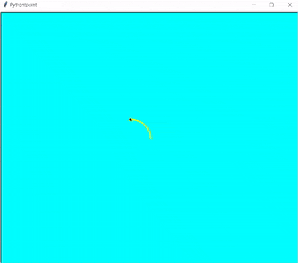
Github Link
Check this code in Repository from Github and you can also fork this code.
Github User Name: PythonT-Point
Revise:
Python turtle Logo -Superman
In this section on the python turtle logo, we will learn about how we can create a Superman logo in python turtle.
We all DC fans have watched the movies of Superman and also read the comics of that but today we are going to make a logo for our Favorite Character Superman We know him as the superhero who plays the fictional role and fight for Justice.
To Make the logo we are using the turtle library in python which helps us to make the logo of Batman.
Code:
In the following code, we will import the turtle module from which we can create a superman logo for the DC fan.
- turt=tur.Turtle() is used to make the objects.
- tur.title(“Pythontpoint”) is used to give the title to the window.
- tur.Screen().bgcolor(‘navy’) is used to give the background color to the screen.
- turt.right(1) is used to move the turtle in the right direction.
- turt.forward(1) is used to move the turtle in the forward direction.
- turt.penup() is used to stop the drawing.
- turt.setposition(0,43) is used to move the turtle to its absolute position.
- turt.pendown() is used to start drawing.
- turt.begin_fill() is used to start filling color.
- turt.pencolor(‘black’) is used to give color to the pen.
- turt.circle(82,90) is used to draw the circle shape on the screen.
- turt.left(90) is used to move the turtle in the left direction.
from turtle import *
import turtle as tur
turt=tur.Turtle()
tur.title("Pythontpoint")
tur.Screen().bgcolor('navy')
def curve(value):
for i in range(value):
turt.right(1)
turt.forward(1)
turt.penup()
turt.setposition(0,43)
turt.pendown()
turt.begin_fill()
turt.pencolor('black')
turt.fillcolor('maroon')
turt.pensize(3)
turt.forward(81.5)
turt.right(49.4)
turt.forward(58)
turt.right(81.42)
turt.forward(182)
turt.right(98.36)
turt.forward(182)
turt.right(81.42)
turt.forward(58)
turt.right(49.4)
turt.forward(81.5)
turt.end_fill()
turt.penup()
turt.setposition(38,32)
turt.pendown()
turt.begin_fill()
turt.fillcolor('gold')
turt.forward(13)
turt.right(120)
turt.forward(13)
turt.right(120)
turt.forward(13)
turt.end_fill()
turt.penup()
turt.setposition(81.5,25)
turt.pendown()
turt.begin_fill()
turt.right(210)
turt.forward(25)
turt.right(90)
turt.forward(38)
turt.right(45)
turt.circle(82,90)
turt.left(90)
turt.circle(82,60)
curve(61)
turt.left(90)
turt.forward(57)
turt.left(90)
turt.forward(32)
turt.end_fill()
turt.penup()
turt.home()
turt.setposition(-69,-38)
turt.pendown()
turt.begin_fill()
curve(20)
turt.forward(33)
turt.left(10)
turt.circle(82,20)
curve(30)
turt.forward(10)
turt.right(110)
curve(40)
turt.right(10)
turt.circle(50,10)
curve(45)
turt.right(5)
turt.forward(45)
turt.end_fill()
turt.penup()
turt.home()
turt.setposition(20,-100)
turt.pendown()
turt.begin_fill()
turt.right(135)
turt.forward(27)
turt.right(90)
turt.forward(27)
turt.right(135)
turt.forward(38.18)
turt.end_fill()
turt.penup()
turt.home()
turt.setposition(-57,32)
turt.pendown()
turt.begin_fill()
turt.right(180)
turt.forward(18)
turt.left(45)
turt.forward(44)
turt.left(80)
turt.forward(15)
turt.left(130)
curve(40)
turt.forward(20)
turt.end_fill()
turt.hideturtle()
tur.exitonclick()Output:
After running the above code we get the following output in which we can see that the Python Turtle superman logo is drawn on the screen.
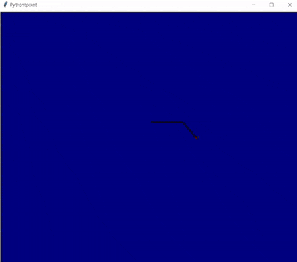
So, in this tutorial, we discussed the Python turtle logo and we have also covered different examples related to its implementation. Here is the list of examples that we have covered.
- Python turtle Batman Logo
- Python turtle Superman Logo
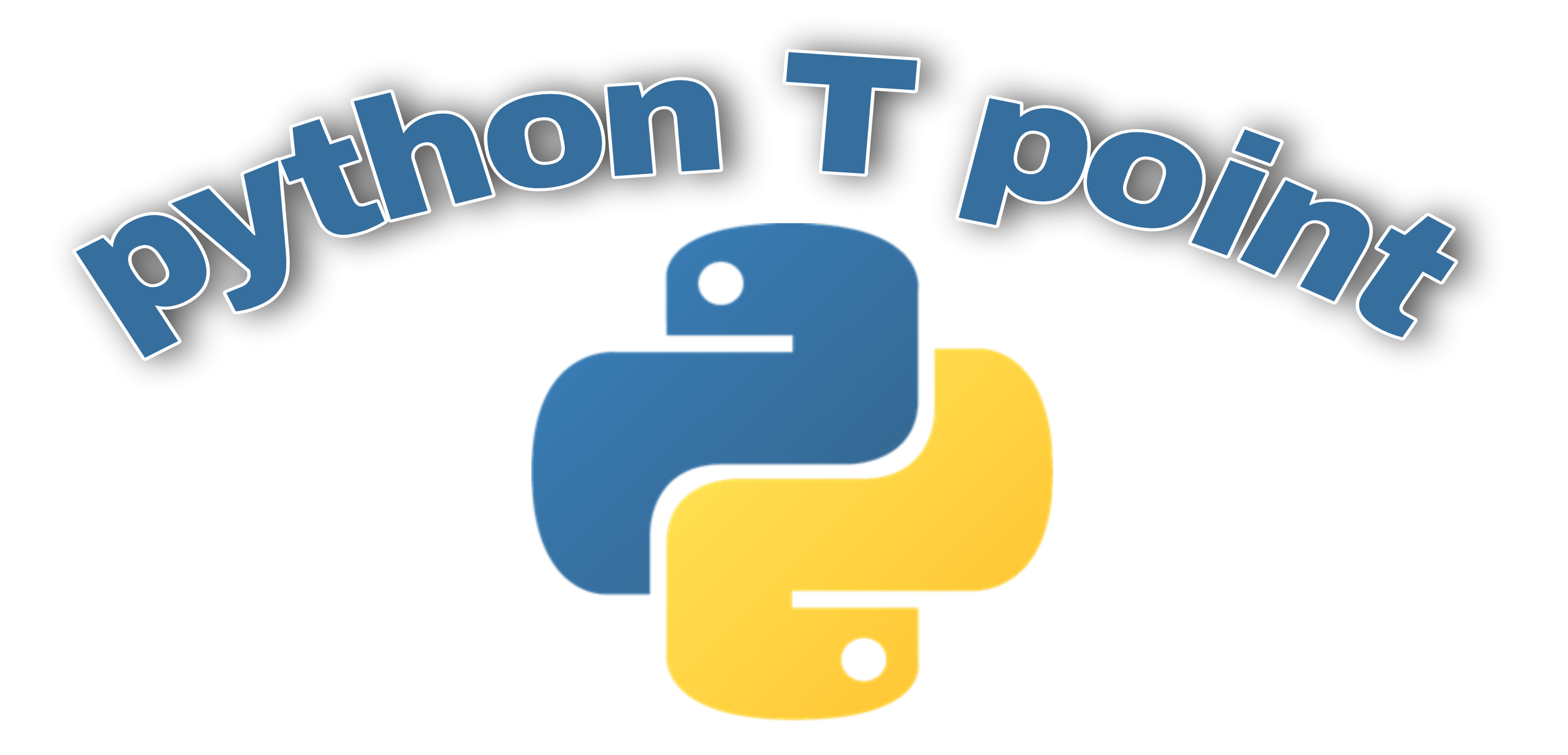
1 thought on “Python Turtle Logo”
Comments are closed.