In this Python tutorial, we will learn about How to control or manage the turtle speed in the Python Turtle and we will also cover different examples related to Turtle speed. And, we will cover these topics.
- Python turtle speed
- Python turtle speed max
- Python turtle speed up
- Python turtle speed(0)
- Python turtle draw speed
- python turtle default speed
- Python turtle module speed
- Python turtle turn speed
Python turtle speed
In this, we will learn about how we will control or manage the speed of the turtle in Python turtle. We can control the speed of the turtle with the help of tur.speed() we put the value as an argument.
Code:
In the following code, we will import the turtle library from which we can draw different shapes and pictures with the help of the turtle we can also manage the draw speed of a turtle.
- turtl.title(“Puthontpoint”) is used to give the title to the window.
- turtl.speed(1) is used to give the speed to the turtle and 1 is the slowest speed which we gave to the turtle.
- turtl.forward(200) is used to move the turtle in the forward direction.
from turtle import *
import turtle as turtl
turtl.title("Puthontpoint")
turtl.speed(1)
turtl.forward(200)
turtl.done()Output:
After running the above code we get the following output in which we can see that a turtle is moving in the forward direction with the slowest speed.

Python turtle speed max
Python turtle is used to draw different and beautiful shapes on the screen. Here turtle is used as a pen and the screen is used as a drawing board to draw different shapes with max speed.
Code:
In the following code, we will import the turtle library from which we can draw the shape with the max speed of the turtle at 0.
Speedstrings are mapped to speed values in the following ways:
- fastest : 0
- slowest : 1
- fast : 10
- normal : 6
- slow : 3
- turtl.title(“Pythontpoint”) is used to give the title to the window.
- turtl.speed(0) is used to give the max speed to the turtle.
- turtl.forward(250) is used to move the turtle in the forward direction.
- turtl.right(90) is used to move the turtle in the right direction.
from turtle import *
import turtle as turtl
turtl.title("Pythontpoint")
turtl.speed(0)
turtl.forward(250)
turtl.right(90)
turtl.forward(250)
turtl.done()Output:
After running the above code we get the following output in which we can see that the turtle is moving on the screen at its fastest speed.

Python turtle speed up
As we know the turtle is used as a pen to draw figures, shapes, and pictures all these shapes, pictures are drawn on the screen. Here the screen works as a drawing board we can draw beautiful shapes with the help of a turtle and also increase or decrease the shape of the turtle with the help of turt.speed() function.
Code:
In the following code, we will import the turtle module from which we draw the shape with the normal speed. We can also speed up the speed of turtle from turt.speed() function.
- turt.title(“Pythontpoint”) is use to give the title to a window.
- turt.speed(6) is used to give the speed to the turtle.
- turt.forward(100) is used to move the turtle in the forward direction.
- turt.right(90) is used to move the turtle in the right direction.
from turtle import *
import turtle as turt
turt.title("Pythontpoint")
turt.speed(6)
turt.forward(100)
turt.right(90)
turt.forward(100)
turt.right(90)
turt.forward(100)
turt.done()Output:
After running the above code we get the following output in which we can see that the turtle is moving at its normal speed is we want the speed of the turtle should be high we can change the speed of a turtle.

Python turtle speed(0)
The turtle normally moves at its default speed. The speed of the turtle lies between 1-10. If the input given by the user is greater than 10 or less than 0.5 then the speed is by default set to 0. And the 0 is the fastest speed which we give to the turtle.
Code:
In the following code, we will learn how to draw the shape with the speed( 0) which is the fastest speed and the shape is drawn within seconds.
- turt.title(“Pythontpoint”) is used to give the title to the window.
- turt.speed(0) is used to give the fastest speed to the turtle.
- turt.forward(100) is used to move the turtle in the forward direction.
- turt.right(90) is used to move the turtle in the right direction.
from turtle import *
turt.title("Pythontpoint")
turt.speed(0)
turt.forward(100)
turt.right(90)
turt.forward(100)
turt.right(90)
turt.backward(100)
turt.done()Output:
After running the above code we get the following output in which we can see that the turtle moves with the fastest speed for drawing the shape.
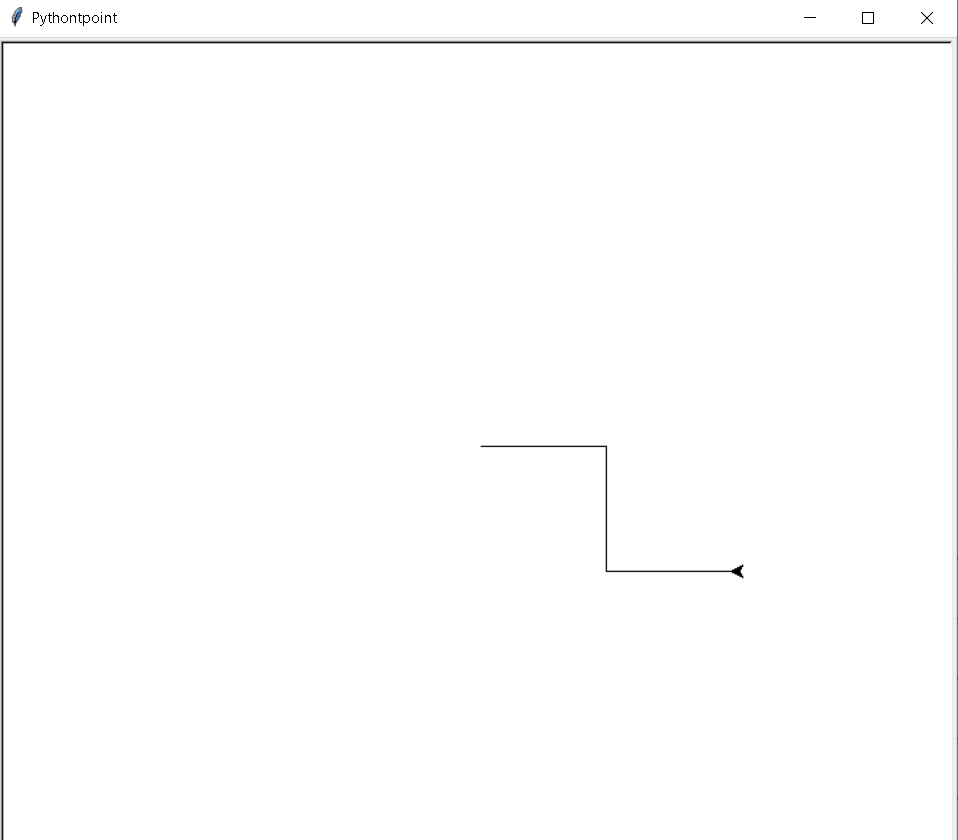
Python turtle draw speed
In Python Turtle, we can draw and also manage the draw speed of the turtle. We can draw the shape with the help of a turtle and also control or change the draw speed with the help of turt.speed() function.
Code:
In the following code, we will import the turtle module from which we can draw shapes and also control the draw speed of the turtle.
- turt.title(“Pythontpoint”) is used to give the title to the window.
- turt.speed(2) is used to give the speed to the turtle.
- turt.forward(100) is used to move the turtle in the forward direction.
- turt.right(90) is used to move the turtle in the right direction.
- turt.backward(100) is used move the turtle in the backward direction.
from turtle import *
import turtle as turt
turt.title("Pythontpoint")
turt.speed(2)
turt.forward(100)
turt.right(90)
turt.forward(100)
turt.right(90)
turt.backward(100)
turt.right(90)
turt.backward(100)
turt.right(90)
turt.done()Output:
After running the above code we will get the following output in which we can see that the zig-zag shape is drawn on the screen and we can control the draw speed of the turtle with the help of turt.speed().

python turtle default speed
As we know we can draw any shape or picture with the help of a turtle and also give the speed to the turtle from turt.speed() function just put inside the value in the argument. It doesn’t pick anything in the argument the turtle pick the default value of speed.
Code:
In the following code, we will import the turtle module from which we can draw the shape with the help of the turtle. The turtle() method is used to make objects.
- turt.bgcolor(“black”) is used to give the black color to the background.
- turt.speed() is used to give the default speed of the turtle.
- turt.color(“cyan”) is used to give the color to the turtle.
- turt.forward(250) is used to move the turtle in the forward direction.
- turt.right(70) is used to move the turtle in the right direction.
from turtle import *
import turtle as turt
turt.title("Pythontpoint")
turt.bgcolor("black")
turt.speed()
turt.color("cyan")
turt.forward(250)
turt.right(70)
turt.forward(250)
turt.right(80)
turt.done()Output:
After running the above code we get the following output in which we can see that the turtle moves in the forward direction with their default speed.

Python turtle module speed
As we know turtle is worked as a pen and we can draw different designs, shapes with the help of a pen and also give speed to the turtle. Here module speed is defined as an independent element that can be used to construct the difficult structure with the mentioned speed.
Code:
In the following code, we will import the turtle module from which we can draw the shape with the given speed. The turtle() method is used to make objects.
- s=int(input(“How many squares do you want?”)) is used to take the input from the user.
- turtle.bk(a) is used to move the turtle in the backward direction.
- turtle.rt(90) is used to move the turtle in the right direction.
from turtle import *
import turtle
turtle.title("Pythontpoint")
s=int(input("How many squares do you want?"))
color=int(input("What colour would you like? cyan = 1, pink = 2 and yellow =3"))
bg=int(input("What background colour would you like? cyan = 1, pink = 2 and yellow =3"))
i=1
a=65
while i < s:
i=i+1
a=a*1.05
print ("minimise this window ASAP")
if color==1:
turtle.pencolor("cyan")
elif color==2:
turtle.pencolor("pink")
elif color==3:
turtle.pencolor("yellow")
else:
turtle.pencolor("black")
if bg==1:
turtle.fillcolor("cyan")
elif bg==2:
turtle.fillcolor("pink")
elif bg==3:
turtle.fillcolor("yellow")
else:
turtle.fillcolor("white")
turtle.bk(a)
turtle.rt(90)
turtle.bk(a)
turtle.rt(90)
turtle.bk(a)
turtle.rt(90)
turtle.bk(a)
turtle.rt(90)
turtle.up()
turtle.rt(9)
turtle.down()
turtle.done()Output:
After running the above code we get the following output in which we can see the different shapes is drawn on the screen with the module speed.

Python turtle turn speed
Speed() function is used to manage the speed of the turtle. We can increase or decrease the turn speed just by putting the value inside the argument.
0 is the fastest speed when we put the value 0 in the argument our turtle move and turn fastest and draw a shape within seconds.
Code:
In the following code, we will import the turtle module from which we can draw the shape and also mage the turn speed of the turtle.
- bgcolor(“lightgreen”) is used to give the light green color to the background.
- turt.color(“blue”) is used to give the color to the pen.
- turt.shape(“turtle”) is used to give the turtle shape to the pen.
from turtle import *
import turtle
turtle.title("Pythontpoint")
win = turtle.Screen()
win.bgcolor("lightgreen")
turt = turtle.Turtle()
turt.color("blue")
turt.shape("turtle")
print(list(range(6, 70, 2)))
turt.up()
for size in range(6,70, 2):
turt.stamp()
turt.forward(size)
win.exitonclick()Output:
After running the above code we get the following output in which we can see that the turtle draws the shape by taking the turns and also managing the speed of turns.

So, in this tutorial, we discussed Python Turtle Speed and we have also covered different examples related to its implementation. Here is the list of examples that we have covered.
- Python turtle speed
- Python turtle speed max
- Python turtle speed up
- Python turtle speed(0)
- Python turtle draw speed
- python turtle default speed
- Python turtle module speed
- Python turtle turn speed
Do follow the following tutorials also:
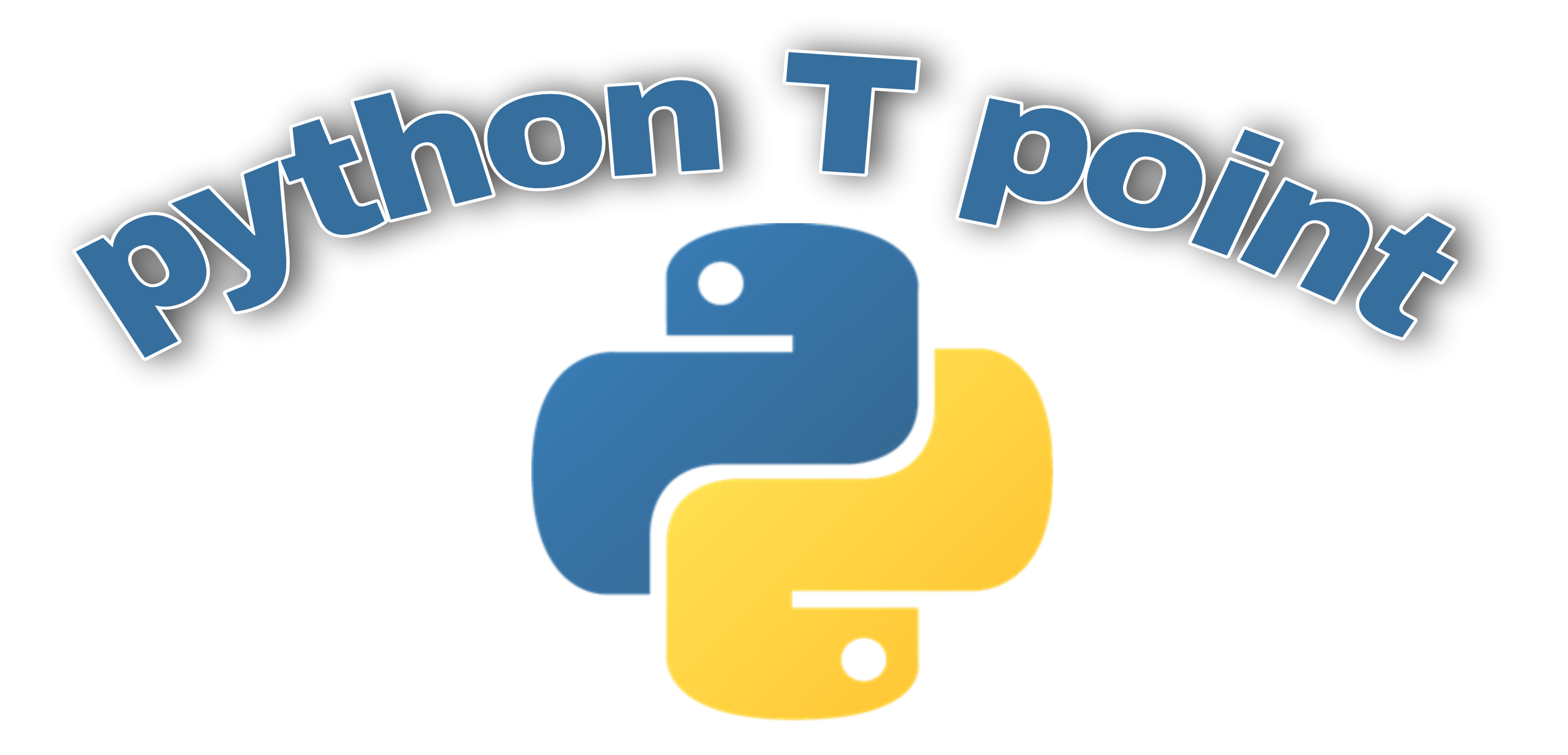
Comments are closed.