In this Python tutorial, we will learn How to create a Python turtle square and we will also cover different examples related to Turtle square. And we will cover these topics.
- Python turtle square
- Python turtle square function
- Python turtle square example
- Python turtle square spiral
- Python turtle square inside a square
- Python turtle square size
- Python turtle fill square with color
Python turtle square
In this part of the Python turtle, we will learn how to draw a python turtle square in Python.
Before moving forward we gain some knowledge about the square. A square is a four-sided figure and each side is equal to the other. The four equal sides have four equal angles.
Code:
In the following code, we will import the turtle module by which we can draw different shapes, designs, and pictures.
In this code, we draw the shape of a square with the help of a turtle, and here turtle is worked as a pen.
- wd.forward(100) is used to move the turtle in the forward direction.
- wd.left(90) is used to move the turtle in the left direction.
from turtle import *
import turtle
wd = turtle.Turtle()
turtle.title("Pythontpoint")
wd.forward(100)
wd.left(90)
wd.forward(100)
wd.left(90)
wd.forward(100)
wd.left(90)
wd.forward(100)
wd.left(90)
turtle.exitonclick()Output:
After running the above code we get the following output in which we can see that a square shape is drawn on the screen with the help of a turtle.
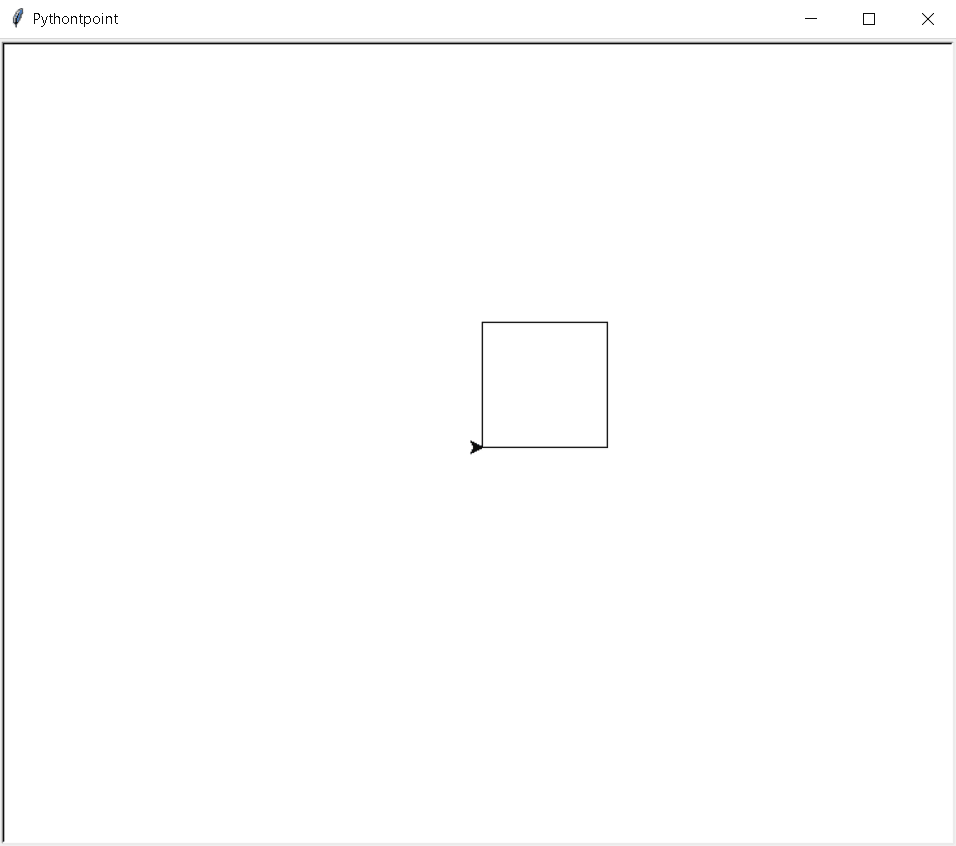
Python turtle square function
In this part of the Python turtle, we will learn how to draw a python turtle square function in Python.
The Square has four sides and each side has an equal angle we can draw the square with the help of the turtle function.
Code:
In the following code, we will import the turtle module by which we can draw the square in the range of four because the square has four sides.
- turtle.title(“Pythontpoint”) is used to give the title to the window.
- wd.setup(width=550, height=400) is used to set the height and the width of the window.
from turtle import *
import turtle
turtle.title("Pythontpoint")
wd = Screen()
wd.setup(width=550, height=400)
shape('turtle')
for s in range(4):
left(90)
forward(150)
done()
Output:
After running the above code we get the following output in which we can see that the square is drawn with the help of a pen and the turtle shape given to the pen.
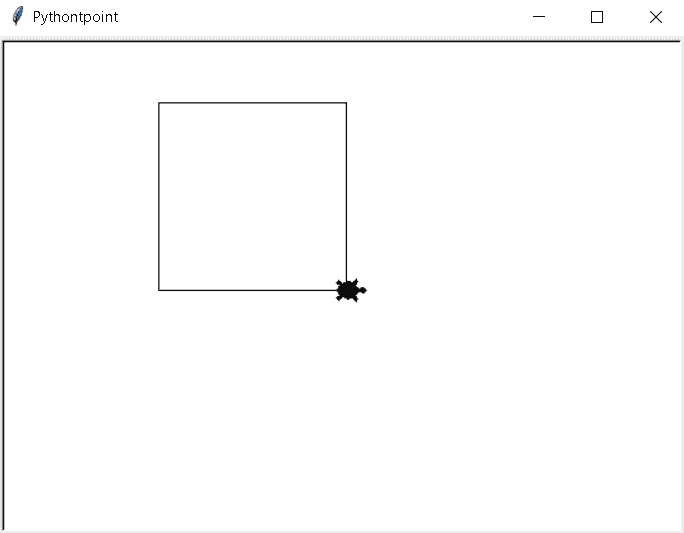
Python turtle square example
In this part of python turtle, we learn about the python turtle square example and how they work in python.
- Here we can draw the square with the help of a pen and the square shape is given to the pen.
- How the square is drawn and how they look like we can describe in the below example.
Code:
In the following code, we will import the turtle module and with the help of the turtle module, a shape of a square is drawn on the screen.
- turtle.title(“Pythontpoint”) is used to give the title to the window.
- size.setup(width=850, height=650) is used to give the size to the window.
- shape(‘square’) is used to give the shape to the pen.
from turtle import *
import turtle
turtle.title("Pythontpoint")
size = Screen()
size.setup(width=850, height=650)
shape('square')
for si in range(4):
left(90)
forward(150)
done() Output:
After running the above code we get the following output in which we can see that the square is drawn with the help of a square shape pen.
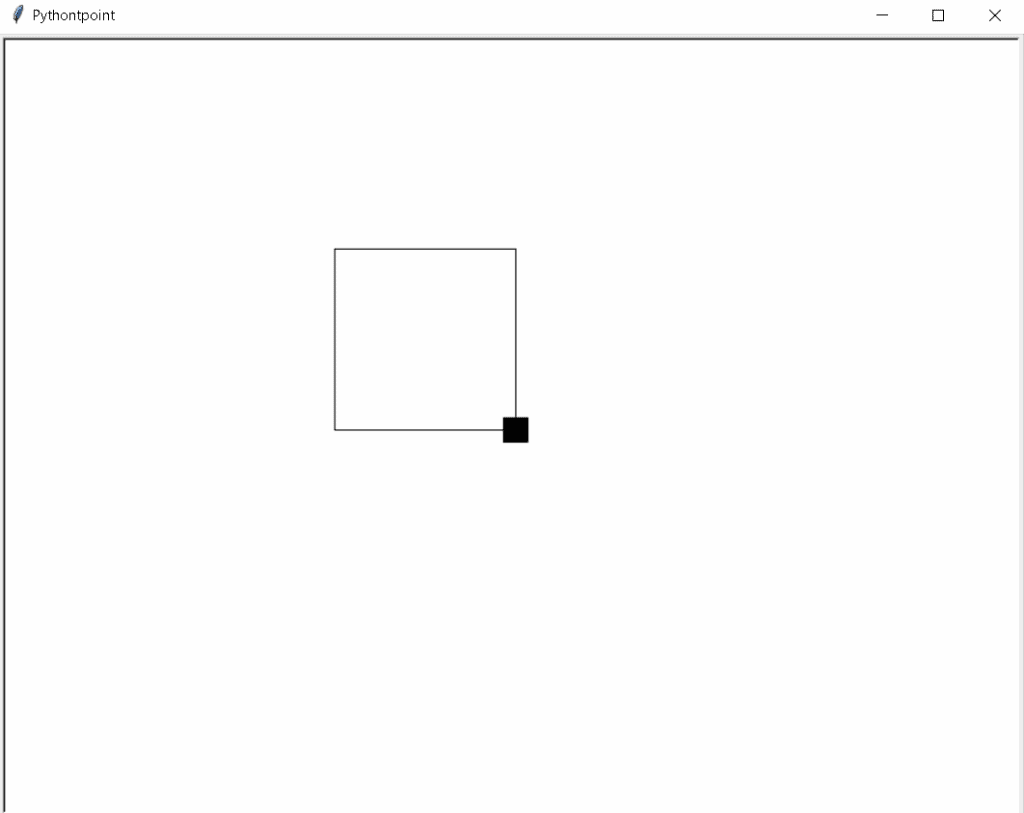
Python turtle square spiral
In this part of the python tutorial, we will learn how the Python turtle square spiral is drawn in python.
A Spiral is defined as a continuous moving line in circular or in square shape it has a center point where it starts.
Here the square spiral is drawn with the help of the turtle and the turtle is worked as a pen and it is drawn on the screen and the screen works as a drawing sheet.
Code:
In the following code, we will import the turtle library from which we can draw the square spiral with the help of a turtle.
- turt.title(“Pythontpoint”) is used to give the title to the window.
- turt.shape(“turtle”) is used to give the shape to the pen.
- turt.forward(len+len) is used to move the turtle in the forward direction.
- turt.right(angl) is used to move the turtle in the right direction.
from turtle import *
import turtle as turt
turt.title("Pythontpoint")
len = 10
angl = 90
turt.showturtle()
turt.shape("turtle")
turt.forward(len+len)
turt.right(angl)
length = len + 10
turt.forward(length+length)
turt.right(angl)
length = length + 10
turt.forward(length+length)
turt.right(angl)
length = length + 10
turt.forward(length+length)
turt.right(angl)
length = length + 10
turt.forward(length+length)
turt.right(angl)
length = length + 10
turt.forward(length+length)
turt.right(angl)
length = length + 10
turt.forward(length+length)
turt.right(angl)
length = length + 10
turt.forward(length+length)
turt.right(angl)
length = length + 10
turt.forward(length+length)
turt.right(angl)
length = length + 10
turt.forward(length+length)
turt.right(angl)
length = length + 10
turt.forward(length+length)
turt.right(angl)
length = length + 10
turt.forward(length+length)
turt.right(angl)
length = length + 10
turt.forward(length+length)
turt.right(angl)
length = length + 10
turt.forward(length+length)
turt.right(angl)
length = length + 10Output:
After running the above code we get the following output in which we can see that a square spiral is drawn on the screen.

Read: Python turtle write
Python turtle square inside a square
In this part of the python tutorial, we will learn about Python turtle square inside a square in python.
Square is made of four sides and each size is equal to the other. We can also draw a square inside the square with the help of a turtle.
Code:
In the following code, we will import the turtle library from which we can draw a square inside the square. The turtle() method is used to make objects.
- turt.title(“Pythontpoint”) is used to give the title to the window.
- turtl.forward (length) is used to move the turtle in the forward direction.
- turtl.left (90) is used to move the turtle in the left direction.
from turtle import *
import turtle as turt
turtl=turt.Turtle()
turt.title("Pythontpoint")
for length in [45,40,30,30,25,20,15,10,5]:
for x in range (4):
turtl.forward (length)
turtl.left (90)Output:
After running the above code we get the following output in which we can see that the square inside the square is drawn with the help of a turtle.
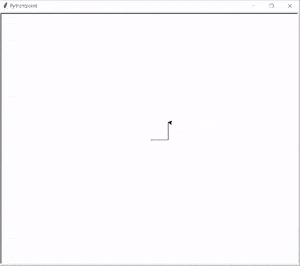
Python turtle square root
In this part of the python tutorial, we will learn about how python turtle square root works in python.
The square root is defined as a number that makes a different quality when it is multiplied by the number itself.
Code:
In the following code, we will import the turtle library from which the square root of the number is generated.
- turt.title(“Pythontpoint”) is used to give the title to the window.
- print(math.sqrt(8)) is used to print the square root of the given number.
from turtle import *
import turtle as turt
import math
turt.title("Pythontpoint")
print(math.sqrt(8))
print(math.sqrt(18))
print(math.sqrt(8.5))Output:
After running the above code we get the following output in which we can see that the square root of the given number is printed on the screen.

Python turtle fill square with color
In this part of the python tutorial, we will learn how the square fills with color in Python turtle.
As we know the square has four sides and each side is equal to the other and drawn with the help of a turtle.
We can fill color inside the square with the help of the tur.fillcolor() function. We can give any color in the argument and the beautiful color is filled inside the turtle.
Code:
In the following code, we will import the turtle library from which we can draw the square shape and also fill the color inside the shape.
- The turtle() method is used to make objects.
- turt.title(“Pythontpoint”) is used to give the title to the window.
- tur.fillcolor(“pink”) is used to fill the given color inside the shape.
- tur.begin_fill() is used to start filling color.
- tur.forward(200) is used to move the turtle in the forward direction.
- tur.right(90) is used to move the turtle in the right direction.
- tur.end_fill() is used to end the filling color.
from turtle import *
import turtle as turt
tur = turt.Turtle()
turt.title("Pythontpoint")
tur.fillcolor("pink")
tur.begin_fill()
for _ in range(4):
tur.forward(200)
tur.right(90)
tur.end_fill()
turt.exitonclick()Output:
After running the above code we get the following output in which we can see that the square shape is drawn on the screen and the beautiful pink color is filled inside the shape.
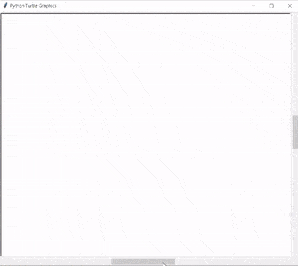
Let us learn with errors
Code:
When we perform this task we make a small mistake that generates an error and does not give the correct output.
from turtle import *
import turtle as tur
turtl=turt.Turtle()
turt.title("Pythontpoint")
for length in [45,40,30,30,25,20,15,10,5]:
for x in range (4):
turtl.forward (length)
turtl.left (90)Error Output:
As we can see in this picture the name ‘turt’ is not defined is shown.
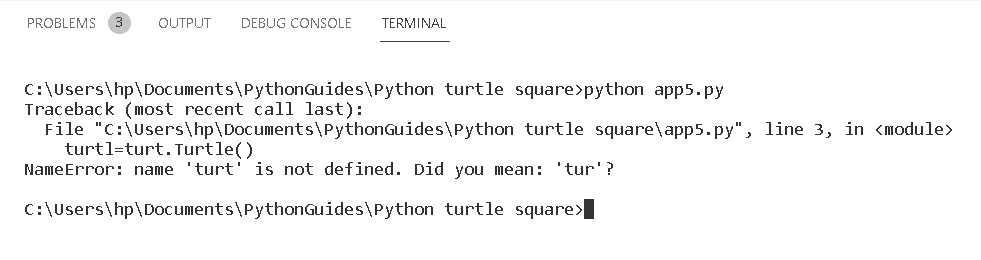
- To solve this error we understand the code and read the code again and we found we write turt in place tur.
- Adding the tur word in place of turt and our error will remove and our code is worked properly.
So, in this tutorial, we discussed Python Turtle square and we have also covered different examples related to its implementation. Here is the list of examples that we have covered.
- Python turtle square
- Python turtle square function
- Python turtle square example
- Python turtle square spiral
- Python turtle square inside a square
- Python turtle square size
- Python turtle fill square with color
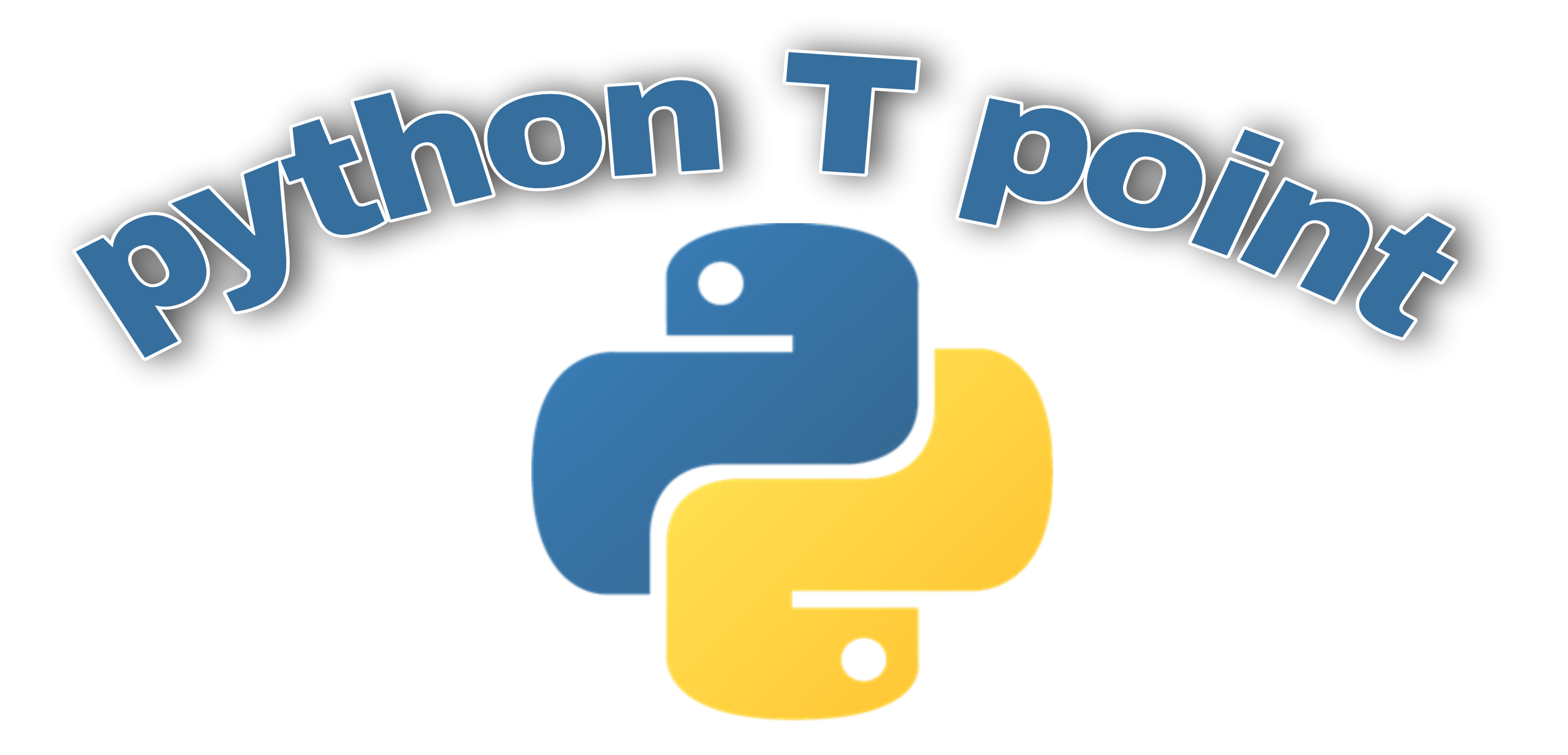
Comments are closed.